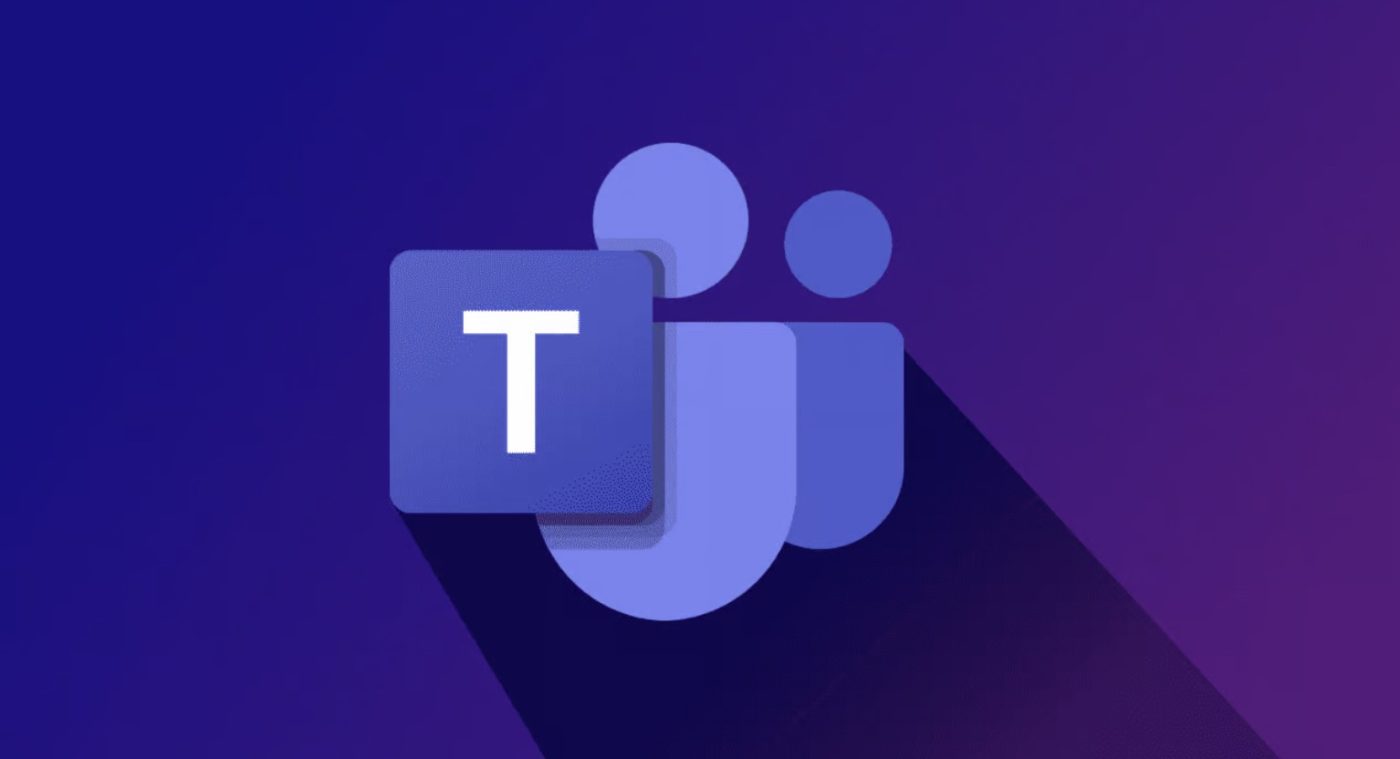Citations and references are an essential part of academic writing, and Microsoft Word makes it easy for you to include them in your work. In this step-by-step guide, we will walk you through the process of adding citations and references in Microsoft Word. Step 1: Choose a Citation Style: Step 2: Insert a Citation: Step […]
Category Archives: Office Blog
Microsoft Office is a widely-used suite of productivity tools, but occasionally, users may encounter issues. In this step-by-step guide, we will address common problems and provide troubleshooting solutions for Microsoft Office. Step 1: Check System Requirements: Step 2: Update Office: Step 3: Restart Office Application: Step 4: Run Repair Tool: Step 5: Disable Add-ins: Step […]
Microsoft Teams is a powerful collaboration tool that enables effective communication and teamwork. In this guide, we will walk you through the step-by-step process of inviting and managing participants in Microsoft Teams. Step 1: Open Microsoft Teams: Step 2: Create a New Team or Select an Existing Team: Step 3: Manage Team Members: Step 4: […]
Microsoft Publisher allows you to create professional publications for various purposes. In this guide, we will walk you through the step-by-step process of sharing and publishing your publications in Microsoft Publisher. Step 1: Open Microsoft Publisher: Step 2: Review Publication: Step 3: Save the Publication: Step 4: Share Publication: Step 5: Publish Online: Step 6: […]
Conditional formatting in Microsoft Excel allows you to highlight data based on specific criteria. This powerful feature helps you analyze and visualize your data more effectively. In this step-by-step guide, we will show you how to apply conditional formatting in Microsoft Excel. Step 1: Open Microsoft Excel: Step 2: Select the Range: Step 3: Access […]
Customizing the user interface in Microsoft Office can greatly enhance your productivity and streamline your workflow. In this step-by-step guide, we will walk you through the process of customizing the user interface in Microsoft Office to suit your preferences. Step 1: Open Microsoft Office: Step 2: Access the Options Menu: Step 3: Customize the Ribbon: […]
Microsoft Teams is a powerful collaboration platform that allows individuals and teams to easily chat, call, and collaborate in real-time. Whether you are working remotely or in an office setting, Microsoft Teams is a great tool for staying connected and productive. In this blog post, we will guide you through the steps on how to […]
Microsoft Publisher is a powerful desktop publishing application that allows you to create professional-looking publications, such as brochures, flyers, and newsletters. In this step-by-step guide, we will walk you through the process of creating a publication in Microsoft Publisher. Step 1: Launch Microsoft Publisher Step 2: Select a Publication Type Step 3: Customize the Publication […]
Microsoft OneNote is a robust note-taking application that helps you capture and organize your ideas. In this step-by-step guide, we will walk you through the process of taking notes in Microsoft OneNote. Step 1: Launch Microsoft OneNote Step 2: Create a New Notebook Step 3: Create Sections Step 4: Add Pages Step 5: Format and […]
Running queries in Microsoft Access allows you to retrieve and analyze data from your database. In this step-by-step guide, we will walk you through the process of running queries in Microsoft Access. Step 1: Launch Microsoft Access and Open Your Database Step 2: Navigate to the “Queries” Tab Step 3: Create a New Query Step […]