Office Blog
How do I Troubleshoot Common Issues in Microsoft Office?
Microsoft Office is a widely-used suite of productivity tools, but occasionally, users may encounter issues. In this step-by-step guide, we will address common problems and provide troubleshooting solutions for Microsoft Office.
Step 1: Check System Requirements:
- Ensure that your computer meets the minimum system requirements for running Microsoft Office.
- Visit the official Microsoft Office website to find the specific requirements for your version of Office.
Step 2: Update Office:
- Open any Office application, such as Word or Excel.
- Click on the “File” tab, then select “Account” or “Office Account.”
- Choose “Update Options” and click on “Update Now“ to download and install the latest updates for Office.
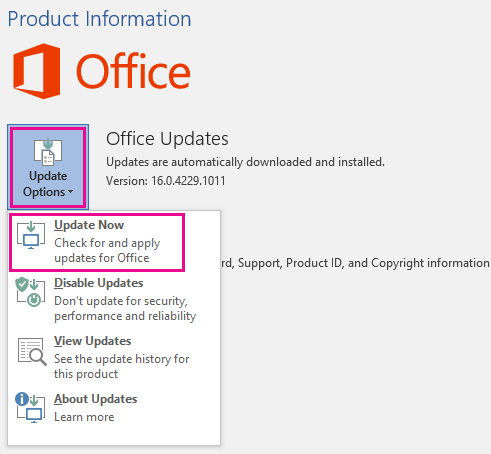
Step 3: Restart Office Application:
- If you encounter a specific issue in one Office application, such as Word, close the program completely.
- Open the application again and check if the issue persists.
Step 4: Run Repair Tool:
- Open the “Control Panel” on your Windows computer.
- Click on “Programs” or “Programs and Features” and locate Microsoft Office.
- Right-click on Microsoft Office and choose “Repair” or “Change.”
- Follow the on-screen instructions to run the repair tool and fix any potential issues.
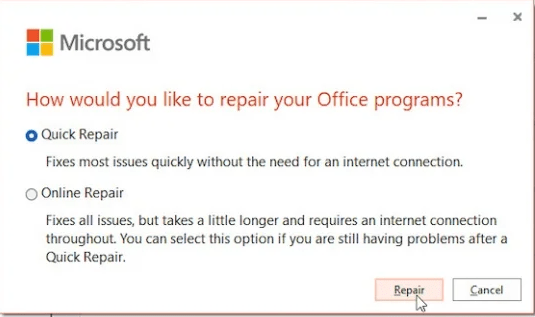
Step 5: Disable Add-ins:
- Launch the problematic Office application.
- Click on the “File” tab and select “Options.”
- Choose “Add-Ins” from the sidebar and locate the add-ins section.
- Disable all add-ins or selectively disable suspicious ones.
- Restart the Office application and see if the issue is resolved.
Step 6: Troubleshoot OneNote:
- If you encounter issues with Microsoft OneNote, try resetting the program.
- Close OneNote and press the Windows key + R to open the Run dialog.
- Type “onenote.exe /reset” (without quotes) and press Enter.
- This will reset OneNote to its default settings and may resolve the issue.
Step 7: Contact Microsoft Support:
- If the above steps do not resolve your issue, it’s advisable to reach out to Microsoft Support for further assistance.
- Visit the Microsoft Support website or contact their support hotline for personalized troubleshooting help.
By following these step-by-step instructions, you can troubleshoot common issues in Microsoft Office. From updating the software to running repair tools and disabling add-ins, these solutions can help resolve many common problems you may encounter.
If you’re searching for an Excel license, visit our website where you can get it as part of the Office Suite. Choose and buy between the cheapest Office 2016 keys, Office 2019 cd key, and Office 2021 keys based on your requirements.

