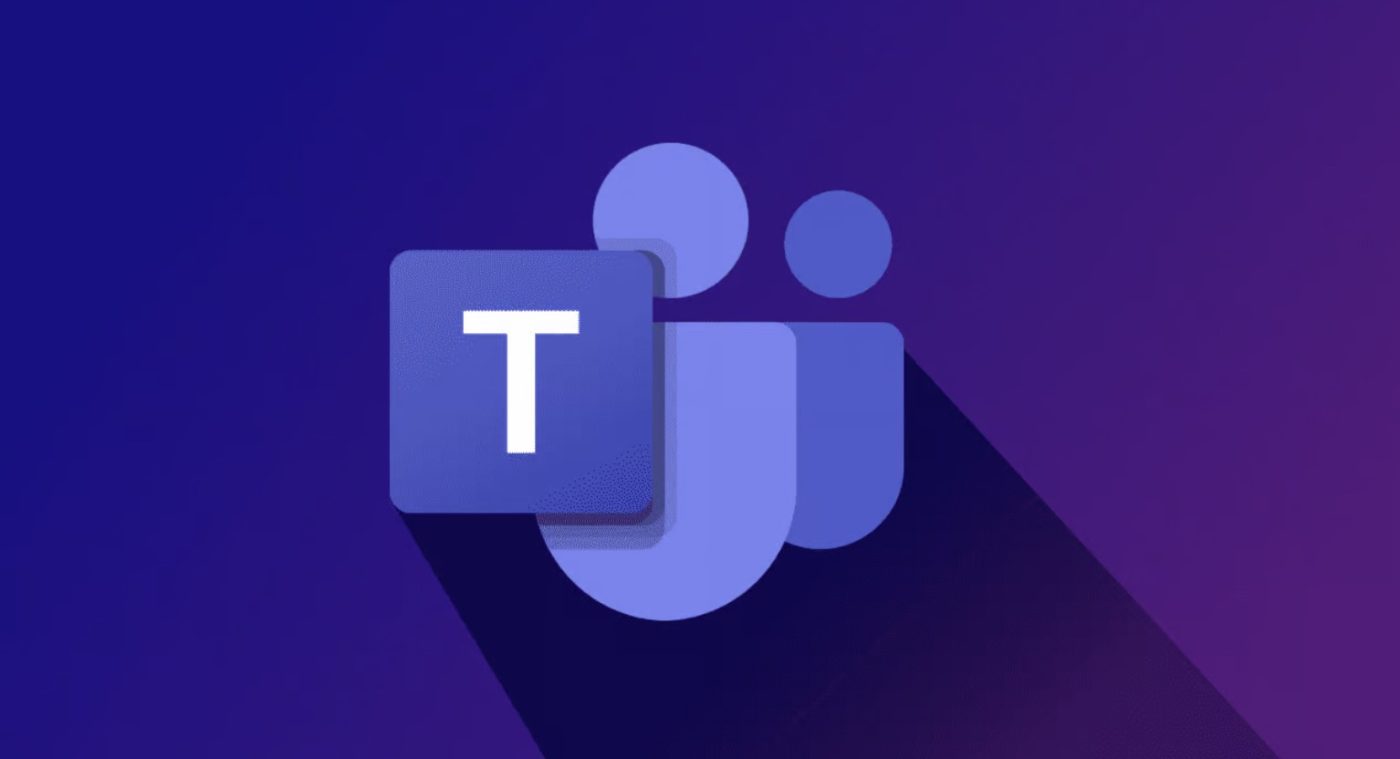Office Blog
How do I Invite and Manage Participants in Microsoft Teams?
Microsoft Teams is a powerful collaboration tool that enables effective communication and teamwork. In this guide, we will walk you through the step-by-step process of inviting and managing participants in Microsoft Teams.
Step 1: Open Microsoft Teams:
- Launch the Microsoft Teams application or access it through your web browser.
Step 2: Create a New Team or Select an Existing Team:
- Click on the “Teams” tab on the left sidebar.
- To create a new team, click on the “Join or create a team” button and follow the prompts.
- To select an existing team, find the team you want to manage participants for and click on it.
Step 3: Manage Team Members:
- Once you are in the team, click on the “Manage team” option located in the top right corner.
- Select the “Members” tab to view and manage the current team members.
Step 4: Add Participants:
- To invite new participants, click on the “+ Add member” button.
- Enter the email addresses of the individuals you want to invite.
- Customize their permissions as needed, such as giving them full access or limiting their capabilities.
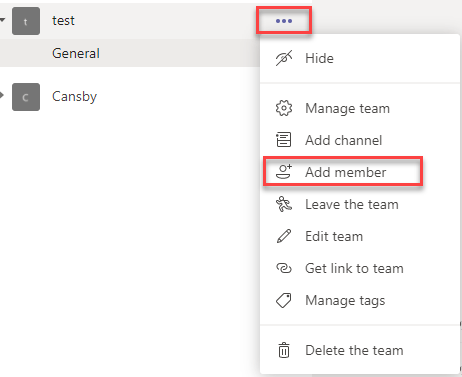
Step 5: Remove Participants:
- If you need to remove a participant, locate their name in the Member list and click on the three-dot icon next to their name.
- Select the “Remove member” option and confirm the action.
Step 6: Manage Guest Access:
- If you want to invite external participants, click on the “Settings” tab in the Manage team window.
- Select the “Guest access” option and customize the guest access settings according to your preferences.
Step 7: Send Invitations to Participants:
- To send invitations to the newly added participants or guests, click on the “Manage team” window.
- Select the “Settings” tab, and under the “Manage team” section, click on the “Send a link to share with others” button.
- Choose the method you prefer, such as sending an email invitation or copying the invitation link.
Step 8: Communicate and Collaborate:
- Once participants have joined your team, utilize the various channels, chat, file-sharing, and collaboration features in Microsoft Teams to work together effectively.
Conclusion:
By following these step-by-step instructions, you can easily invite and manage participants in Microsoft Teams. Whether you need to add new team members, remove participants, or invite external guests, Teams provides you with the necessary tools for seamless collaboration and communication. Start collaborating with your team efficiently in Microsoft Teams today!
Get your Excel license from our website within the Office Suite. Choose from Office 2016, Office 2019, or Office 2021 depending on your specific needs.