Office Blog
How do I Share and Publish Publications in Microsoft Publisher?
Microsoft Publisher allows you to create professional publications for various purposes. In this guide, we will walk you through the step-by-step process of sharing and publishing your publications in Microsoft Publisher.
Step 1: Open Microsoft Publisher:
- Launch Microsoft Publisher and open the publication you want to share or publish.
Step 2: Review Publication:
- Before sharing or publishing your publication, review it carefully to ensure it is error-free and meets your requirements.
Step 3: Save the Publication:
- Click on the “File” tab in the top menu bar.
- Choose the “Save As” option and select the desired location to save your publication.
Step 4: Share Publication:
- To share your publication with others, click on the “File” tab again.
- Select either the “Email” or “Send as PDF” option to send the publication via email or save it as a PDF file respectively.
- Follow the prompts to complete the sharing process.
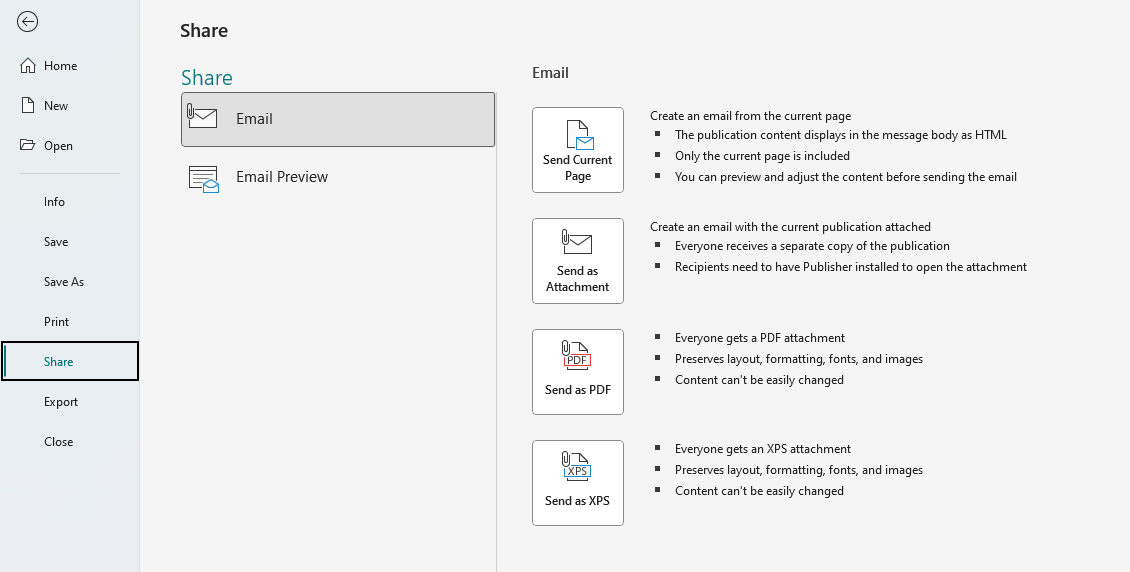
Step 5: Publish Online:
- If you want to publish your publication online, click on the “File” tab once more.
- Choose the “Publish Online” option.
Step 6: Sign in to your Microsoft Account:
- If prompted, sign in to your Microsoft Account or create one if you don’t have one already.
- This is necessary to have access to additional publishing options and features.
Step 7: Publish Options:
- In the “Publish Online” dialog box, customize the publishing options as per your preferences.
- You can choose whether to make the publication public or password-protected, select the time period of availability, etc.
Step 8: Publish the Publication:
- Click on the “Publish” button to start the publishing process.
- Wait for the publication to be uploaded to the designated platform.
Step 9: Share the Published Link:
- Once the publication is successfully published, you will receive a unique link.
- Share this link with others via email, social media, or any other preferred method.
By following these step-by-step instructions, you can easily share and publish your publications in Microsoft Publisher. Whether you want to email it, save it as a PDF, or publish it online, Publisher provides you with various options to share your work professionally.
Need an Excel license? Look no further. Acquire one from our website, which is included in the Office Suite with options such as Office 2016, Office 2019, and Office 2021.

