Office Blog
How do I Apply Conditional Formatting in Microsoft Excel?
Conditional formatting in Microsoft Excel allows you to highlight data based on specific criteria. This powerful feature helps you analyze and visualize your data more effectively. In this step-by-step guide, we will show you how to apply conditional formatting in Microsoft Excel.
Step 1: Open Microsoft Excel:
- Launch Microsoft Excel and open the spreadsheet containing the data you want to format.
Step 2: Select the Range:
- Highlight the cell range that you want to apply conditional formatting to. This can be a single column, row, or a group of cells.
Step 3: Access Conditional Formatting:
- In the top menu bar, click on the “Home” tab.
- Locate the “Styles” group and click on the “Conditional Formatting” button.

Step 4: Choose a Rule:
- From the dropdown menu, select a rule type that suits your needs. For example, “Highlight Cell Rules” or “Top/Bottom Rules“.
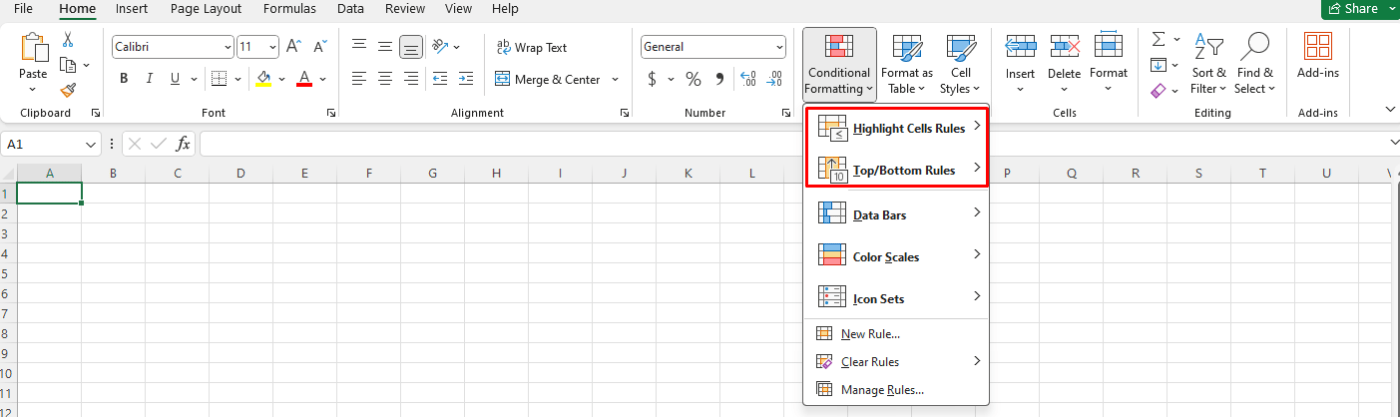
Step 5: Set the Formatting Conditions:
- In the dialog box that appears, specify the conditions for formatting.
- For example, if you choose “Highlight Cell Rules“, you can set the rule to highlight cells greater than a certain value or between specified values.
Step 6: Customize Formatting Style:
- After setting the conditions, click on the “Format” button to choose the formatting style.
- This includes selecting the font color, fill color, borders, and other formatting options.
Step 7: Preview and Apply Formatting:
- Use the preview section to see how the formatting will look on your data.
- Once you are satisfied, click on the “OK” button to apply the conditional formatting to the selected range.
Step 8: Modify or Remove Conditional Formatting:
- To modify the existing conditional formatting rules, select the range and navigate back to the Conditional Formatting menu. From there, choose “Manage Rules“.
By following these simple steps, you can easily apply conditional formatting in Microsoft Excel. This feature will help you highlight crucial data patterns and make informed decisions based on the visual representation of your data.
Obtain an Excel license from our website, available as part of the Office Suite. Take your pick from Office 2016, Office 2019, or Office 2021 to fulfill your requirements.

