Office Blog
How do I Save a Document in a Different Format in Microsoft Word?
Microsoft Word offers a range of file formats to save your documents in. This step-by-step guide will walk you through the process of saving your document in a different format, allowing for compatibility with various software and platforms.
Step 1: Open Microsoft Word
- Launch Microsoft Word on your computer.
Step 2: Open an Existing Document or Create a New One
- Open the document you want to save in a different format or create a new document by clicking on the “File” tab and selecting “New Document.”
Step 3: Access the “File” Tab
- Click on the “File” tab located at the top left corner of the screen to access the file menu.
Step 4: Choose the “Save As” Option
- In the file menu, click on the “Save As” option.
- A new dialog box will appear, allowing you to specify the save location and file name.
Step 5: Select the Desired File Format
- In the save dialog box, locate the “Save as type” dropdown menu.
- Click on the dropdown menu and select the file format you want to save your document in, such as PDF, RTF, TXT, or DOCX.
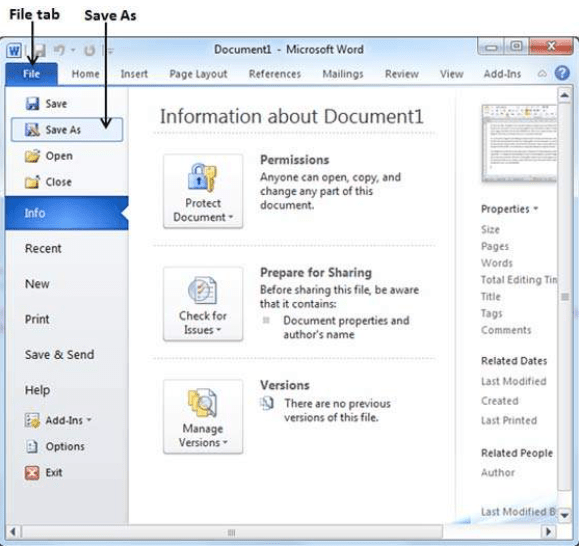
Step 6: Customize Additional Settings (optional)
- Depending on the selected file format, you may have additional settings to configure.
- For example, if saving as PDF, you can choose to enable or disable options like document compression or password protection.
Step 7: Specify Save Location and File Name
- Choose the location on your computer where you want to save the file.
- Enter a file name for the document, ensuring it is unique and descriptive.
Step 8: Save the Document
- After specifying the save location and file name, click on the “Save” button.
- Your document will now be saved in the specified file format and location.
Step 9: Verify the Saved Document
- Locate the saved document in the specified save location.
- Open the document using the appropriate software or program for the selected file format to ensure its compatibility.
Conclusion:
By following these step-by-step instructions, you can easily save your Microsoft Word document in a different format. Whether you need to share a document in a specific format or ensure compatibility with different software and platforms, the ability to save in various file formats gives you the flexibility you need. Customize and save your Word document in the desired format to suit your specific requirements.
Maximize your productivity with Microsoft Office at unbeatable prices only available on our website. Optimize your workflow and witness unprecedented levels of efficiency and output.

