Office Blog
Word Formatting Secrets for Professional Documents
Creating professional documents in Word requires attention to detail and a solid understanding of formatting techniques. In this step-by-step guide, we will explore some of the key Word formatting secrets that can help you create polished and professional documents.
Step 1: Set Page Margins and Orientation
- Open the Word document you want to format.
- Go to the Layout tab in the toolbar.
- Click on Margins and choose the desired margin settings.
- Select Orientation and choose between portrait or landscape mode.
Step 2: Use Styles for Consistent Formatting
- Highlight the text you want to format with a specific style.
- Go to the Home tab in the toolbar.
- Locate the Styles section and choose from the pre-defined styles or create custom styles.
- Apply the selected style to format the text accordingly.
Step 3: Adjust Line and Paragraph Spacing
- Select the text or paragraphs you want to adjust.
- Go to the Home tab in the toolbar.
- Locate the Paragraph section.
- Choose the desired line spacing option, such as single, double, or custom spacing.
- Adjust paragraph spacing by selecting spacing options like before, after, or within paragraphs.
Step 4: Add Headers and Footers
- Go to the Insert tab in the toolbar.
- Click on Header or Footer and choose the desired design.
- Type in the content you want to appear in the header or footer section, such as page numbers, document title, or author’s name.
- Customize the header or footer further using the options in the toolbar.
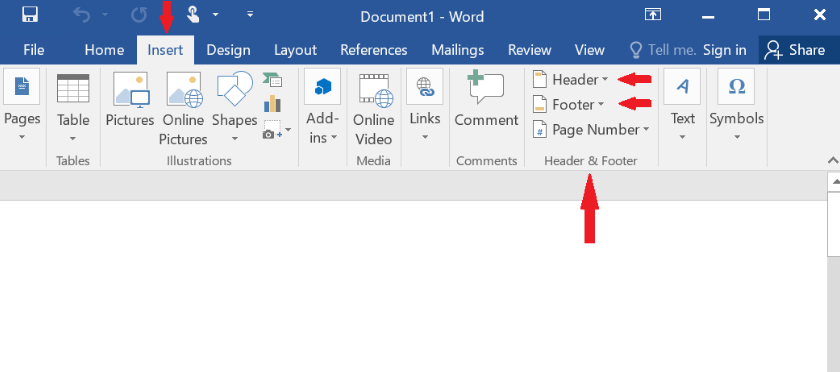
Step 5: Insert Tables and Graphics
- Place the cursor where you want to insert a table or graphic.
- Go to the Insert tab in the toolbar.
- Click on Table to insert a table, or Pictures or Shapes to add graphics.
- Customize the table or graphic as needed using the options in the toolbar.
Step 6: Proofread and Edit
- Carefully review your document for any spelling or grammar errors.
- Use the Review tab in the toolbar to access the Spelling & Grammar tool.
- Correct any errors and make necessary edits to improve the clarity and coherence of your content.
By following these Word formatting secrets, you can create professional documents that are visually appealing and functional. Remember to save your document frequently and use the various formatting options in Word to enhance the overall presentation of your work.
Unveil the perfect Microsoft Office license for your database management needs on our website. With options like inexpensive Office 2016 keys, convenient Office 2019 cd keys, and the cheapest Office 2021 cd keys, we are confident you’ll find the right solution.

