Excel Blog
Excel Data Analysis Techniques for Business Insights
Excel is a powerful tool for analyzing data and extracting insights that can help drive business decisions. By using data analysis techniques in Excel, you can uncover valuable information that can give you a competitive advantage. Here are some steps to get started with Excel data analysis techniques for business insights.
Step 1: Prepare Your Data
- Open the Excel spreadsheet you want to analyze.
- Make sure your data is well-organized and formatted in a readable way.
- Remove any irrelevant or duplicate data.
- Create a separate worksheet or table for your analysis.
Step 2: Use Pivot Tables
- With your data selected, go to the Insert tab in the toolbar.
- Click on PivotTable and select the data range you want to analyze.
- Choose the location where you want to place the pivot table and click OK.
- Drag and drop columns into the Rows and Columns boxes to create your analysis.
- Use the Values or Filters sections to further customize your analysis.
Step 3: Filter Your Data
- Select the column you want to filter in your data worksheet.
- Go to the Data tab in the toolbar.
- Click on Filter to turn on filtering for that column.
- Use the dropdown arrow in the column header to choose specific filter criteria.
- Apply multiple filters as needed.
Step 4: Use Conditional Formatting
- Select the column you want to format in your data worksheet.
- Go to the Home tab in the toolbar.
- Click on Conditional Formatting and choose the formatting rule you want to apply.
- Select the desired format, such as color coding or icon sets.
- Apply the formatting rule to your selected column.
Step 5: Create a Chart
- Select the data you want to include in your chart.
- Go to the Insert tab in the toolbar.
- Click on the chart type you want to create, such as a bar graph or line graph.
- Customize your chart using the chart tools that appear in the toolbar.
- Use additional formatting options, like chart titles and axis labels, to improve clarity.
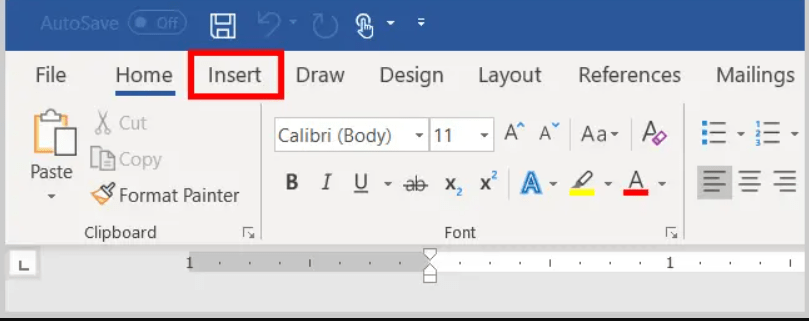
By following these Excel data analysis techniques, you can extract valuable insights and use them for better business decisions. With more experience, you can also explore additional Excel functions and tools to take your analysis to the next level.
Browse our website and uncover the Microsoft Office license that caters to your unique database management requirements. Choose from a range of options, including cheap Office 2016 keys, convenient Office 2019 cdkeys, and the cheapest Office 2021 cd keys, ensuring the perfect fit.

