Excel Blog
Using Excel’s Conditional Formatting for Better Data Insights
Excel’s conditional formatting feature allows you to visually highlight important data and gain better insights from your spreadsheets. In this step-by-step guide, we will explore how to use conditional formatting to improve your data analysis.
Step 1: Open Excel and Import Data
- Open Excel and create a new workbook.
- Import or enter your data into the spreadsheet.
Step 2: Select the Data Range
- Highlight the range of cells you want to apply conditional formatting to.
- Go to the Home tab in the toolbar.
Step 3: Access Conditional Formatting Options
- Locate the Styles group in the toolbar.
- Click on Conditional Formatting to open a drop-down menu.
Step 4: Apply Basic Conditional Formatting Rules
- Choose an option from the drop-down menu, such as Highlight Cells Rules or Top/Bottom Rules.
- Select the specific rule you want to apply, like highlighting cells greater than a certain value or highlighting the top 10% of values.
Step 5: Create Custom Conditional Formatting Rules
- In the conditional formatting drop-down menu, click on New Rule.
- Select the type of rule you want to create, such as Format only cells that contain or Format only unique or duplicate values.
- Set the conditions and formatting options according to your requirements.
Step 6: Manage Conditional Formatting Rules
- To modify an existing rule, go to the Home tab and click on Conditional Formatting, then select Manage Rules.
- Use the Manage Rules dialog box to edit, delete, or reorder your conditional formatting rules.
Step 7: Use Data Bars, Color Scales, and Icon Sets
- In the conditional formatting drop-down menu, choose Data Bars, Color Scales, or Icon Sets.
- Select the format style you prefer to represent your data in a visually appealing way.
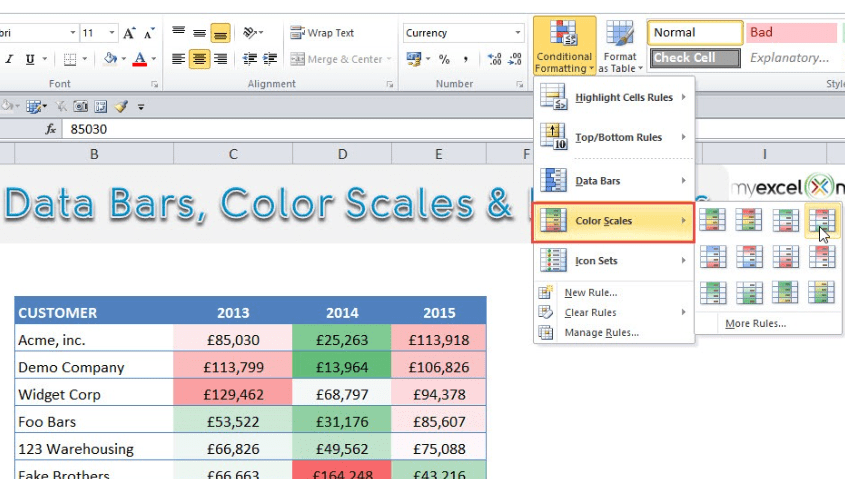
Step 8: Apply Conditional Formatting to Entire Rows or Columns
- Highlight the entire row(s) or column(s) you want to apply conditional formatting to.
- Follow the same steps as before to access the conditional formatting options and apply the desired formatting rules.
By leveraging Excel’s conditional formatting, you can easily identify trends, outliers, and patterns in your data. Experiment with different formatting rules and options to enhance your data analysis and make informed decisions.
Explore our website today and find the perfect Microsoft Office license that aligns with your specific database management needs. Choose from a variety of options, including cost-effective Office 2016 Pro Plus keys, convenient Office 2019 Pro Plus cdkeys, and the most economical Office 2021 Pro Plus cd keys, ensuring a seamless fit.

