Windows Blog
Customizing Windows 10: Tips and Tricks
Windows 10 provides a plethora of customization options to personalize your computer according to your preferences. In this step-by-step guide, we will explore various tips and tricks to customize your Windows 10 experience.
Step 1: Access the Settings Menu
- Click on the Start button located at the bottom-left corner of your screen.
- From the Start menu, select Settings.
Step 2: Customize the Desktop
- In the Settings menu, choose Personalization.
- Navigate to the Background tab to change your desktop wallpaper or set a slideshow.
- Go to the Themes tab to select a customized theme and color scheme.
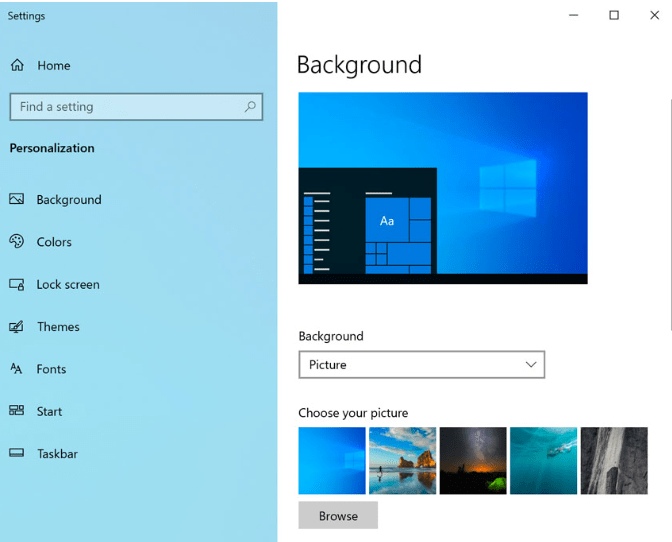
Step 3: Personalize the Taskbar
- Right-click on the taskbar and select Taskbar settings.
- Customize the taskbar by enabling or disabling features such as Cortana, Task View, or System icons.
- Adjust the taskbar position, size, and behavior according to your preference.
Step 4: Customize the Start Menu
- In the Settings menu, go to Personalization and select Start.
- Customize the Start menu layout and appearance by choosing which items to display or resize the tiles accordingly.
- Enable or disable the Full-screen Start option to suit your needs.
Step 5: Personalize Notifications and Action Center
- Access the System section in the Settings menu.
- Go to Notifications & actions to customize which notifications you receive and how they appear.
- Adjust the settings for Quick actions to control the functions available in the Action Center.
Step 6: Customize File Explorer
- Open File Explorer by clicking on the folder icon in the taskbar or pressing Win + E.
- Click on the View tab at the top of the window.
- Customize the way files and folders are displayed, including icon sizes, sorting options, and folder options.
Step 7: Customize Privacy and Security Settings
- In the Settings menu, select Privacy.
- Adjust privacy settings for different features, such as Location, Camera, Microphone, and more.
- Visit the Security section to customize options related to Windows Security and Windows Defender Firewall.
Step 8: Install and Customize Apps
- Visit the Microsoft Store to find and install apps according to your needs and preferences.
- After installation, open the app and explore its settings to customize it further.
By following these tips and tricks, you can easily customize your Windows 10 experience and make it truly personalized. Experiment with different options to optimize your workflow and enhance the overall look and feel of your computer.
Upgrade your device smartly and cost-effectively! Purchase cheap Windows 10 Pro cdkey from our website and unlock the full potential of your investment.

