Windows Blog
Protecting Your PC: Windows 10 Security Features
Windows 10 provides various security features to safeguard your PC against malicious software and online threats. In this article, we will explore these security features and explain how to use them for enhanced protection.
1. Windows Defender
Windows Defender is a built-in security program in Windows 10 that provides real-time protection against viruses, malware, and other harmful software. Here’s how to use it effectively:
- Open Windows Defender by clicking on the Start button, searching for “Windows Security,” and selecting it from the results.
- Ensure that virus and threat protection is turned on.
- Run a quick or full scan to detect and remove any potential threats.
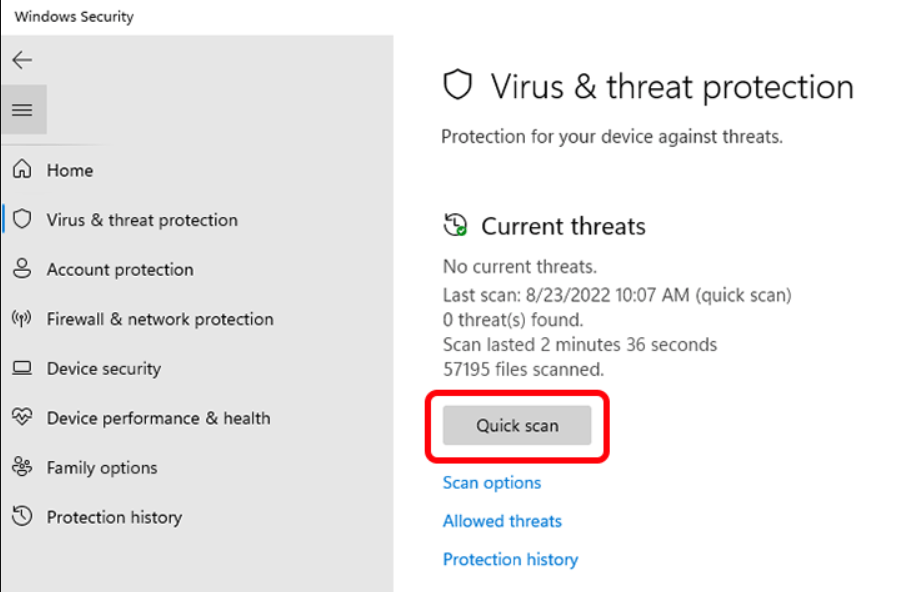
2. Firewall
Windows Firewall is designed to prevent unauthorized access to your computer. Follow these steps to use it effectively:
- Open Windows Defender Security Center and go to Firewall & network protection.
- Ensure that Firewall is turned on.
- Customize the settings by selecting Advanced settings and adjusting rules for incoming and outgoing network traffic.
3. Automatic Updates
Windows 10 provides automatic updates to ensure that your PC is always up-to-date with the latest security patches and features. Here’s what you need to do:
- Open Settings and go to Update & Security.
- Enable automatic updates and ensure that your PC is up-to-date.
4. User Account Control
User Account Control (UAC) helps prevent unauthorized changes to your PC by requiring permission from an administrator. Here’s how to use it:
- Click on the Start button and search for “User Account Control settings.”
- Adjust the settings to your liking.
5. Windows Hello
Windows Hello is a biometric authentication feature in Windows 10 that uses facial recognition or fingerprints to log you in. Here’s how to set it up:
- Open Settings and go to Accounts.
- Select Sign-in options and set up Windows Hello under Fingerprint or Facial recognition.
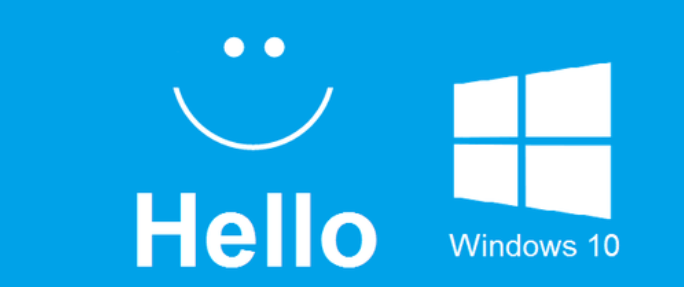
6. Phishing and Malware Protection
Windows Defender also provides protection against phishing attacks and malware. Here’s how to use it:
- Open the Windows Security app and go to the App & browser control section.
- Enable the Check apps and files option.
- Turn on SmartScreen to protect against phishing attacks.
By following these security measures, you can easily keep your PC protected against potential threats. Remember to keep your security features updated, and exercise caution when downloading or opening files from unknown sources.
Upgrade your device without compromising your budget! Buy Windows 10 cheap keys from our website and get the maximum value for your investment.

