Office Blog
Maximizing Productivity with Microsoft Planner
Are you looking for a tool to enhance your productivity and manage tasks effectively? Look no further than Microsoft Planner. This step-by-step guide will help you make the most of this powerful tool.
Step 1: Access Microsoft Planner
- Open your web browser and go to the Microsoft 365 homepage.
- Sign in with your Microsoft account credentials.
- Click on the “Planner” app from the app launcher.
Step 2: Create a New Plan
- Click on the “+ New Plan” button to start a new project.
- Enter a name and description for your plan.
- Set a start and end date for the project.
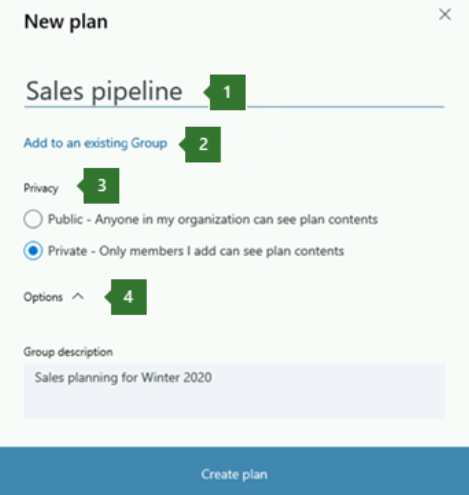
Step 3: Add Tasks
- Click on the “+ Add Task” button.
- Enter a name for the task.
- Assign a due date to the task.
- Assign the task to a specific team member.
- Add any additional details or attachments to the task.
Step 4: Organize Tasks with Labels and Buckets
- Create labels to categorize tasks by clicking on the “Labels” tab.
- Assign a color to each label to easily identify task types.
- Drag and drop tasks into different buckets to organize them by stage or priority.
Step 5: Track Progress with Checklists and Comments
- Add checklists to tasks to break them down into smaller subtasks.
- Mark items in the checklist as completed to track progress.
- Leave comments on tasks to communicate with team members and discuss details.
Step 6: Set Reminders and Due Date Notifications
- Click on a task to open the details pane.
- Set a reminder for important tasks to stay on top of deadlines.
- Enable due date notifications to receive timely reminders.
Step 7: Collaborate with Team Members
- Invite team members to join your plan by clicking on the “Members” tab.
- Assign tasks to team members and track their progress.
- Use the chat feature to discuss tasks, share updates, and collaborate effectively.
Step 8: Access Planner on Mobile Devices
- Download the Microsoft Planner app from your device’s app store.
- Sign in with your Microsoft account credentials.
- Access your plans and tasks on the go, and stay productive no matter where you are.
By following these steps, you can harness the power of Microsoft Planner to maximize your productivity and effectively manage your tasks. Start using this powerful tool today and experience the difference it can make in your work life.
Dive into our website and explore our extensive collection of Microsoft Office licenses, each tailored to meet your database management needs. From cheapest Office 2016 keys to convenient Office 2019 cdkeys and the cheapest Office 2021 cd keys, we have the right solution for you.

