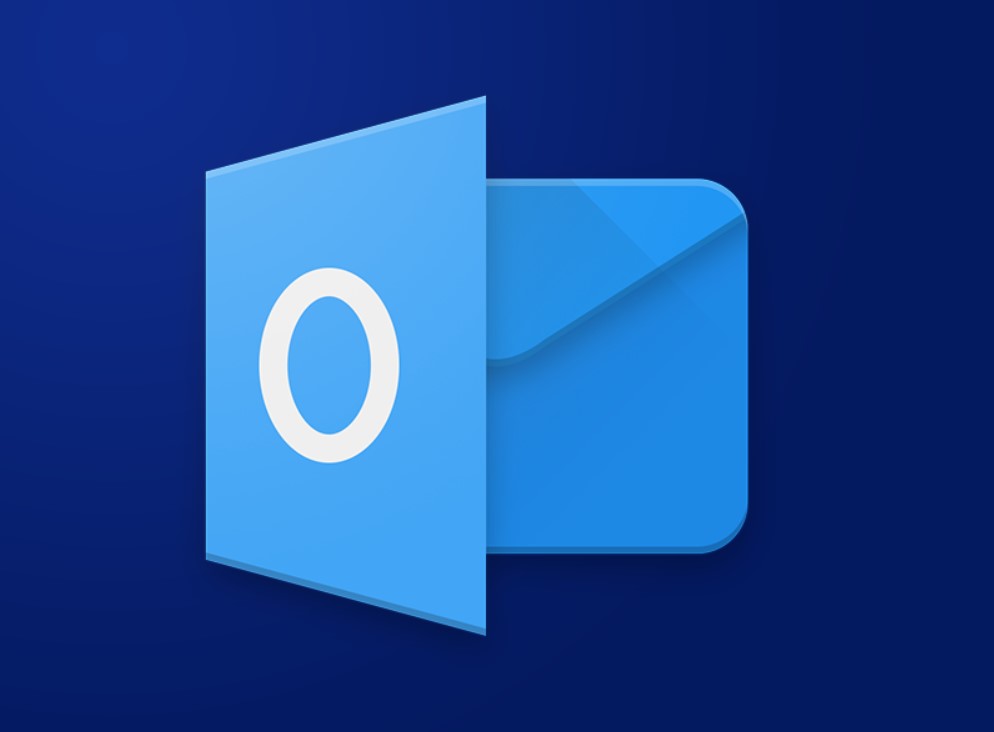Microsoft Access is a powerful tool for creating and managing databases. In this step-by-step guide, we will walk you through the process of creating a database using Microsoft Access. Step 1: Launch Microsoft Access Step 2: Choose a Blank Database Template Step 3: Name Your Database Step 4: Create a Table Step 5: Define Field […]
Category Archives: Office Blog
Microsoft Outlook is an essential tool for managing appointments, meetings, and events effectively. In this blog post, we will guide you step by step on how to schedule appointments and meetings using Microsoft Outlook. Step 1: Open Microsoft Outlook Step 2: Navigate to the Calendar view Step 3: Schedule an Appointment Step 4: Add participants […]
In Microsoft Word, text boxes can be a powerful tool for adding emphasis or highlighting important text. By adding a gradient fill to a text box, you can enhance its visual appeal and make it stand out in your document. This step-by-step guide will show you how to insert a text box with a gradient […]
In Microsoft Word, cross-referencing allows you to create links within your document, making it easy to refer to other sections such as headings or captions. Let’s explore the step-by-step process of inserting a cross-reference to a section in Microsoft Word. Step 1: Navigate to the Section You Want to Reference Step 2: Insert a Cross-reference […]
Microsoft Word is a powerful tool that allows users to create professional documents with ease. If you need to include a mathematical formula with a sigma symbol (Σ), this step-by-step guide will provide detailed instructions on how to do it. Step 1: Open Microsoft Word: Start by opening Microsoft Word on your computer. You can […]
Microsoft Outlook is a popular email client that allows you to stay connected and organized. However, synchronization issues can sometimes arise, causing inconvenience and frustration. In this step-by-step guide, we will explore how you can troubleshoot and fix synchronization issues in Outlook. Step 1: Check your Internet Connection Before diving into troubleshooting, ensure that you […]
Managing a large volume of emails can be overwhelming and time-consuming. Fortunately, Microsoft Outlook offers a powerful feature called “Rules” that allows you to automate email organization. In this step-by-step guide, we will walk you through the process of setting up and managing rules for automatic email organization in Outlook. Step 1: Open Microsoft Outlook […]
As time goes by, your Outlook mailbox can accumulate a significant amount of clutter, leading to storage limitations and slow performance. To effectively manage your mailbox size and maintain optimal performance, Microsoft Outlook provides the Mailbox Cleanup feature. In this step-by-step guide, we will walk you through the process of using the Mailbox Cleanup feature […]
Managing a cluttered Outlook inbox can be time-consuming and overwhelming. Thankfully, Microsoft Outlook offers a helpful feature called Conversation Clean Up that allows you to streamline your email conversations and reduce inbox clutter. In this step-by-step guide, we will walk you through the process of setting up and using the Conversation Clean Up feature in […]
In today’s fast-paced digital world, managing emails efficiently is essential for staying organized and productive. Microsoft Outlook provides the option to create folders to help you categorize and filter your emails effectively. In this step-by-step guide, we will walk you through the process of organizing and filtering emails using folders in Outlook. Step 1: Launch […]