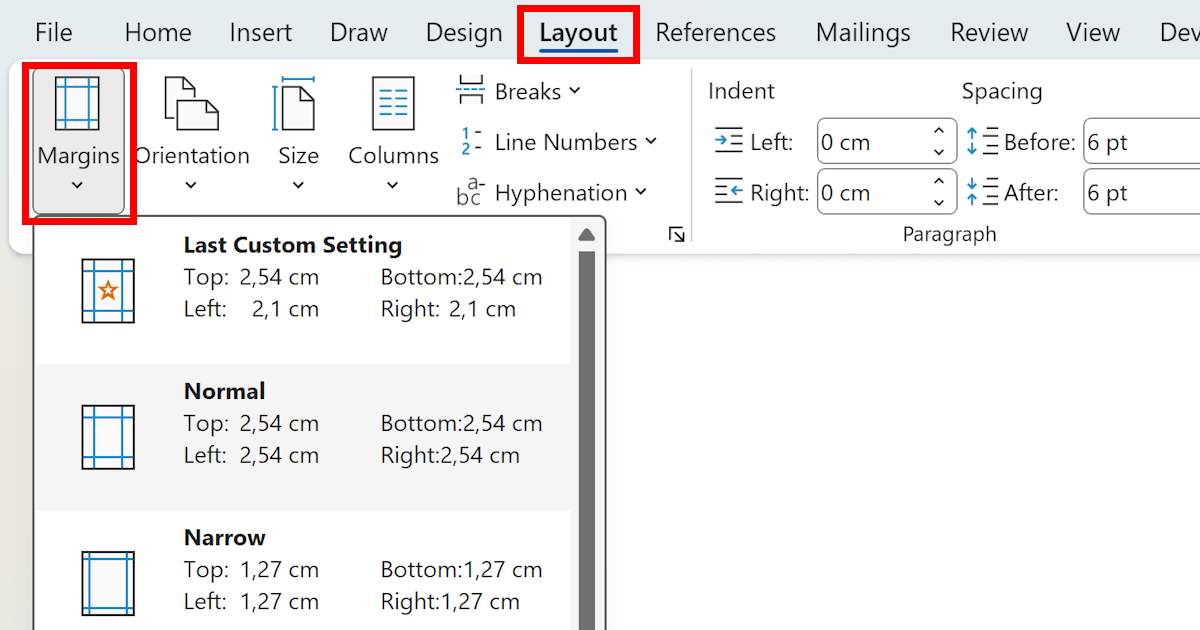Creating a looping slideshow with custom timings in PowerPoint allows you to control the pace of your presentation. Follow these step-by-step instructions to effortlessly engage your audience with a captivating and customized slideshow. Step 1: Open PowerPoint and create your slides Step 2: Set slide timings Step 3: Set transition timings (optional) Step 4: Configure […]
Tag Archives: Microsoft Office
Adding a morph transition between slides in PowerPoint can create smooth and visually appealing effects. This step-by-step guide will walk you through the process of applying a morph transition to elevate your presentations. Step 1: Open your PowerPoint presentation Step 2: Select the first slide Step 3: Duplicate the slide Step 4: Make changes to […]
Incorporating a PDF form or survey into a PowerPoint slide can enhance your presentations. By following this step-by-step guide, you’ll learn how to seamlessly insert a PDF form or survey into your PowerPoint slide, ensuring an engaging experience for your audience. Step 1: Convert the PDF form or survey into an image file Step 2: […]
Want to include real-time weather updates in your PowerPoint slides? Follow this easy guide to learn how to add a live weather forecast using simple commands and techniques. Step 1: Find a weather service with embeddable widgets. Step 2: Generate the embed code for the weather widget. Step 3: Insert a web browser object in […]
Are you looking to make your PowerPoint presentations more engaging and visually impressive? In this step-by-step guide, we will show you how to create a 3D presentation in PowerPoint, using specific commands and techniques. Step 1: Launch PowerPoint and choose a slide layout Step 2: Insert 3D models or shapes Step 3: Customize the 3D […]
PowerPoint is a powerful software tool that can be utilized to create interactive and visually engaging infographics. In this comprehensive guide, we will explore the step-by-step process for creating interactive infographics in PowerPoint, incorporating specific commands for each step. Step 1: Data Collection and Elements Identification Begin by gathering the necessary data and identifying the […]
Footnotes and endnotes are essential for providing additional information or citing sources in academic or professional documents. In this step-by-step guide, we will explore how to insert and format footnotes or endnotes in Microsoft Word. Step 1: Open the Document: Step 2: Access the References Tab: Step 3: Insert a Footnote or Endnote: Step 4: […]
Customizing the margins in a Word document allows you to adjust the spacing and layout according to your specific needs. In this step-by-step guide, we will explore how to customize the margins in a Word document. Step 1: Open the Document: Step 2: Access the Page Layout Tab: Step 3: Open the Margins Menu: Step […]
Hyperlinks in Microsoft Word allow you to connect your document to external websites, email addresses, or other documents. In this step-by-step guide, we will explore how to insert a hyperlink in Microsoft Word. Step 1: Open the Document: Step 2: Select the Text: Step 3: Access the Insert Tab: Step 4: Insert Hyperlink: Step 5: […]
Text boxes in Microsoft Word provide a flexible way to add information or emphasize specific content within a document. In this step-by-step guide, we will explore how to insert a text box in Microsoft Word. Step 1: Open the Document: Step 2: Access the Insert Tab: Step 3: Choose a Text Box Style: Step 4: […]