Excel Blog, Office Blog
Integrating Excel with Other Microsoft Office Tools
Microsoft Excel is a powerful tool for data analysis and manipulation, but did you know that it can be seamlessly integrated with other Microsoft Office tools? By harnessing the power of integration, you can enhance your productivity and streamline your workflow. Here’s a step-by-step guide on how to integrate Excel with other Microsoft Office tools:
Step 1: Import Data from Word
- Launch Microsoft Word and open the document that contains the data you want to import into Excel.
- Select the data within the Word document.
- Right-click on the selected data and choose the Copy option.
- Open Excel and select the cell where you want to paste the data.
- Right-click on the cell and choose the Paste Special option.
- In the Paste Special window, select Text or the desired format, then click OK.
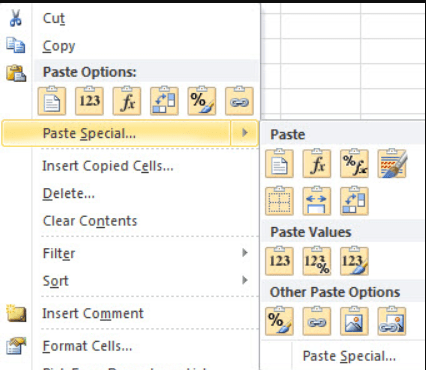
Step 2: Link Excel Data to PowerPoint
- Open the PowerPoint presentation where you want to display the linked Excel data.
- Switch to the slide where you want to insert the Excel data.
- Navigate to the Insert tab and click on the Object button in the Text group.
- In the Insert Object dialog box, select Create from file and click Browse.
- Locate the Excel file, select it, and choose Insert.
- Check the box next to Link to create a link to the Excel file.
Step 3: Export Excel Charts to Word
- Open the Excel workbook that contains the chart you want to export.
- Select the chart and press Ctrl+C to copy it.
- Open Microsoft Word and navigate to the desired document.
- Place the cursor where you want to insert the chart and press Ctrl+V to paste it.
- Adjust the chart size and formatting as needed.
Step 4: Collaborate and Share with OneDrive
- Save your Excel file on OneDrive or SharePoint.
- Share the file by clicking on the Share button.
- Enter the email addresses of the people you want to collaborate with.
- Set the desired permission levels (e.g., edit, view) for each person.
- Click Send to share the Excel file.
By following these step-by-step instructions, you can unlock the potential of integrating Excel with other Microsoft Office tools. Get ready to boost your productivity and streamline your workflow with seamless integration.
Visit our website and explore the variety of Microsoft Office cheap cd keys available to suit your unique database management needs. Choose from options such as inexpensive Office 2016 keys, user-friendly Office 2019 cdkeys, and the most affordable Office 2021 cd keys, ensuring the perfect fit.

