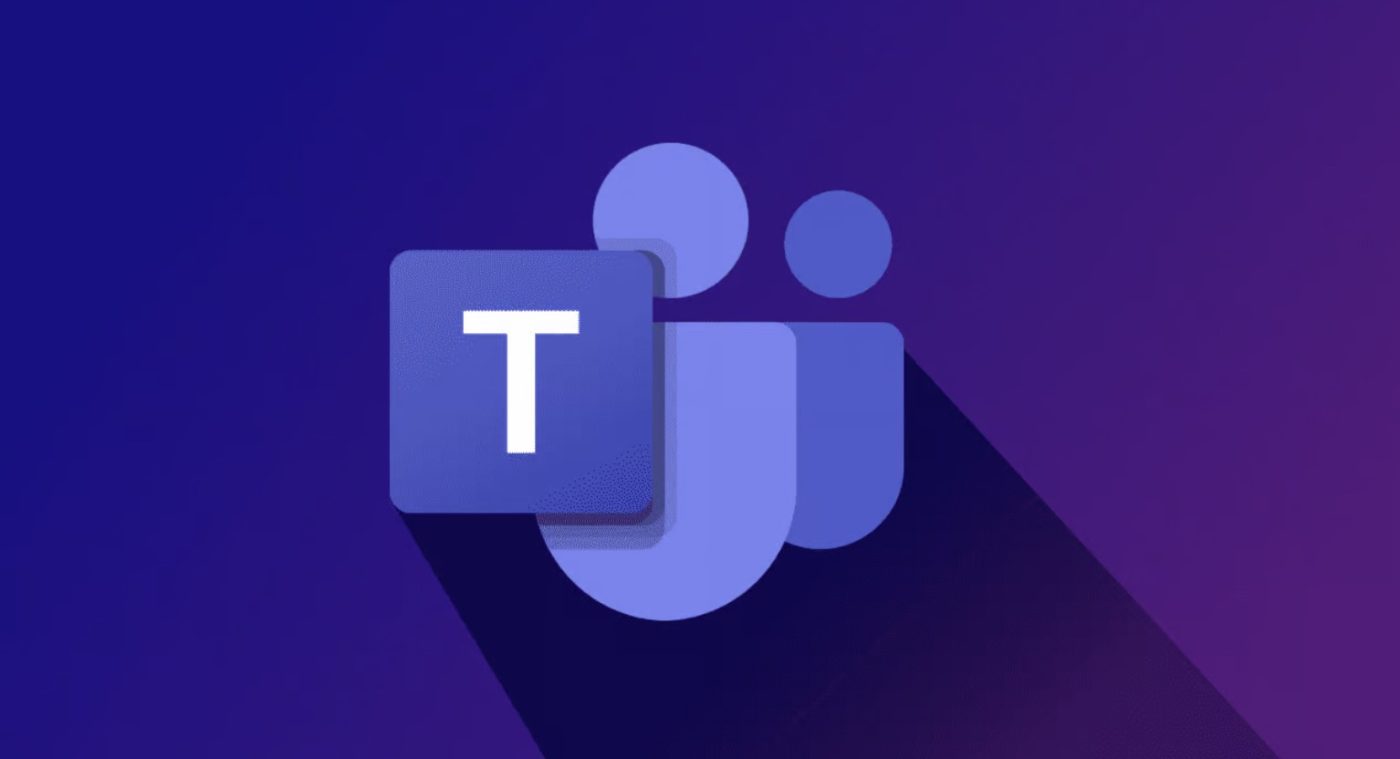Inserting a title page in Microsoft Word adds a professional and polished touch to your document. Follow these detailed step-by-step instructions to learn how to insert a title page in Microsoft Word. Step 1: Launch Microsoft Word and Open Your Document: Step 2: Access the “Insert” Tab: Step 3: Insert a Blank Page: Step 4: […]
Category Archives: Office Blog
Creating a table of figures in Microsoft Word helps you organize and reference your visual elements. Follow these step-by-step instructions to learn how to create a table of figures in Microsoft Word. Step 1: Launch Microsoft Word and Open Your Document: Step 2: Insert Captions for Figures: Step 3: Access the “References” Tab: Step 4: […]
Creating a bibliography in Microsoft Word helps you properly cite sources and maintain accurate references. Follow these detailed step-by-step instructions to learn how to create a bibliography in Microsoft Word. Step 1: Launch Microsoft Word and Open Your Document: Step 2: Access the “References” Tab: Step 3: Choose the Bibliography Style: Step 4: Insert Citations: […]
Inserting a bookmark in Microsoft Word allows you to easily jump to specific parts of your document. Follow these step-by-step instructions to learn how to insert a bookmark in Microsoft Word. Step 1: Launch Microsoft Word and Open Your Document: Step 2: Navigate to the Desired Location: Step 3: Access the “Insert” Tab: Step 4: […]
Inserting a chart in Microsoft Word can help convey data and information in a visual format. Follow these step-by-step instructions to learn how to insert a chart in Microsoft Word. Step 1: Launch Microsoft Word and Open Your Document: Step 2: Access the “Insert” Tab: Step 3: Select the Chart Type: Step 4: Choose Your […]
Microsoft Teams is an excellent platform for remote collaboration and communication, with several unique features to enhance productivity. Channels are one of the essential components of Teams, enabling team members to collaborate seamlessly within a specific context. In this blog post, we will discuss the purpose of channels in Microsoft Teams and how they work. […]
In today’s digital world, virtual meetings have become an essential part of remote collaboration. Microsoft Teams offers a comprehensive platform for scheduling and conducting virtual meetings seamlessly. In this blog post, we will guide you through the process step by step. Step 1: Access Microsoft Teams To begin, log in to Microsoft Teams on your […]
Microsoft Publisher is a powerful tool for desktop publishing that allows users to create professional-looking publications such as brochures, flyers, newsletters, and more. With its intuitive interface and a variety of features, Publisher streamlines the process of designing and publishing materials. In this blog post, we will explore the purpose of Microsoft Publisher and how […]
Microsoft Teams is a powerful collaboration platform that offers a range of features for communication and teamwork. In this step-by-step guide, we will explore the key collaborative features available in Microsoft Teams. Step 1: Creating a Team To get started with collaboration in Microsoft Teams, follow these steps to create a team: Step 2: Adding […]
Microsoft Publisher is a versatile desktop publishing software that offers a range of features to design and edit images. In this step-by-step guide, we will explore the key features of Microsoft Publisher for creating and enhancing images. Step 1: Opening Microsoft Publisher To start using Microsoft Publisher, follow these steps: Step 2: Importing Images To […]