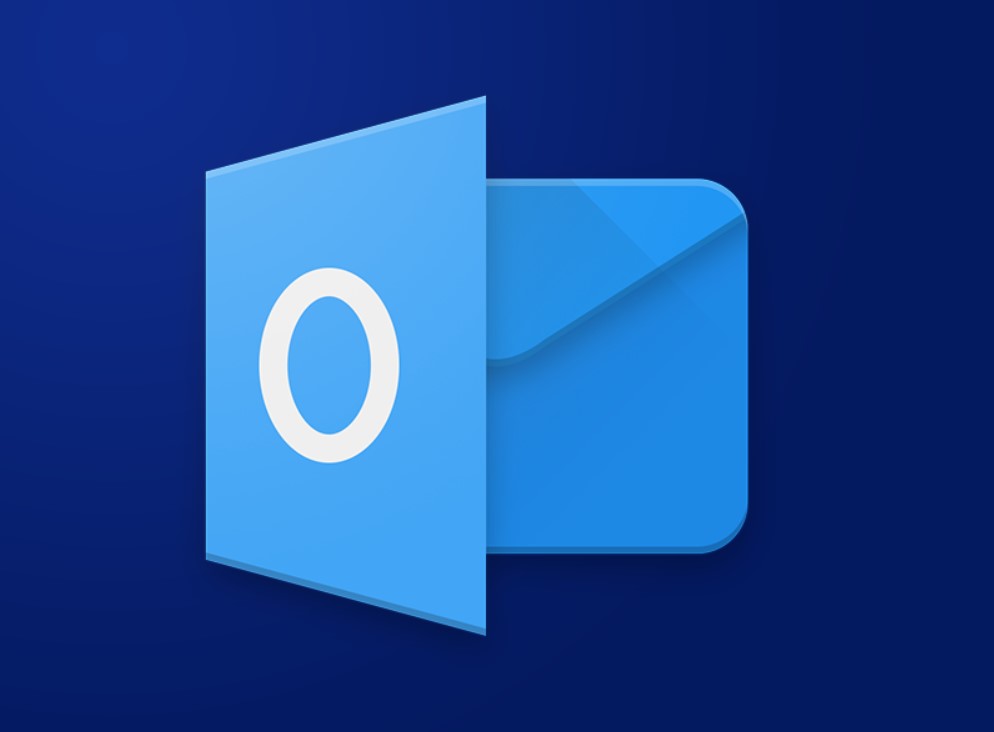In today’s digital era, your Outlook data holds valuable information, including emails, contacts, and important calendar events. To protect your data from loss or corruption, it’s essential to learn how to archive and backup your Outlook information. In this step-by-step guide, we will walk you through the process of archiving and backing up your Outlook […]
Tag Archives: Microsoft Office
Excel files are an essential part of daily business activities, but they can become corrupted, making them almost impossible to access. When this happens, important data, formulas and calculations can be lost. However, there are simple ways to recover corrupted files and fix formulas without too much trouble. In this guide, we will show you […]
Creating equations with fractions and exponents is essential for mathematical and scientific documents. This step-by-step guide will walk you through the process of inserting such equations in Microsoft Word. Step 1: Open Microsoft Word: Step 2: Access the Equation Editor: Step 3: Insert a Fraction: Step 4: Enter Numerator and Denominator: Step 5: Add an […]
Adding color to table cells in Microsoft Word can enhance the visual appeal of your documents. Follow these step-by-step instructions to learn how to easily fill a table cell with color. Step 1: Open Microsoft Word: Step 2: Create a Table: Step 3: Select the desired cell: Step 4: Access the “Design” tab: Step 5: […]
Microsoft Word allows you to personalize your documents by adjusting the line thickness. Follow these step-by-step instructions to learn how to change the default line thickness in Microsoft Word. Step 1: Open Microsoft Word Step 2: Access the “Home” Tab Step 3: Select the “Borders” Drop-down Menu Step 4: Choose “Borders and Shading” Step 5: […]
Watermarks can enhance the visual appeal of your documents. Follow these step-by-step instructions to learn how to insert a watermark with a faded effect in Microsoft Word. Step 1: Open Microsoft Word Step 2: Select the Insert Tab Step 3: Choose Watermark Step 4: Select Custom Watermark Step 5: Add Text or Picture Watermark Step […]
Adding a 3D effect to your text boxes in Microsoft Word can add depth and visual appeal to your documents. In this step-by-step guide, we will show you how to insert a text box with a 3D effect in Microsoft Word, transforming your plain text into an eye-catching element. Step 1: Open Microsoft Word Step […]
Sharing and syncing calendars in Microsoft Outlook can greatly improve collaboration and efficiency when scheduling appointments and managing time. In this step-by-step guide, we will show you how to share and sync calendars in Microsoft Outlook. Step 1: Open Outlook: Step 2: Access Calendar View: Step 3: Share Your Calendar: Step 4: Configure Sharing: Step […]
Recording and editing audio and video in Microsoft PowerPoint can enhance your presentations and make them more engaging. In this step-by-step guide, we will show you how to record and edit audio and video in Microsoft PowerPoint. Step 1: Open PowerPoint: Step 2: Insert Media: Step 3: Record Audio: Step 4: Edit Audio: Step 5: […]
Importing and exporting data between different applications in Microsoft Office can streamline workflows and improve collaboration. In this step-by-step guide, we will show you how to import and export data between various applications in Microsoft Office. Step 1: Open the Source Application: Step 2: Select and Copy Data: Step 3: Open the Destination Application: Step […]