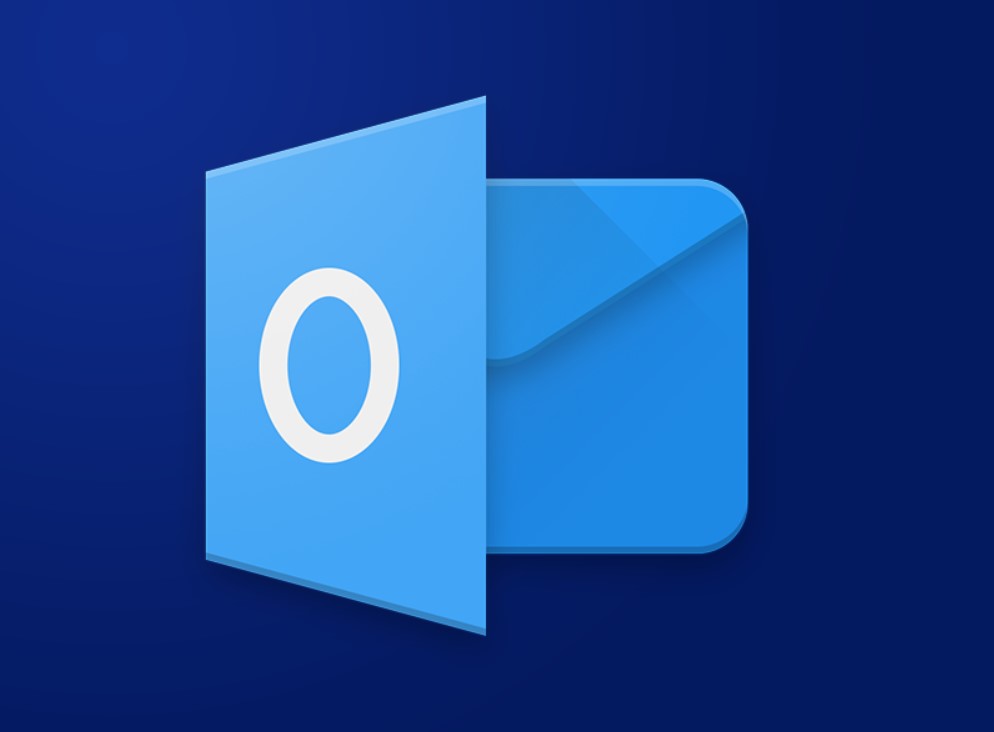In today’s digital world, email security is of utmost importance. Encrypting your emails in Microsoft Outlook adds an extra layer of protection to your sensitive information. This step-by-step guide will walk you through the process of setting up email encryption in Outlook. Step 1: Open Outlook and Access File Options: Step 2: Navigate to Trust […]
Category Archives: Office Blog
Importing and exporting contacts in Microsoft Outlook is a convenient way to transfer your contact list between devices or share it with others. In this step-by-step guide, we will walk you through the process of importing and exporting contacts in Outlook. Step 1: Launch Microsoft Outlook and Access Contacts: Step 2: Choose Import or Export […]
The reading pane in Microsoft Outlook allows you to preview emails without opening them. By customizing the reading pane, you can tailor the layout and settings to your preferences. In this step-by-step guide, we will walk you through the process of customizing the reading pane in Outlook. Step 1: Open Outlook and Access Reading Pane […]
In today’s digital age, many people manage multiple email accounts for work, personal, and other purposes. Microsoft Outlook provides a convenient solution for managing all your emails in one place. In this step-by-step guide, we will walk you through the process of setting up and managing multiple email accounts in Outlook. Step 1: Open Outlook […]
PowerPoint allows you to add dynamic visual effects to your presentations through custom animation paths. In this step-by-step guide, we will show you how to create a custom animation path in PowerPoint to bring your slides to life. Step 1: Open PowerPoint and Select a Slide: 1. Launch Microsoft PowerPoint on your computer.2. Open the […]
PowerPoint offers a useful feature called Thumbnails that allows you to navigate through your slides quickly and efficiently. In this step-by-step guide, we will show you how to utilize the Thumbnails feature in PowerPoint for seamless slide navigation. Step 1: Open Your PowerPoint Presentation: Launch PowerPoint and open the presentation you want to work on. […]
During a presentation, it’s important to have guidance and reminders to stay on track. PowerPoint offers a feature called Presenter Notes, which allows you to add helpful notes for each slide. In this step-by-step guide, we will show you how to set up and use Presenter Notes in PowerPoint to enhance your presentations. Step 1: […]
Colors play a vital role in creating visually appealing presentations. PowerPoint offers a handy tool called the Eyedropper Tool that allows you to match colors effortlessly. In this step-by-step guide, we will walk you through the process of using the Eyedropper Tool in PowerPoint to ensure consistent and harmonious color schemes in your slides. Step […]
Adding a footer to all slides in PowerPoint can be a helpful way to provide consistency and professionalism to your presentations. In this tutorial, we will guide you step by step on how to add a footer to all slides. Step 1: Open PowerPoint Start by opening PowerPoint on your computer. You can find the […]
In this step-by-step guide, we will show you how to insert a live news or RSS feed into a PowerPoint slide. Keeping your audience updated with real-time information can enhance the impact of your presentations. Let’s dive in! Step 1: Open PowerPoint and navigate to the slide: Step 2: Go to the “Insert” tab: Step […]