Windows Blog
Windows 10 Networking: Setting Up Home and Office Networks
Setting up and optimizing home and office networks on Windows 10 is crucial for seamless connectivity. In this step-by-step guide, we will walk you through the process, providing specific commands for each step.
Step 1: Check Network Adapter Settings
- Press Windows Key + X and select “Device Manager”
- Expand “Network Adapters” to view your adapter(s)
- Right-click on your network adapter and select “Properties”
- Ensure that “Obtain an IP address automatically” and “Obtain DNS server address automatically” are selected.
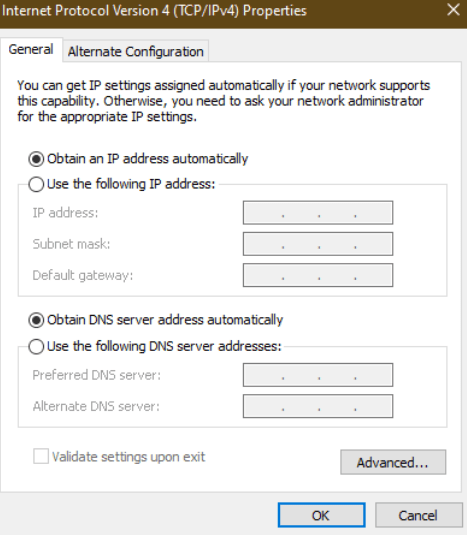
Step 2: Configure IP Settings
- Press Windows Key + X and select “Network Connections”
- Right-click on your network connection and select “Properties”
- Scroll down and select “Internet Protocol Version 4 (TCP/IPv4)”
- Click on “Properties” and select “Use the following IP address”
- Enter the desired IP address, subnet mask, default gateway, and preferred/alternative DNS server addresses
Step 3: Set Up HomeGroup
- Press Windows Key + X and select “Control Panel”
- Click on “HomeGroup” and select “Create a homegroup”
- Follow the on-screen instructions to create a homegroup and share files and printers with other devices on the network
Step 4: Enable Network Discovery
- Press Windows Key + X and select “Control Panel”
- Click on “Network and Sharing Center”
- Under “Advanced sharing settings,” turn on “Network discovery” and “File and printer sharing”
Step 5: Set Up Workgroup
- Press Windows Key + X and select “System”
- Click on “Advanced system settings”
- In the “Computer Name” tab, click on “Change”
- Enter a unique workgroup name and click on “OK”
Step 6: Secure Your Network
- Change the default network name (SSID) and password for your Wi-Fi router
- Enable encryption (WPA2) for secure wireless communication
- Update router firmware regularly to protect against vulnerabilities
Conclusion:
By following these step-by-step instructions, you can efficiently set up and optimize your home and office networks on Windows 10. Enjoy seamless connectivity and enhanced productivity with a properly configured network.
Upgrade your device without breaking your budget! Visit our website and buy cheap Windows 10 Pro cdkey to get the best value for your investment.

