Office Blog
Personalizing PowerPoint Templates for Brand Consistency
Creating brand-consistent presentations is essential for maintaining a professional image. With PowerPoint, you can easily personalize templates to align with your brand.
Here’s a step-by-step guide to help you effectively create brand-consistent presentations with PowerPoint.
Step 1: Select a template
- Open PowerPoint and click on File > New.
- Choose a template that best matches your brand or design preferences.
Step 2: Customize the color scheme
- Go to the Design tab.
- Click on Variants and select Colors.
- Choose a color scheme that reflects your brand.
- For more customization, select Create New Theme Colors and modify individual color elements.
Step 3: Modify the fonts
- Go to the Design tab.
- Click on Variants and select Fonts.
- Choose a font combination that fits your brand identity.
- To add custom fonts, go to Format > Fonts > Create New Theme Fonts.
Step 4: Incorporate your logo
- Go to the Insert tab.
- Click on Pictures and select your logo file.
- Adjust the size and position of the logo on the slide.
- To add it to the master slide, go to View > Slide Master and insert your logo on the corresponding layout.
Step 5: Customize slide layouts and placeholders
- Go to the View tab and select Slide Master.
- Modify the slide layouts and placeholders for consistent positioning and formatting of text, images, and other elements.
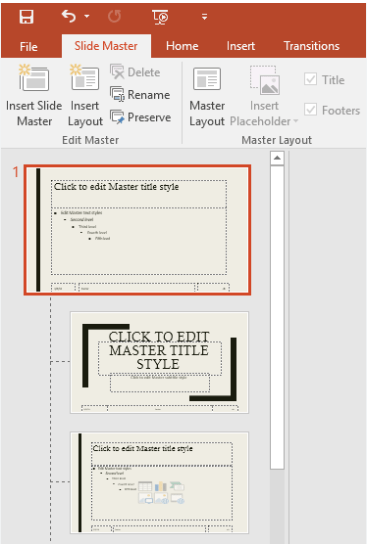
Step 6: Save as a custom template
- Click on File > Save As.
- Choose a location to save your template.
- Select PowerPoint Template as the file format.
- Give the template a name and click Save.
Step 7: Apply the template to existing presentations
- Open the presentation you want to apply the template to.
- Go to Design > Browse for Themes.
- Locate and select your custom template.
By following these steps, you can personalize PowerPoint templates to ensure brand consistency in your presentations. This will enhance your professional image and leave a lasting impact on your audience. Start customizing your templates today to create visually impressive and on-brand slides.
Take control of your database management by selecting the right Microsoft Office license from our website. Explore our offerings, includingcheap Office 2016 license , Office 2019 cd keys, and the cheapest Office 2021 license, and discover the perfect solution for your specific requirements.

