Office Blog
Troubleshooting Common Outlook Issues
Outlook is a robust email client, but it’s not without its occasional hiccups. In this step-by-step guide, we will walk you through troubleshooting some of the most common Outlook issues. Whether you’re experiencing slow performance, email synchronization problems, or error messages, we’ve got you covered. Follow these steps to get your Outlook back on track.
Step 1: Check your internet connectivity
- Ensure you have a stable internet connection by opening a web browser and verifying if websites load properly.
Step 2: Update Outlook
- Launch Outlook and go to the File tab.
- Click on “Office Account” and then select “Update Options.”
- Choose “Update Now” to install any available updates for Outlook.
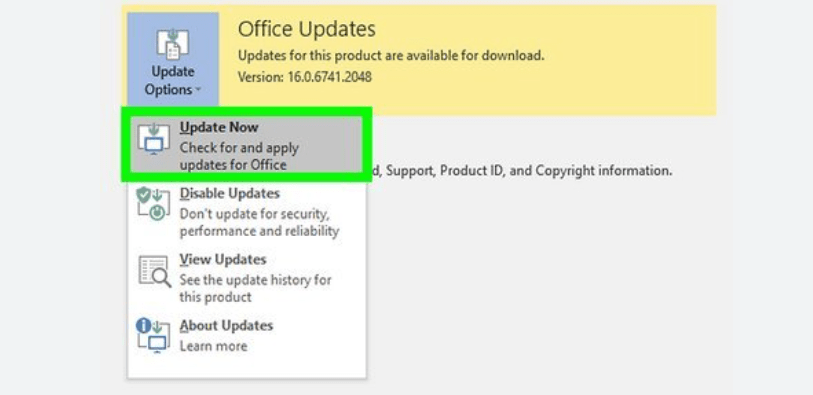
Step 3: Repair Outlook Data Files
- Close Outlook and open the Control Panel on your computer.
- Click on “Programs” and then select “Programs and Features.”
- Find “Microsoft Office” in the list of installed programs, right-click on it, and choose “Change.”
- In the Office Installer window, select “Repair” and follow the prompts to repair Outlook.
Step 4: Disable Add-ins
- Open Outlook and click on “File.”
- Go to “Options” and select “Add-Ins.”
- Disable any add-ins that you suspect could be causing issues by unchecking the boxes next to them.
Step 5: Reset Outlook Navigation Pane settings
- Exit Outlook and press the Windows key + R on your keyboard to open the Run dialog box.
- Type “outlook.exe /resetnavpane” and click “OK.”
- This will reset the navigation pane settings to their default configuration.
Step 6: Create a new Outlook profile
- Close Outlook and go to the Control Panel on your computer.
- Search for “Mail” and click on “Mail (Microsoft Outlook [version])” to open the Mail Setup wizard.
- Click on “Show Profiles” and select “Add” to create a new profile.
- Follow the prompts to set up the new profile and open Outlook using the new profile.
Conclusion:
By following these step-by-step troubleshooting methods, you can resolve many common Outlook issues. Remember to always keep your Outlook updated and regularly check for any available updates. If the problem persists, it may be beneficial to seek further assistance from Microsoft support or your IT department. Don’t let Outlook issues slow you down – take control and get back to a smooth and efficient email experience.
Visit our website and explore the diverse range of Microsoft Office cheap keys available to meet your database management needs. With choices like cheap Office 2016 licenses, convenient Office 2019 licenses, and the most affordable Office 2021 licenses, finding the right fit is effortless.

