Windows Blog
Securing Your Windows 10 PC Against Cyber Threats
Securing your Windows 10 PC against cyber threats is crucial to protect your data and maintain online privacy. In this step-by-step guide, we will explore essential tips and best practices to fortify your PC’s security.
Step 1: Keep your Windows 10 up to date:
- Open the Start menu, go to “Settings,” and click on “Update & Security.”
- Check for updates and install the latest Windows updates to ensure your PC has the latest security patches and fixes.
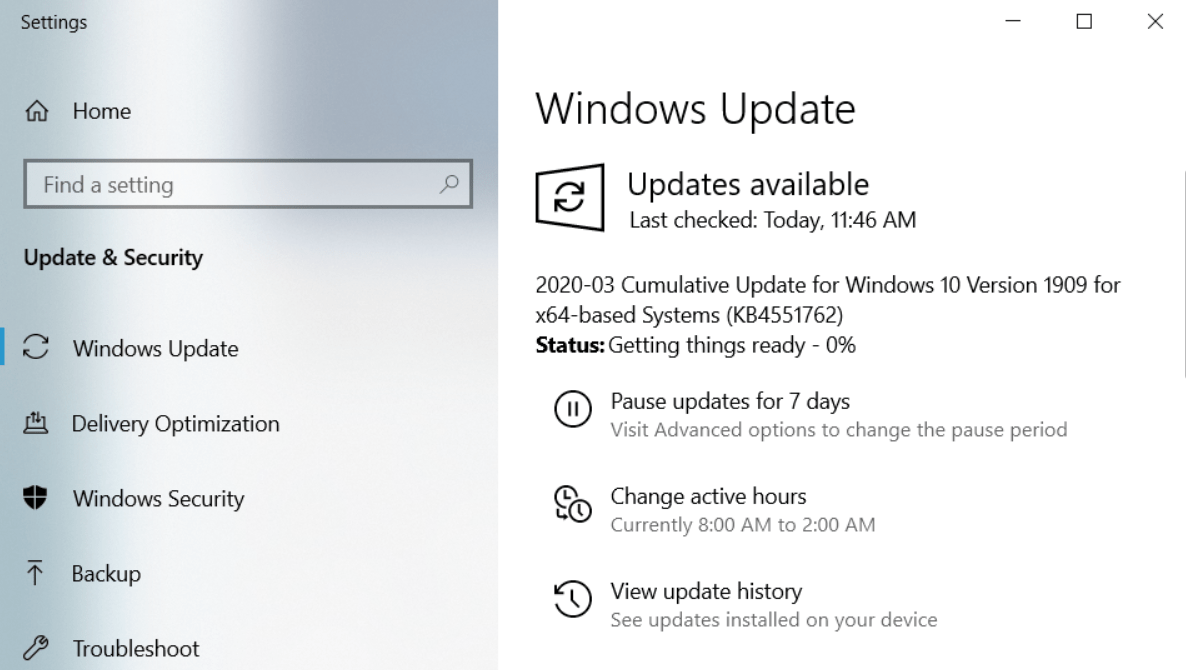
Step 2: Enable Windows Defender or install an antivirus software:
- In the “Settings” menu, click on “Update & Security” and select “Windows Security.”
- Enable Windows Defender or install a reliable antivirus software to protect your PC from malware and other cyber threats.
- Follow the software’s instructions to complete the installation and perform a full system scan.
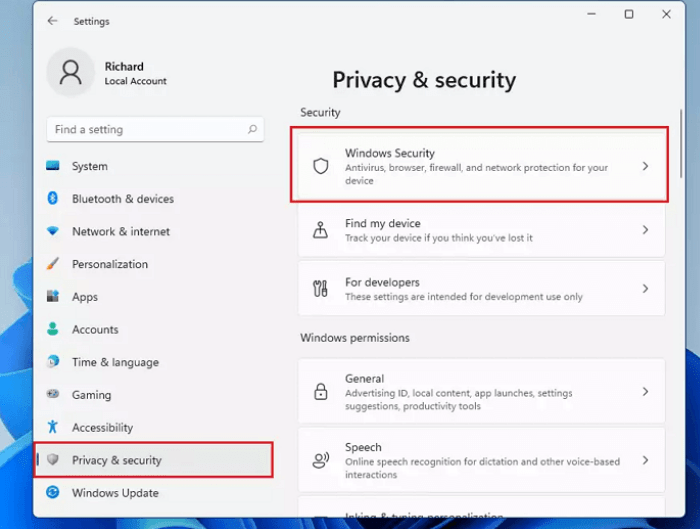
Step 3: Use strong and unique passwords:
- Open the “Settings” menu and click on “Accounts” and then “Sign-in options.”
- Create a strong password by combining uppercase and lowercase letters, numbers, and special characters.
- Avoid using common or easily guessable passwords and consider using a password manager to securely store your passwords.
Step 4: Enable Two-factor authentication (2FA):
- Go to “Settings” and select “Accounts,” followed by “Sign-in options.”
- Enable Two-factor authentication to add an extra layer of security to your login process.
- This typically requires entering a verification code sent to your mobile device or email.
Step 5: Enable Windows Firewall:
- Open the “Settings” menu, go to “Update & Security,” and click on “Windows Security.”
- Select “Firewall & network protection” and ensure the Windows Firewall is turned on.
- Customize firewall settings based on your preferences or use the default settings for improved security.
Step 6: Regularly back up your data:
- Go to “Settings” and select “Update & Security,” followed by “Backup.”
- Set up automatic backups to an external hard drive, cloud storage, or use Windows’ built-in backup options.
- Regularly back up your important files and documents to safeguard them in case of data loss or ransomware attacks.
Step 7: Practice safe browsing habits:
- Install a reputable web browser with built-in security features.
- Avoid clicking on suspicious links or downloading files from untrusted sources.
- Enable pop-up blockers and ensure your browser’s security settings are configured to block malicious websites.
Step 8: Educate yourself about phishing scams and email security:
- Be cautious of unsolicited emails or messages and don’t click on suspicious links or download attachments without verifying their authenticity.
- Hover over links to check their destination before clicking.
- Stay updated on the latest phishing techniques to identify and avoid potential scams.
Conclusion:
By following these step-by-step instructions, you can greatly enhance the security of your Windows 10 PC against cyber threats. Regularly update your Windows system, enable Windows Defender or install reliable antivirus software, use strong and unique passwords, enable Two-factor authentication, and activate Windows Firewall. Additionally, remember to back up your data, practice safe browsing habits, and be vigilant about phishing scams. By implementing these essential tips and best practices, you can ensure a secure computing experience, safeguard your data, and protect your privacy.
Looking for a cost-effective device upgrade? Buy Windows 10 cheap keys from our website and get the maximum value for your investment.
