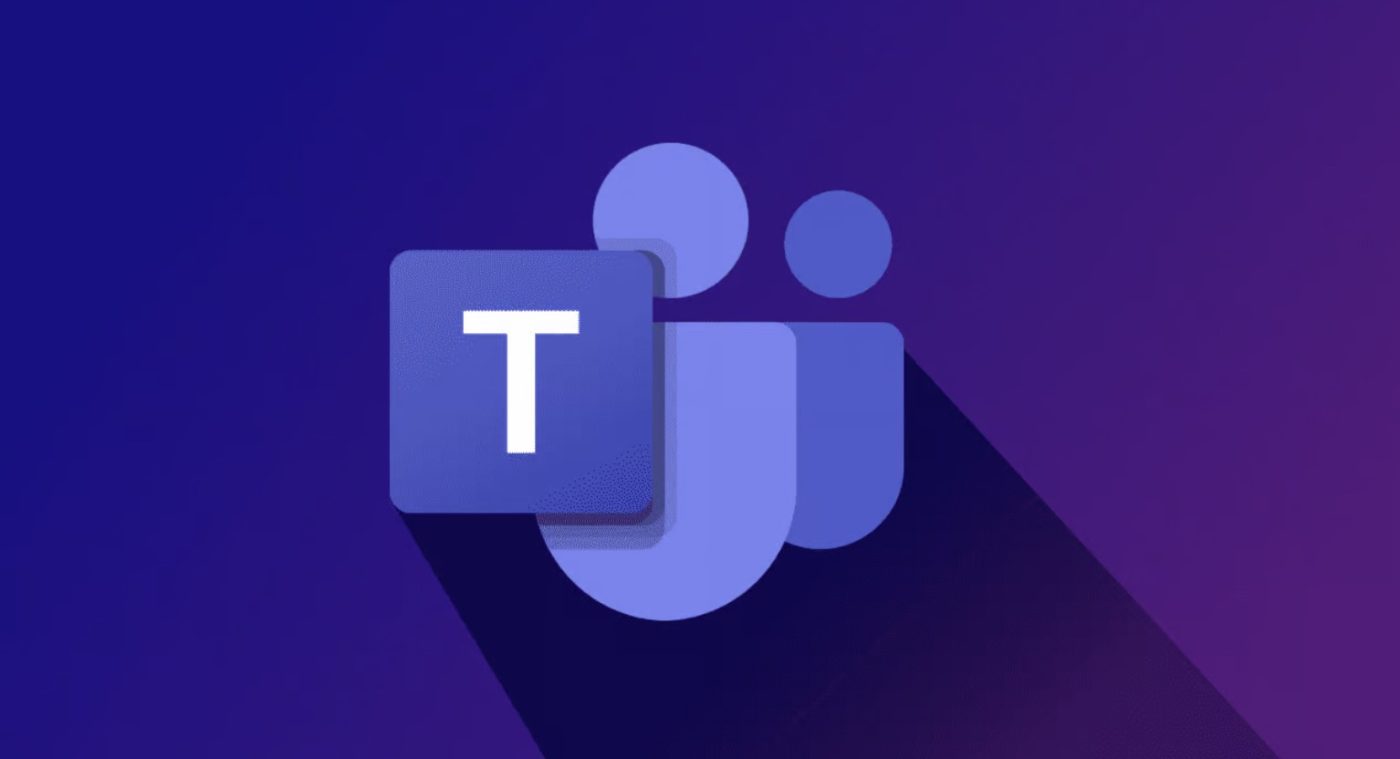Office Blog
Effective Meeting Management with Microsoft Teams
In today’s remote work environment, meetings are crucial for effective team collaboration and communication. Microsoft Teams provides a dominant platform for productive and efficient meetings. In this step-by-step guide, we will walk you through how to manage meetings effectively using Microsoft Teams and maximize productivity for seamless remote communication.
Step 1: Schedule a meeting:
- Open Microsoft Teams and click on the “Calendar” tab on the left-hand side.
- Click on “New meeting,” enter the meeting title, start time, and duration.
- Add participants and set up meeting options, such as the ability to record or mute participants.
Step 2: Join a meeting:
- Go to the “Calendar” tab and select the meeting you want to join at the scheduled time.
- Click “Join” to enter the meeting.
- Once in the meeting, adjust your audio and video settings as needed.
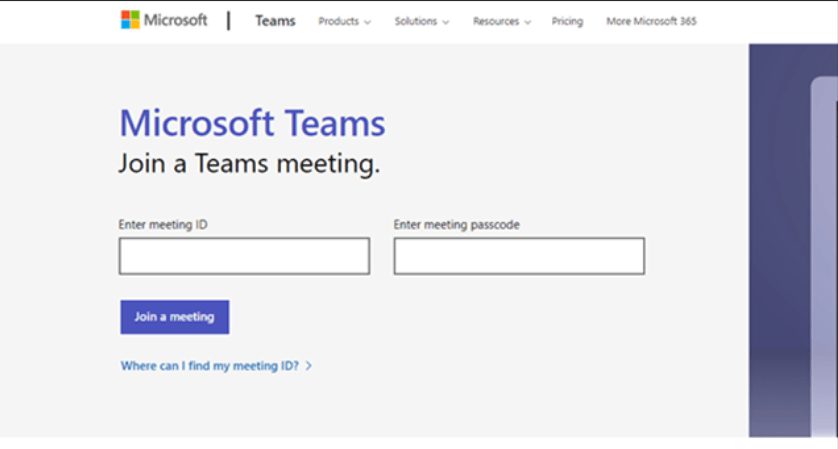
Step 3: Share your screen and files:
- To share your screen, click on the “Share” icon on the meeting toolbar.
- Select the screen or application you want to share and click “Share.”
- To share files, click on the “Files” tab and select “Share” to upload files for the meeting.
Step 4: Use the chat and reactions features:
- Use the chat feature to send messages to meeting participants during the session.
- Click on the “Reactions” icon to respond non-verbally to comments or feedback given during the meeting.
Step 5: Record the meeting:
- Click on the “More actions” (three-dot) icon and select “Start recording.”
- A banner will appear on the screen notifying attendees that the meeting is being recorded.
- To stop recording, click “More actions” and select “Stop recording.”
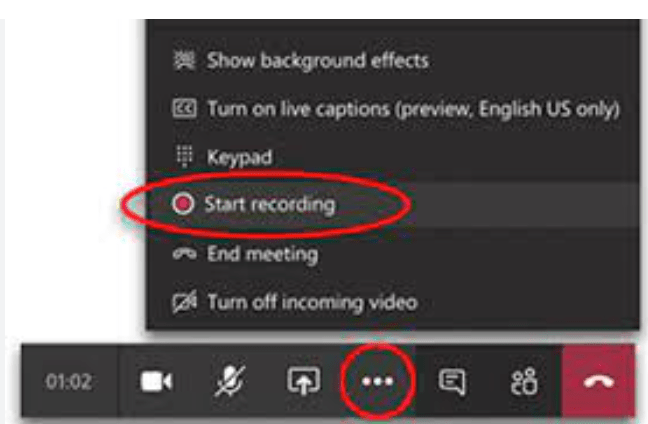
Step 6: Follow up after the meeting:
- Review meeting notes provided by the meeting organizer or record your own notes.
- Send follow-up emails or chat messages to participants.
- Use the “Tasks” feature within Teams to assign action items to attendees.
Step 7: Evaluate and adjust meeting performance:
- Review the meeting’s performance by assessing the level of participant engagement and the achievement of meeting objectives.
- Use feedback provided by attendees to improve future meetings.
- Adjust meetings as needed to optimize productivity and maintain team collaboration.
Conclusion:
Microsoft Teams provides a powerful platform to manage meetings effectively and maximize team collaboration and productivity in the remote work environment. By following these step-by-step instructions, you can schedule and join meetings seamlessly, share your screen and files, use chat and reactions features, record the meeting, follow up after the meeting, and evaluate and adjust meeting performance. The platform’s advanced features provide a complete meeting solution for remote communication. Teams makes remote communication feel effortless and productive.
Take control of your database management tasks by choosing the ideal Microsoft Office license from our website. We have something for everyone, including Office 2016 cheap keys, Office 2019 cd keys, and the cheapest Office 2021 licenses.