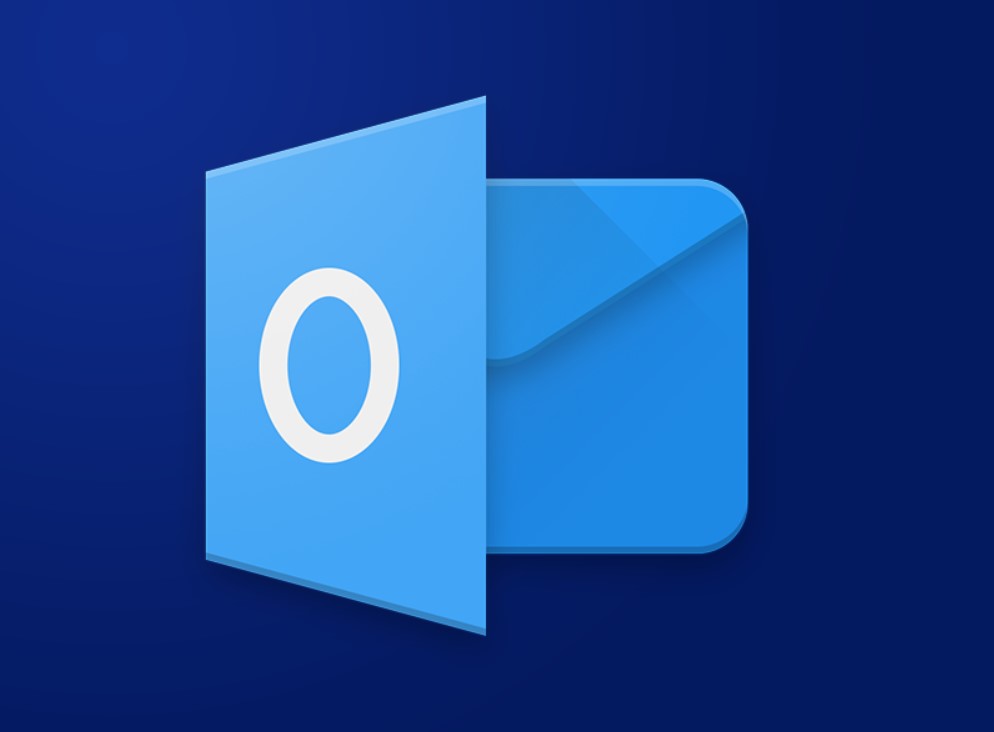Office Blog
How do you Schedule a Recurring Appointment in Outlook?
Scheduling recurring appointments in Outlook is a fantastic way to manage repetitive tasks or meetings seamlessly. Whether it’s a weekly team meeting or a monthly check-in, Outlook’s recurring appointment feature can save you time and keep you organized. Here’s how you can set this up step by step.
Step 1: Open Outlook
First, you need to open the Outlook application. You can either open it directly from your desktop or search for it in your start menu.
Step 2: Go to the Calendar View
Switch to the Calendar view to begin scheduling your appointment.
Step 3: Create a New Appointment
Next, you need to create a new appointment.
Step 4: Enter Appointment Details
Enter all the necessary details such as the subject, location, and notes for the appointment.
Step 5: Set the Date and Time
Specify the start and end times for your appointment.
Step 6: Click on “Recurrence”
To make the appointment recurring, click on the Recurrence button in the toolbar.
Step 7: Define Recurrence Pattern
A dialog box will appear where you can set the recurrence pattern for your appointment.
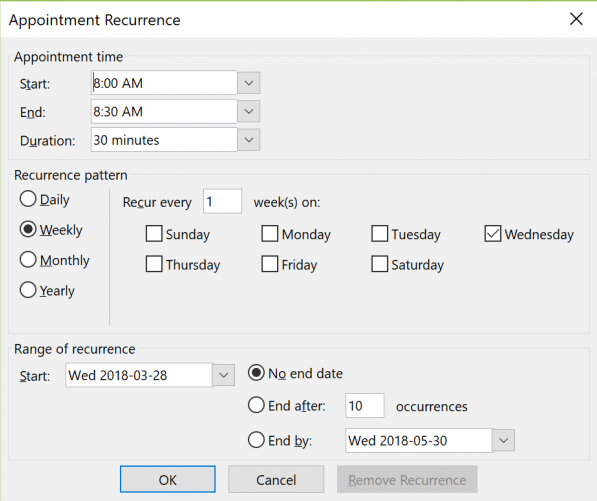
Step 8: Save and Close the Recurrence Settings
Once you have defined the recurrence pattern, click OK.
Step 9: Save and Close the Appointment
Finally, save and close your new recurring appointment.
Unlock the full potential of your productivity with our exclusive offers on genuine Office Keys, available now on our website for instant purchase and activation.