Excel Blog
How do I use the INDEX and MATCH Functions together in Excel?
The combination of the INDEX and MATCH functions in Excel provides a powerful way to retrieve data from a table. In this step-by-step guide, we will show you how to use these functions together to lookup and extract data.
Step 1: Open Excel and Set up the Data
Open Excel and set up the table or range of data where you want to retrieve information from. Make sure the table has a unique identifier column and the data you want to retrieve is in another column.
Step 2: Determine the Lookup Value
Determine the value you want to look up in the table. This can be a specific value entered directly or a reference to a cell containing the value you want to match.
Step 3: Enter the INDEX Formula
In the cell where you want the extracted data to appear, enter the INDEX formula: =INDEX(array, row_num, [column_num]). Specify the table range as the array, the MATCH function as the row_num argument, and the column number where the desired data is located.
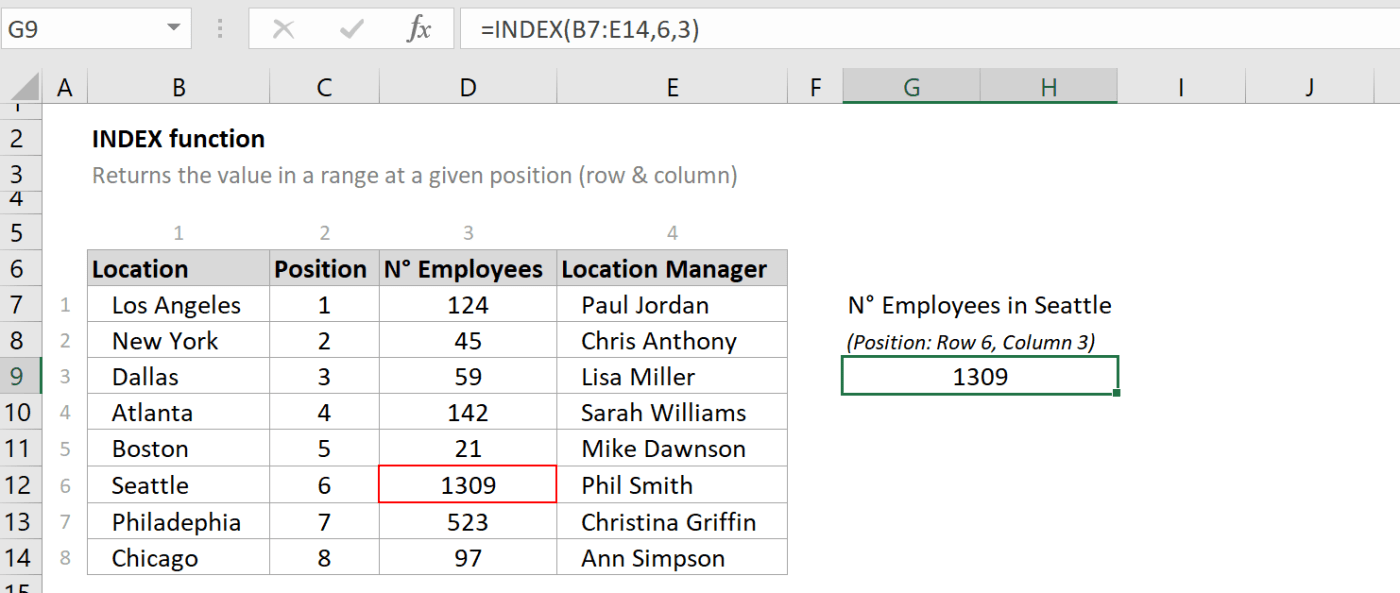
Step 4: Use the MATCH Formula
To find the row number for the desired value, use the MATCH formula within the INDEX formula. For example, replace the row_num argument in the INDEX formula with MATCH(lookup_value, lookup_array, [match_type]). Specify the lookup value, the column with the unique identifier, and optionally the match type (exact match, approximate match, etc.) in the MATCH formula.
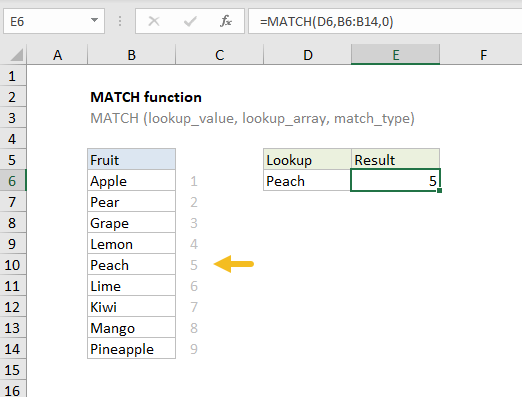
Step 5: Press Enter and Retrieve the Data
Press Enter to complete the formula. The INDEX and MATCH functions will work together to lookup the value in the table and extract the corresponding data.
Step 6: Drag the Formula Down (Optional)
If you want to retrieve data for multiple lookup values, drag the formula down to replicate it. The formula will automatically update the lookup value and retrieve the corresponding data for each row.
Step 7: Save your Excel Workbook
Remember to save your Excel workbook to preserve the formulas and data you have entered.
By following these step-by-step instructions, you can effectively use the INDEX and MATCH functions together in Excel, allowing you to lookup and extract data from tables with ease and accuracy.
Don’t settle for anything less than the best price for Microsoft Office. Visit our website and unleash the full potential of this productivity suite like never before.

