Windows Blog
How do I Connect Bluetooth Devices in Windows 10?
In this step-by-step guide, we will show you how to connect Bluetooth devices in Windows 10. Whether you want to connect a keyboard, mouse, headphones, or speakers, we’ve got you covered. We’ll provide clear instructions and troubleshooting tips to ensure a seamless connection process.
Say goodbye to tangled wires and hello to the convenience of wireless connectivity. Follow our guide to unlock the full potential of your peripherals and enjoy the freedom and flexibility that Bluetooth devices offer in Windows 10. Let’s simplify the process and get started!
Step 1: Open the Settings menu
Click on the Start menu, then click on the Settings icon (or press Win + I) to open the Settings menu.
Step 2: Go to the Devices settings
In the Settings menu, click on Devices to open the Devices settings.
Step 3: Access the Bluetooth settings
In the Devices settings, click on Bluetooth & other devices to access the Bluetooth settings.
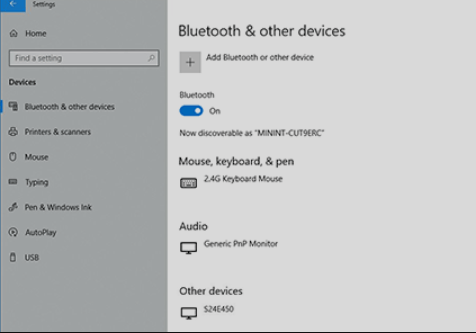
Step 4: Turn on Bluetooth
Make sure the Bluetooth switch is in the On position.
Step 5: Put your Bluetooth device in pairing mode
Refer to the device’s user manual to put it in pairing mode. This step may vary depending on the device.
Step 6: Add Bluetooth device
In the Bluetooth settings, click on Add Bluetooth or other device.
Step 7: Select device type
Choose the appropriate device type from the list. For example, select Bluetooth if you are connecting a Bluetooth headset.
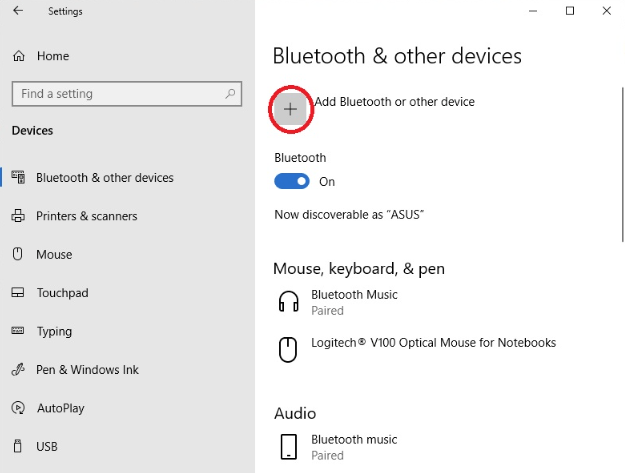
Step 8: Wait for the device to appear
Windows will start searching for available devices. Wait for your device to appear in the list.
Step 9: Select the device
Click on your device when it appears in the list.
Step 10: Complete the pairing process
Follow the on-screen instructions to complete the pairing process. This may involve entering a passcode or confirming a pairing request on both the device and your computer.
Once the pairing process is complete, your Bluetooth device will be connected to Windows 10. Enjoy the convenience of wireless connectivity with your peripherals!
Get the best bang for your buck with our cheap Windows 10 pro keys! Upgrade your device economically and smartly by visiting our website now.

