Office Blog
Creating Impactful Reports in Word
Creating impactful and professional reports is a crucial aspect of effective business communication. With Microsoft Word’s powerful toolkit, you have all the necessary resources to craft reports that leave a lasting impression. In this informative and insightful blog post, we will take you on a step-by-step journey, guiding you through the process of creating impactful reports in Word. Starting from the initial preparations, we will delve into the art of structuring your report, ensuring it follows a logical flow and captures the reader’s attention. Learn how to leverage Word’s formatting options to enhance the visual appeal of your report, making it visually engaging and easy to navigate. Discover the various tools and features that Word offers to effectively present data and information, including tables, charts, and graphs. We will also explore how to incorporate images and visuals into your report, making it visually compelling and reinforcing your key points. Furthermore, learn how to use Word’s editing and proofreading tools to refine and perfect your report, ensuring it is error-free and polished. By the end of this blog post, you will have the confidence and expertise to create impactful and professional reports using Microsoft Word, empowering you to effectively communicate your ideas and insights in a visually appealing and engaging manner. So get ready to elevate your report creation skills with Word’s powerful tools and captivate your audience with impactful reports.
Step 1: Setting Up the Document
- Open Microsoft Word and create a new document.
- Choose a professional and appropriate template for your report, or start with a blank document.
- Set the paper size, margins, and orientation of the document according to your requirements.
- Use the following commands to set up the document: File > New > Blank Document, Page Layout > Size, Page Layout > Margins, and Orientation.
Step 2: Creating a Clear Structure
- Start by designing a title page for your report. Include the report title, your name, the date, and any other relevant information.
- Create a table of contents by using the “Heading” styles for each section of your report. Word will automatically generate the table of contents for you.
- Use headings and subheadings to organize your report’s content, making it easier for readers to navigate and understand.
- Utilize the following commands to create a clear structure: Insert > Title Page, References > Table of Contents, and Home > Styles for headings and subheadings.
Step 3: Formatting and Styling the Text
- Choose a legible and professional font for your report, such as Arial or Times New Roman.
- Apply consistent formatting throughout the document, including font size, line spacing, and indentation.
- Use bullet points, numbered lists, and tables to present information in a clear and organized manner.
- Apply appropriate styles and formatting using the commands: Home > Font, Home > Paragraph, Home > Bullets or Numbering, and Insert > Table.
Step 4: Adding Visuals and Graphics
- Include relevant visuals such as charts, graphs, and images to enhance your report’s content.
- Create and insert charts or graphs using the Excel feature within Word.
- Resize and position visuals appropriately within the document.
- Use the following commands to add visuals and graphics: Insert > Pictures, Insert > Chart (Excel will open within Word to create the chart), and Format > Position for alignment.
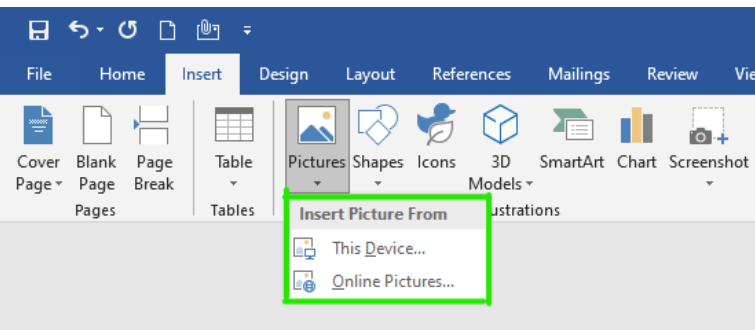
Step 5: Proofreading and Editing
- Review your report for any grammatical or spelling errors using Word’s built-in spelling and grammar checking tool.
- Edit the content for clarity, coherence, and overall effectiveness.
- Collaborate with colleagues or peers to receive feedback and make necessary revisions.
- Utilize the commands: Review > Spelling and Grammar, Review > Thesaurus, and Review > Track Changes for collaboration.
Conclusion
With these step-by-step instructions, you can create impactful reports in Microsoft Word. By setting up the document properly, creating a clear structure, formatting the text consistently, adding visuals, and proofreading thoroughly, you can produce professional and visually appealing reports. Keep practicing and exploring the various features of Word to enhance your report creation skills and make a lasting impact with your communication.
Dive into our website and explore the vast selection of Microsoft Office licenses available, designed to meet your database management needs. From cheap Office 2016 keys, Office 2019 keys, and cheapest Office 2021 keys, we have the right solution for you.

