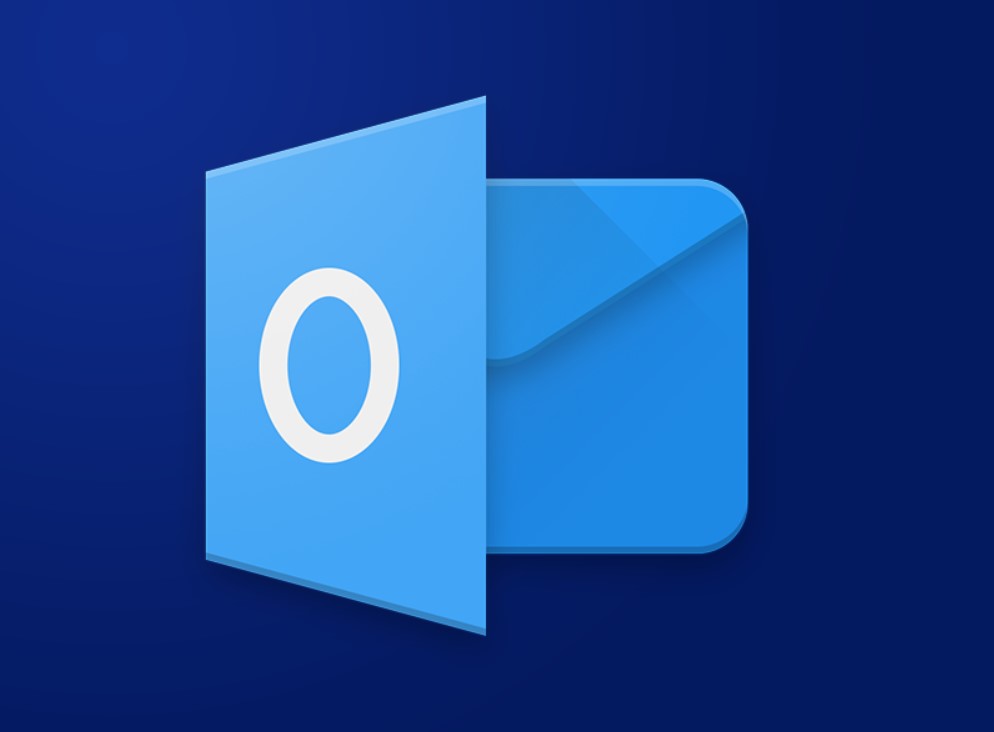Broadcasting a PowerPoint presentation online allows you to reach a broader audience, whether they are in different locations or find it more convenient to join virtually. Below is a detailed guide on how to broadcast your PowerPoint presentation online. Step 1: Prepare Your PowerPoint Presentation Before broadcasting, ensure that your presentation is fully prepared. This […]
Category Archives: Office Blog
Whether you’re a student, writer, or professional, keeping track of the word count in a Microsoft Word document can be essential. Word provides several ways to monitor the word count, and we’ll walk you through each method step by step. Step 1: Viewing Word Count in the Status Bar One of the easiest ways to […]
Creating documents in Microsoft Word can sometimes be repetitive, especially if you frequently insert the same elements. Quick Parts can save you a significant amount of time. But what exactly are Quick Parts, and how can they be utilized effectively? This guide provides step-by-step instructions on how to use this powerful feature. Step 1: Access […]
Format long documents in Microsoft Word, but with the right tools and methods, and you can create a polished and professional document. This step-by-step guide will walk you through the best practices for formatting long documents in Word, ensuring consistency and ease of navigation. Step 1: Use Styles for Consistency Step 2: Insert a Table […]
Microsoft Word is a powerful tool with a variety of features that can significantly enhance your document creation and editing processes. One of the most vital features is the Review Tab. Understanding how to use this tab effectively can streamline your workflow, especially in collaborative environments. This blog will take you through a step-by-step guide […]
Microsoft Word is a versatile tool that can help you create professional-looking documents by enabling you to customize styles. Custom styles make your documents consistent, aesthetically pleasing, and easy to format. In this blog, we’ll take you through the step-by-step process to create your custom styles in Word. Step 1: Open Microsoft Word and the […]
Excel is an incredibly powerful tool that can help you perform a multitude of tasks, from simple calculations to complex data analysis. One of its most powerful features is the ability to use functions. This step-by-step guide will walk you through the process of inserting a function in Excel. Step 1: Open Excel Start by […]
Mark an email as important in Outlook can help you prioritize your tasks and ensure you never miss critical messages. This quick guide walks you through the steps to highlight emails that need your immediate attention. Step 1: Open Outlook First, open your Outlook application. Step 2: Go to Your Inbox Navigate to your inbox […]
Scheduling recurring appointments in Outlook is a fantastic way to manage repetitive tasks or meetings seamlessly. Whether it’s a weekly team meeting or a monthly check-in, Outlook’s recurring appointment feature can save you time and keep you organized. Here’s how you can set this up step by step. Step 1: Open Outlook First, you need […]
Adding attachments to your emails in Microsoft Outlook enables you to send files, images, documents, and other important files seamlessly. Follow this detailed, step-by-step guide to learn how to add an attachment to an email. Step 1: Open Microsoft Outlook Step 2: Create a New Email Step 3: Compose Your Email Step 4: Add an […]