Office Blog
Are there Templates Available in Microsoft Office for Various Document Types?
Microsoft Office provides an extensive range of templates to help users create professional documents quickly and easily. In this step-by-step guide, we’ll explore how to access and use Microsoft Office templates for various document types in Word, Excel, and PowerPoint.
Step 1: Choosing a Template
- Open Microsoft Office Application: Launch the Microsoft Office application (e.g., Word, Excel, PowerPoint)
- Select Your Document Type: Choose the document type you want to create.
- Explore the Template Options: Browse through the available templates that relate to your document type.
- Select a Template: Choose a template that suits your needs from the list.
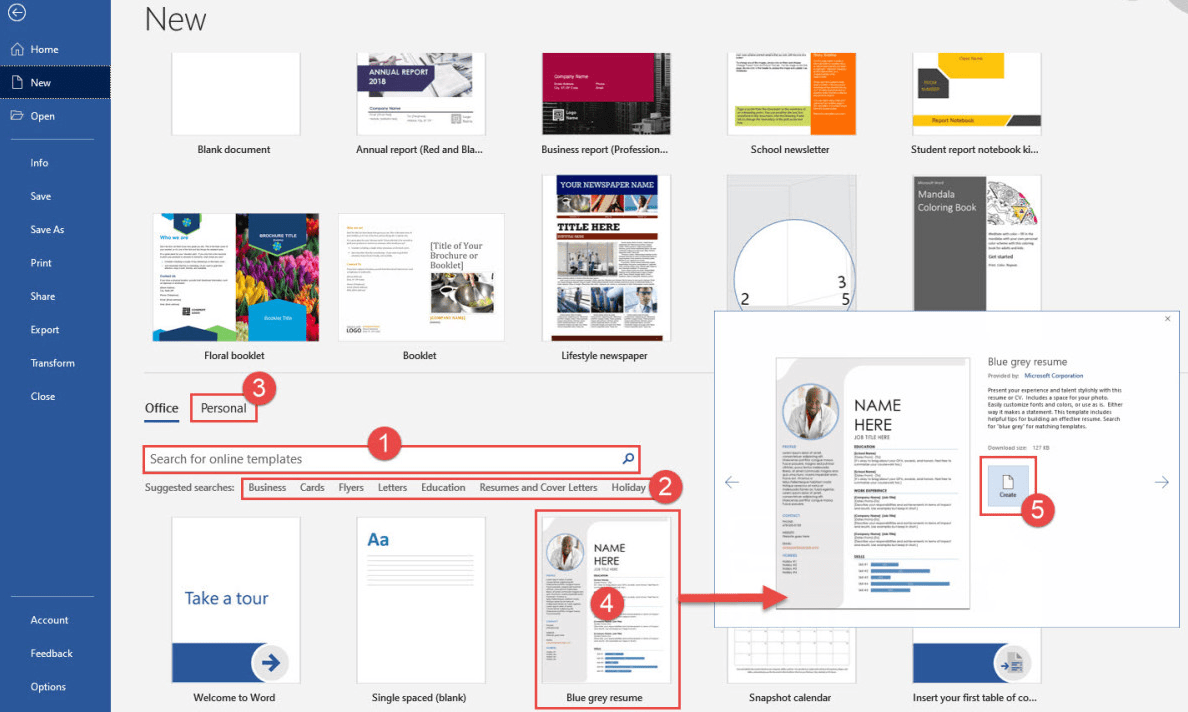
Step 2: Downloading and Customizing a Template
- Open the Template: Double-click on the selected template to open it.
- Customize the Template: Make any necessary adjustments, such as editing text or adding images.
- Save the Customized Template: Go to the File menu, select “Save As” and provide a new name for your template.
- Apply Your Customized Template: Next time you need to create a document, you can simply apply your customized template.
- Create a New Document: Open the** Microsoft Office application** and select the appropriate document type.
- Select Customized Template: Go to the “Custom” section of the templates window, and select the customized template you saved.
Step 3: Creating Your Own Template
- Open a Blank Document: Launch the Microsoft Office application (e.g., Word, Excel, PowerPoint) and select the appropriate document type..
- Customize the Document: Add the necessary content and formatting to the document.
- Save the Document as a Template: Go to the File menu, select “Save As” and choose “Template” as the file type.
- Provide a Name for Your Template: Rename the template if you want, and save it.
- Apply Your Custom Template: The next time you need to create a new document of the same type, go to the templates window will find your custom template in the “Custom” section.
By using Microsoft Office templates, you can significantly reduce the time and effort it takes to create professional-quality documents. Whether you need to create a resume, project plan, or presentation, there are numerous templates available to streamline the process.
Need an Excel license? Look no further. Get it from our website, bundled within the Office Suite, which offers Office 2016, Office 2019, and Office 2021 as choices.

