Office Blog
Word’s Track Changes Feature: A Collaborative Tool
Word’s Track Changes feature is a powerful tool for collaboration. In this step-by-step guide, we’ll explore how to use Track Changes to review and edit documents with ease.
Step 1: Enabling Track Changes:
- Open your document in Microsoft Word.
- Navigate to the Review tab.
- Click on the Track Changes button to enable this feature.
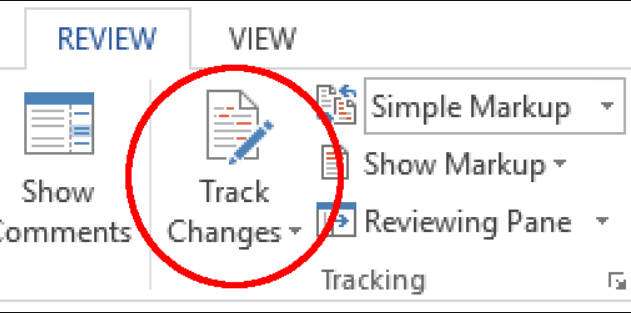
Step 2: Making Edits:
- Start editing your document.
- Word will automatically track any changes you make, including additions, deletions, and formatting modifications.
- Review your changes and verify that they have been marked correctly.
Step 3: Reviewing Changes:
- Click on the Review tab and select Accept or Reject to approve or discard changes made by others.
- Use the Next and Previous buttons to move through the tracked changes.
- Add comments to discuss specific edits or suggest alternative revisions.
Step 4: Collaborative Editing:
- Share your document with others using cloud storage or email.
- Open the shared document and enable Track Changes on their end.
- Each collaborator can make edits and add comments, which will be tracked and visible to all.
Step 5: Finalizing the Document:
- Once all edits are reviewed and approved, go to the Review tab.
- Click on the Accept or Reject buttons to finalize each change.
- Use the Final Showing Markup option to hide the tracked changes and display the finalized document.
Step 6: Communicating with Team Members:
- Use the Comments feature to address questions or provide feedback on specific parts of the document.
- Respond to comments by clicking on them and typing your reply.
- Use the Resolve button to mark a comment as resolved and remove it from the document.
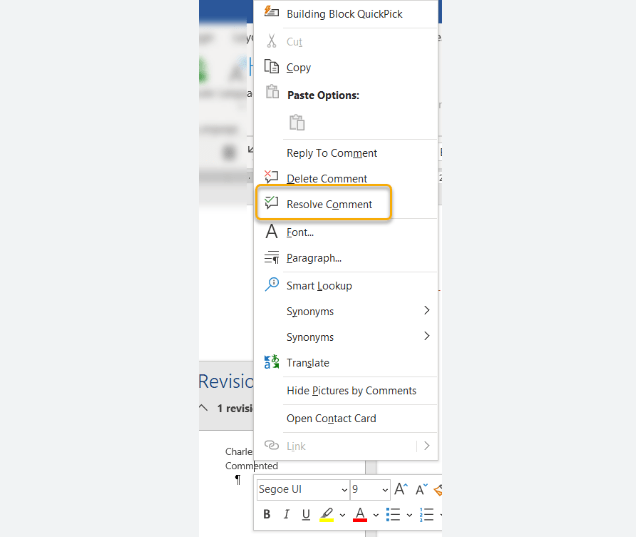
Conclusion:
By following these steps, you can effectively use Word’s Track Changes feature for collaborative editing. Enable Track Changes, make edits, review and accept/reject changes, collaborate with team members, and communicate through comments. Embrace the power of collaboration in Microsoft Word and enhance your document review process.
Dive into our website and explore the extensive range of Microsoft Office licenses available, each one catering to your database management needs. Choose from affordable cheap Office 2016 keys, Office 2019 keys, and cheapest Office 2021 keys for the perfect match.

