Windows Blog
Windows 10 Troubleshooting: Common Problems and Solutions
Windows 10 is an advanced operating system, but it’s not immune to occasional glitches. In this step-by-step guide, we’ll explore common problems users face and provide solutions to troubleshoot them.
Step 1: Check for System Updates:
- Click on the Start button and select Settings.
- Go to Update & Security and click on Check for Updates.
- Install any available updates to ensure your system is up to date, as these updates often include bug fixes.
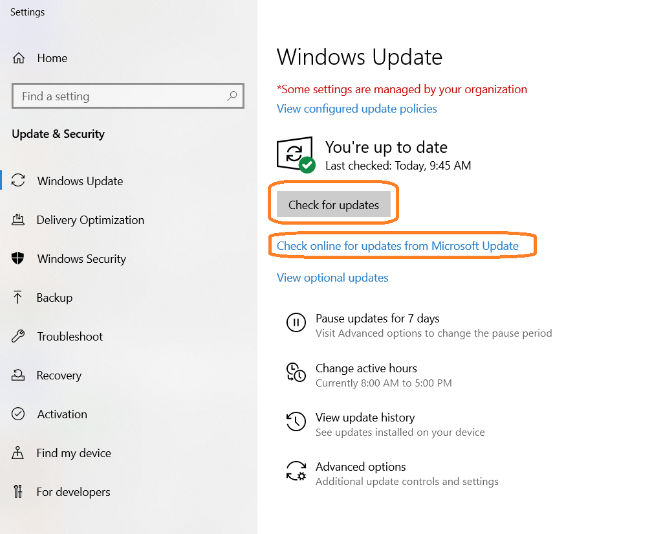
Step 2: Run the Windows Troubleshooter:
- Open the Control Panel by typing it in the search bar and selecting it from the list.
- Click on Troubleshooting and select View all on the left-hand side.
- Run relevant troubleshooters for the specific problem you are facing, such as Hardware and Devices or Internet Connections.
Step 3: Scan for Malware:
- Install and open a trusted antivirus or anti-malware software.
- Perform a full system scan to detect and remove any malicious software that may be causing issues.
- Follow the software’s instructions to remove detected malware.
Step 4: Update Drivers:
- Right-click on the Start button and select Device Manager.
- Expand the categories and right-click on a device to update its driver.
- Select Update driver and follow the prompts to download and install the latest driver from the manufacturer’s website.
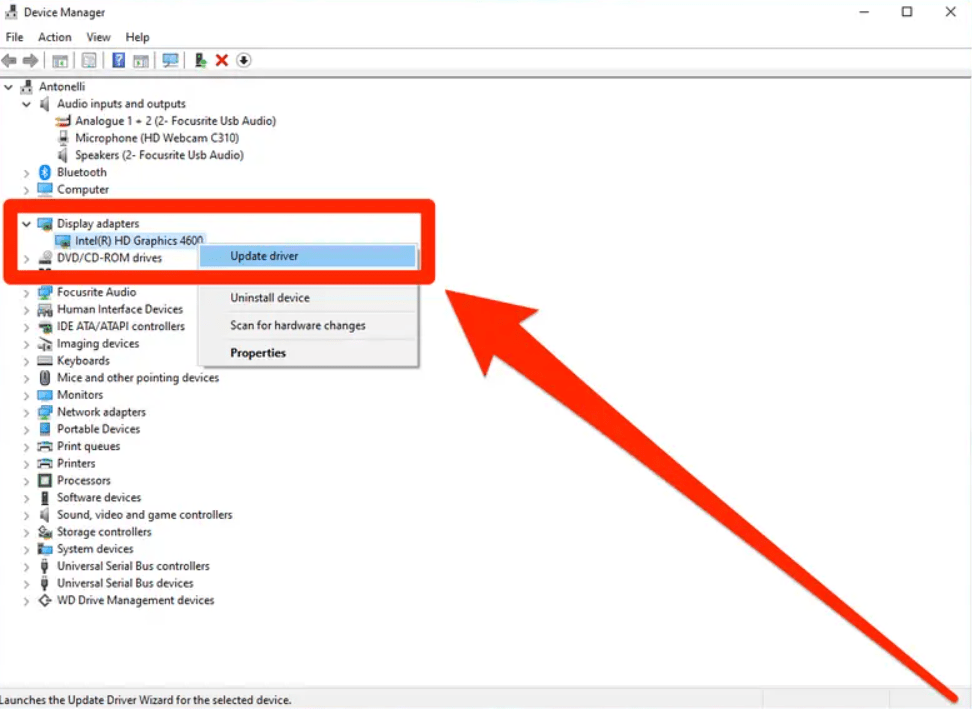
Step 5: Disable Startup Programs:
- Press Ctrl + Shift + Esc to open the Task Manager.
- Click on the Startup tab to see a list of programs that start when Windows boots up.
- Right-click on unnecessary programs and select Disable to prevent them from running on startup.
Step 6: Reset Windows Store Cache:
- Press Win + R to open the Run dialog box.
- Type in “wsreset.exe” without quotes and click OK.
- This will clear the cache of the Windows Store, which can help resolve issues with app downloads and updates.
Step 7: Perform a System Restore:
- Open the Control Panel and click on Recovery.
- Select Open System Restore and follow the prompts to restore your system to a previous functioning state.
- Choose a restore point before the problem occurred and let Windows complete the restoration process.
Step 8: Reset Windows 10:
- Open the Settings app and go to Update & Security.
- Select Recovery and click on Get started under the Reset this PC section.
- Follow the instructions to reset Windows 10, either keeping your files or removing everything.
Conclusion:
By following these step-by-step instructions, you can troubleshoot common problems in Windows 10. Check for system updates, run the Windows troubleshooter, scan for malware, update drivers, disable startup programs, reset the Windows Store cache, perform a system restore, or reset Windows 10 as needed. These troubleshooting techniques will help you resolve issues and keep your Windows 10 system running smoothly.
Invest wisely in your device upgrade! Purchase cheap Windows 10 pro cdkeys from our website and get the best possible value for your money.

