Office Blog
What Security Measures are in place for Preventing Malware in Microsoft Office Documents?
Microsoft Office documents, such as Word, Excel, and PowerPoint files, can be potential targets for malware attacks. In this step-by-step guide, we will explore the security measures in place to prevent malware in Microsoft Office documents.
Step 1: Keep Your Software Up to Date:
- Ensure that you have the latest version of Microsoft Office installed on your computer.
- Update Office regularly to benefit from the latest security fixes and patches.
Step 2: Enable a Reliable Antivirus Software:
- Install a reputable antivirus software on your computer.
- Activate real-time scanning to detect and block potential malware threats.
Step 3: Use Office Protected View:
- Open Microsoft Office documents in “Protected View” when prompted.
- This feature helps mitigate the risk by opening documents in a secure environment.
Step 4: Activate Macros with Caution:
- Macros in Office documents can be used to execute malicious code.
- Enable macros only from trusted sources or documents that you are expecting.
Step 5: Enable Security Warnings:
- In Microsoft Office, go to “File” > “Options” > “Trust Center” > “Trust Center Settings.”
- Enable security warnings for potentially unsafe documents, files, and macros.
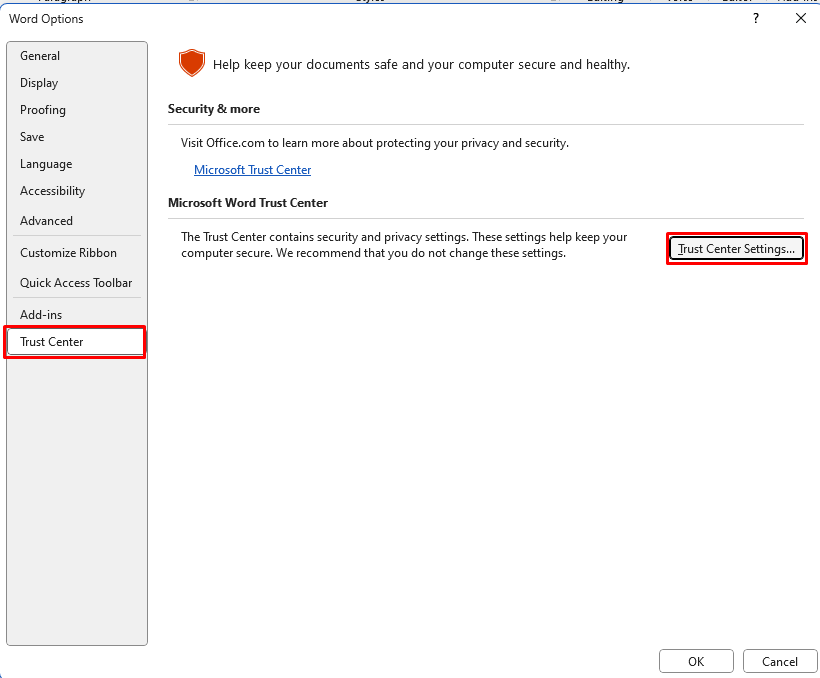
Step 6: Set File Block Preferences:
- In the Trust Center settings, go to the “File Block Settings” tab.
- Specify file types and extensions that should be blocked from opening or saving.
Step 7: Disable Active Content:
- Active Content, such as ActiveX controls and embedded programs, can be exploited by malware.
- Go to “File” > “Options” > “Trust Center” > “Trust Center Settings.”
- Disable or restrict active content based on your security preferences.
Step 8: Scan Documents with Online Antivirus Scanners:
- If you are unsure about the safety of an Office document, you can use online antivirus scanners.
- Upload the document to a reputable online scanner to check for malware.
Step 9: Practice Safe Email and File Handling:
- Be cautious when opening email attachments or downloading files from unknown sources.
- Scan all incoming files with antivirus software before opening them.
Step 10: Educate Yourself and Stay Informed:
- Stay updated on the latest malware threats and security best practices.
- Educate yourself and your team about the risks associated with Microsoft Office documents.
Conclusion:
Following these step-by-step security measures can help protect your Microsoft Office documents from malware attacks. By keeping your software up to date, enabling antivirus protection, using protected view, and exercising caution when handling files, you can significantly reduce the risk of malware infiltrating your system. Stay vigilant, stay informed, and prioritize security to keep your Microsoft Office documents safe.
Take your workflow to new heights with Microsoft Office, available at unbeatable prices on our website. Experience unparalleled efficiency and output by upgrading today.

