Office Blog
What Security Features does Microsoft Office offer for Document Protection?
Securing your confidential documents is crucial to protect your organization’s sensitive information. Microsoft Office provides several security features that help prevent unauthorized access, protect sensitive data, and ensure confidentiality. In this step-by-step guide, we’ll explore the key security features available in Microsoft Office and how to use them to secure your documents.
1: Password Protection
- Functionality: Password protection provides a basic level of security by preventing unauthorized access.
- Usage: This feature is best to use for individual files that contain sensitive information.
- Steps: To set a password for a document, follow these steps:
- Open the document in the respective Office application.
- Click File and select Info.
- Click on Protect Document or Protect Workbook and choose Encrypt with Password.
- Enter and confirm your password, then click OK.
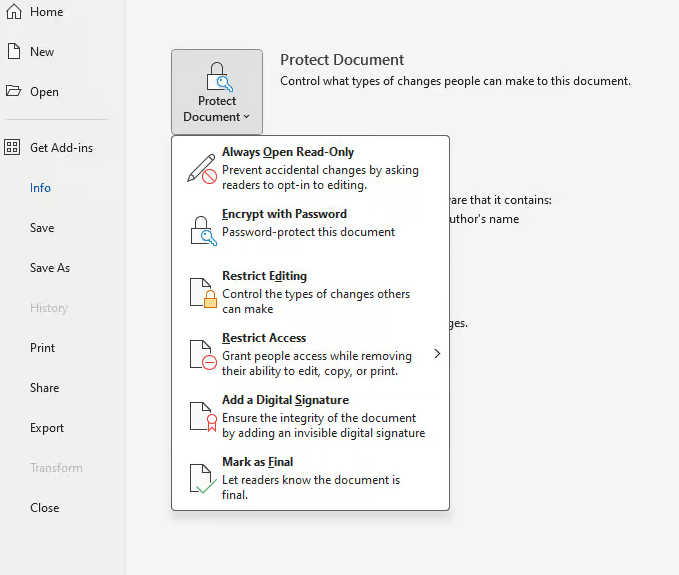
2: Redaction
- Functionality: Redaction helps you conceal sensitive information in your documents by permanently deleting it or covering it up.
- Usage: This option is best suited for files that require extensive editing and collaboration.
- Steps: To redact specific text in a document, follow these steps:
- Highlight the information you want to redact.
- Click on Redaction under the Protect tab in the Ribbon.
- Choose to either remove the information completely or replace it with a predefined cover-up.
3: Watermarking
- Functionality: Watermarking allows you to add text or visuals to your documents to indicate their confidential or proprietary nature.
- Usage: This feature is ideal for sensitive documents shared outside your organization to deter unauthorized access.
- Steps: To add a watermark to a document, follow these steps:
- Click on Watermark under the Page Layout tab in the Ribbon.
- Choose a text or picture watermark from the list, or create your own.
- Adjust the positioning and transparency of the watermark.
4: Digital Signatures
- Functionality: Digital signatures provide an advanced level of security by ensuring the integrity and authenticity of your documents.
- Usage: This feature is essential if your documents require legal or regulatory compliance.
- Steps: To add a digital signature to a document, follow these steps:
- Click on File and select Info.
- Click on Protect Document or Protect Workbook and choose Add a Digital Signature.
- Follow the prompts to obtain a digital certificate and sign the document.
5: Information Rights Management
- Functionality: Information Rights Management (IRM) allows you to control access and usage permissions for a specific set of users, even outside your organization.
- Usage: This feature is essential when sharing sensitive information that requires a high level of confidentiality and regulatory compliance.
- Steps: To apply IRM to a document, follow these steps:
- Click on File and select Info.
- Click on Protect Document or Protect Workbook and choose Restrict Access.
- Follow the prompts to set the IRM permissions, including choosing the users and access rights.
By implementing Microsoft Office’s security features, you can create and maintain a secure environment for your confidential documents. Protecting your sensitive data starts with adopting the appropriate measures in safeguarding your files and implementing the necessary security protocols
Don’t have an Excel license? It’s not a problem. You can get one from our website, bundled within the Office Suite, which includes Office 2016, Office 2019, and Office 2021.

