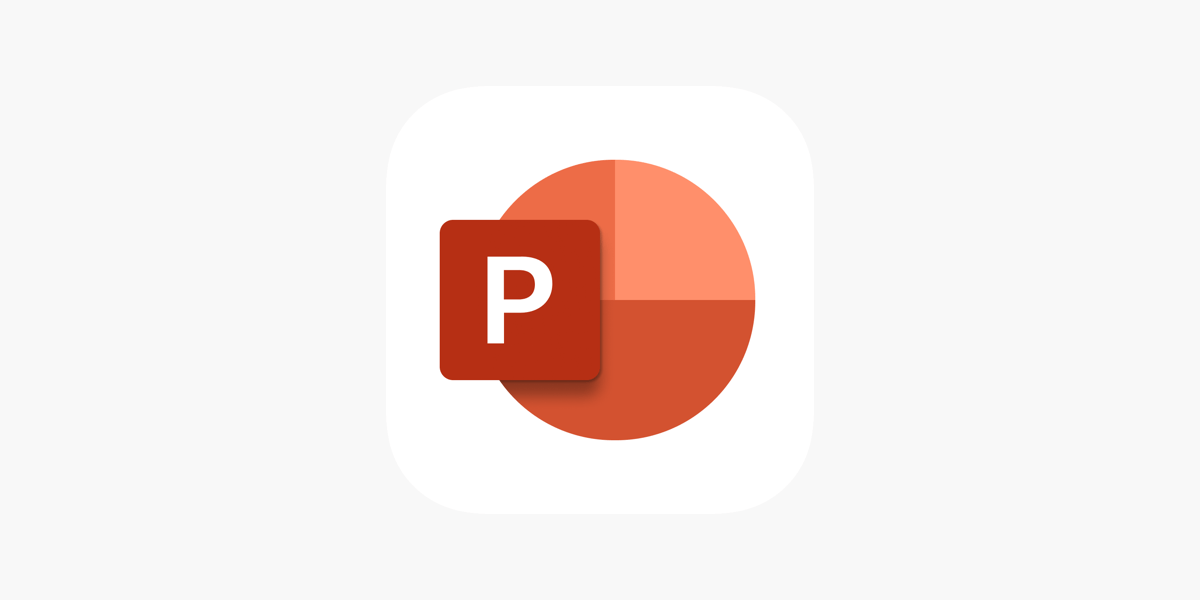Office Blog
Using PowerPoint to Create Effective Reports and Proposals
Creating reports and proposals can be time-consuming, but using PowerPoint makes it easier to build a professional, visual, and concise presentation that keeps your audience engaged. PowerPoint offers a range of tools for designing reports and proposals that are easy to navigate, visually appealing, and ideal for sharing. Here’s how to leverage PowerPoint to create effective reports and proposals that communicate your message clearly and persuasively.
Why Use PowerPoint for Reports and Proposals?
PowerPoint is traditionally used for presentations, but its flexibility makes it a strong tool for creating reports and proposals as well. Here are a few reasons why PowerPoint can work well for this purpose:
- Visual engagement: Unlike dense documents, PowerPoint makes it easy to use visuals, charts, and diagrams that enhance understanding.
- Concise, structured format: The slide format encourages you to be brief and to the point, keeping the content clear and easy to follow.
- Easy to navigate: PowerPoint allows for quick navigation through sections, which is especially useful for proposals or longer reports.
- Shareability: PowerPoint files are easy to share and can be converted to PDFs, making them accessible across different devices and platforms.
Steps to Create an Effective PowerPoint Report or Proposal
1. Start with a Clear Outline
Before diving into design, map out the key sections of your report or proposal. Some common sections to include are:
- Title Slide: Include the project name, your name, date, and any relevant branding.
- Introduction or Executive Summary: A brief overview of what the report or proposal will cover.
- Objectives and Goals: Define the purpose of your report or what your proposal aims to achieve.
- Main Content: This will vary depending on your topic but may include problem statements, research, methodology, analysis, solutions, or recommendations.
- Data and Evidence: Use charts, graphs, or tables to present supporting data clearly.
- Conclusion and Next Steps: Wrap up with conclusions, key takeaways, and proposed actions or next steps.
2. Choose a Clean, Professional Design
PowerPoint offers a wide variety of templates that are both professional and easy to customize. Choose a template that matches the tone of your report and keep the following design tips in mind:
- Use a simple color scheme that aligns with your brand or project.
- Stick to clean fonts that are easy to read, especially for longer sections.
- Include plenty of white space to avoid overwhelming your audience with too much text.
3. Make Use of Visuals and Data Visualizations
Effective reports and proposals rely heavily on data and evidence, so using PowerPoint’s visual tools to present data clearly is essential:
- Charts and Graphs: Use bar charts, line graphs, and pie charts to illustrate data points and trends effectively. You can insert charts directly from Excel to ensure accuracy.
- Icons and Infographics: PowerPoint includes icons and basic infographic templates that can help simplify complex ideas.
- Images and Photos: Visuals can break up text-heavy slides and make your report or proposal more visually engaging. Just make sure they are relevant and high-quality.
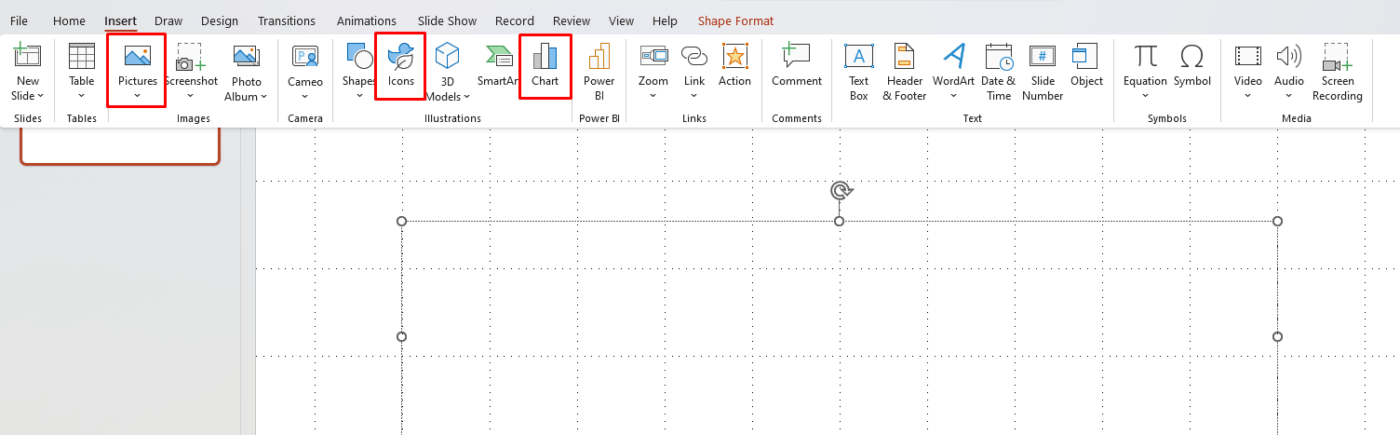
4. Keep Text Concise and Engaging
While traditional reports often rely on paragraphs of text, PowerPoint’s format encourages you to be concise. Use bullet points, short phrases, and headers that make key points easy to scan. You can add more detailed information in the Notes section below each slide for reference.
Tip: Try to limit each slide to one main idea or section, avoiding too much information per slide. This keeps your audience focused and prevents information overload.
5. Use Hyperlinks to Create Interactive Navigation
For a longer report or proposal, hyperlinks can make it easier for your audience to jump to specific sections:
- Table of Contents Slide: Create a table of contents at the beginning, with hyperlinks that take the reader directly to each section.
- Back-to-Top Links: Place a small icon on slides that links back to the table of contents or main sections, making navigation seamless.
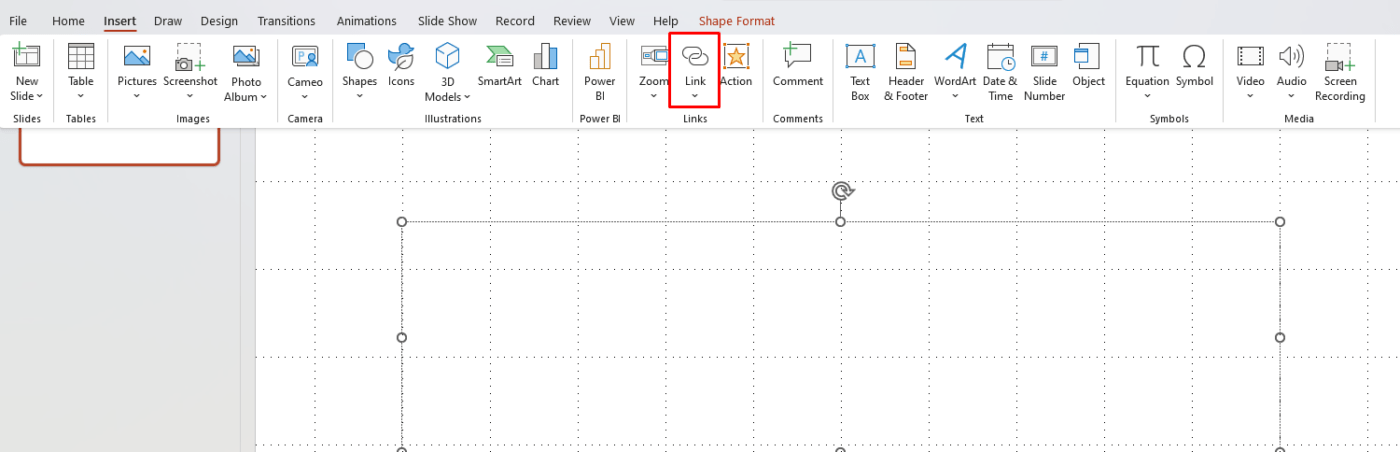
6. Add a Call-to-Action Slide
In proposals, it’s important to end with a strong call to action. Summarize key points and clearly state the next steps. Whether it’s scheduling a follow-up meeting, approving a budget, or beginning a project, make sure your audience knows what to do next.
7. Export to PDF for Easy Sharing
Once your PowerPoint report or proposal is ready, export it as a PDF for easy sharing and accessibility. This format is widely used, maintains the layout, and can be easily accessed across devices without requiring PowerPoint software.
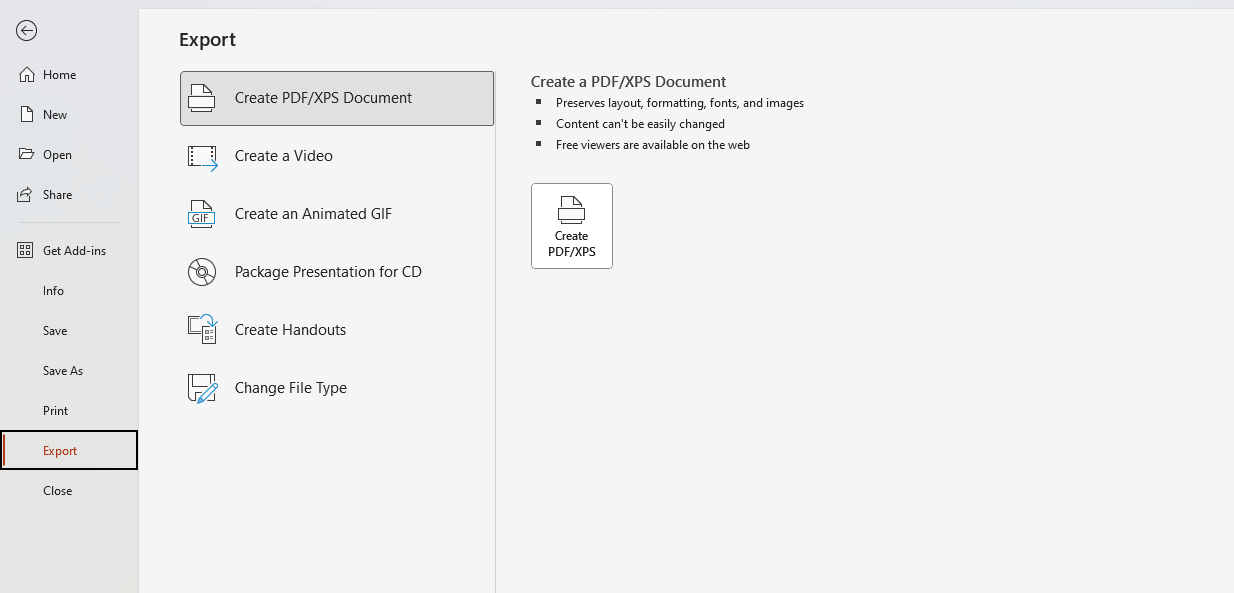
Get genuine Microsoft Office keys at affordable prices, providing you with all the productivity tools you need without breaking the bank.