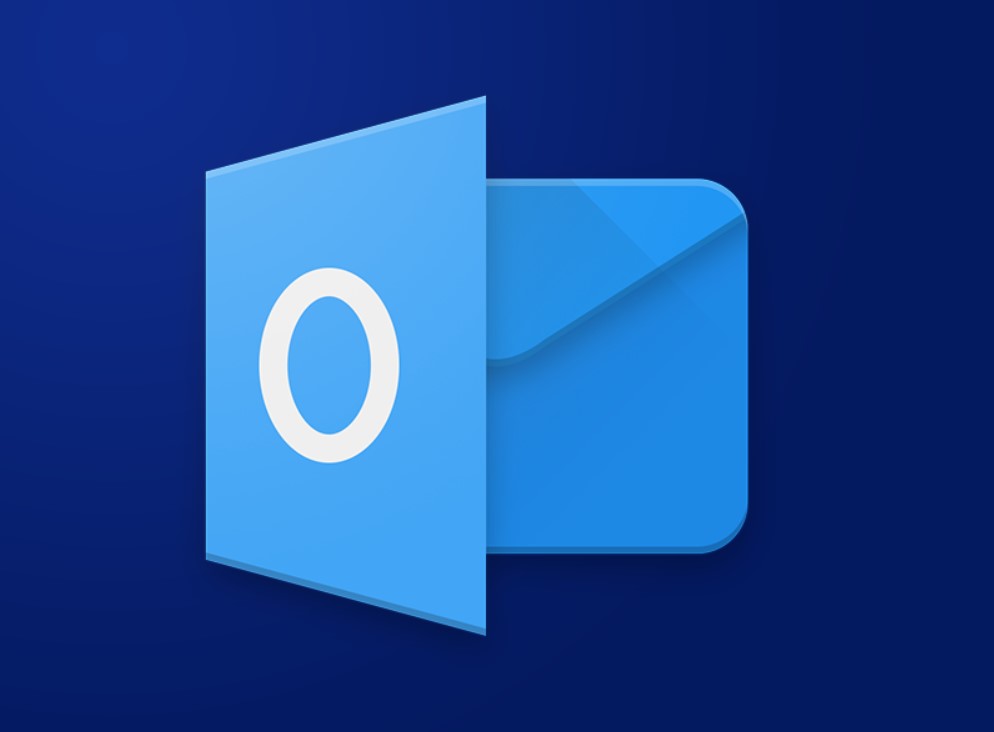Creating a custom dictionary in Office applications helps you personalize and enhance spelling and grammar checking. Follow these step-by-step instructions to learn how. Step 1: Open the Office Application Step 2: Access the Options Menu Step 3: Open the Proofing Settings Step 4: Manage Custom Dictionaries Step 5: Add a New Dictionary Step 6: Choose […]
Tag Archives: Microsoft Office
Customizing the color scheme in PowerPoint allows you to create visually appealing presentations that align with your branding or personal style. Follow these step-by-step instructions to learn how. Step 1: Open PowerPoint Step 2: Access the Design Tab Step 3: Choose a Theme Step 4: Modify Colors Step 5: Create a Custom Color Scheme Step […]
Customizing the reading pane in Outlook allows you to have a more personalized and efficient email viewing experience. Follow these step-by-step instructions to learn how. Step 1: Open Outlook Step 2: Access the Reading Pane Settings Step 3: Choose the Reading Pane Position Step 4: Adjust the Reading Pane Size Step 5: Customize Reading Pane […]
Adding a footer to all slides in PowerPoint can give your presentation a professional touch. Follow these step-by-step instructions to learn how. Step 1: Open PowerPoint Step 2: Open your Presentation Step 3: Access the Slide Master View Step 4: Locate the Footer Placeholder Step 5: Add the Footer Text Step 6: Customize the Footer […]
SmartArt is a feature in Microsoft Office applications that allows users to create professional-looking graphics and diagrams. In this step-by-step guide, we’ll show you how to use the SmartArt feature in Office applications. Step 1: Open an Office Application Step 2: Create a New Document Step 3: Select the SmartArt Icon Step 4: Choose a […]
PowerPoint offers a range of animation options to captivate your audience and make your presentations more engaging. In this step-by-step guide, we will show you how to create a custom animation in PowerPoint. Step 1: Open PowerPoint and Select an Object Step 2: Access the Animation Pane Step 3: Add an Animation Effect Step 4: […]
The status bar in Excel provides essential information and quick access to various features. Did you know that you can customize the status bar to display the specific information you need? In this step-by-step guide, we will show you how to customize the status bar in Excel. Step 1: Open Excel and Access Options Step […]
Grouping and ungrouping data in Excel can help you organize and manage large sets of data more efficiently. Follow these step-by-step instructions to learn how to group and ungroup data in Excel. Step 1: Open Excel and Select the Data Step 2: Access the Grouping Command Step 3: Specify the Grouping Level Step 4: Group […]
Changing the default zoom level in Office applications can help improve your productivity and enhance your viewing experience. Follow these step-by-step instructions to learn how to change the default zoom level in Microsoft Office applications. Step 1: Open the Application Step 2: Access the Options Step 3: Navigate to Display Settings Step 4: Locate the […]
Adding a mosaic or blur effect to images can bring a unique and artistic touch to your PowerPoint presentations. In this step-by-step guide, we’ll show you how to apply a mosaic or blur effect to an image in PowerPoint, allowing you to create visually captivating and compelling slides. Step 1: Insert the image in PowerPoint […]