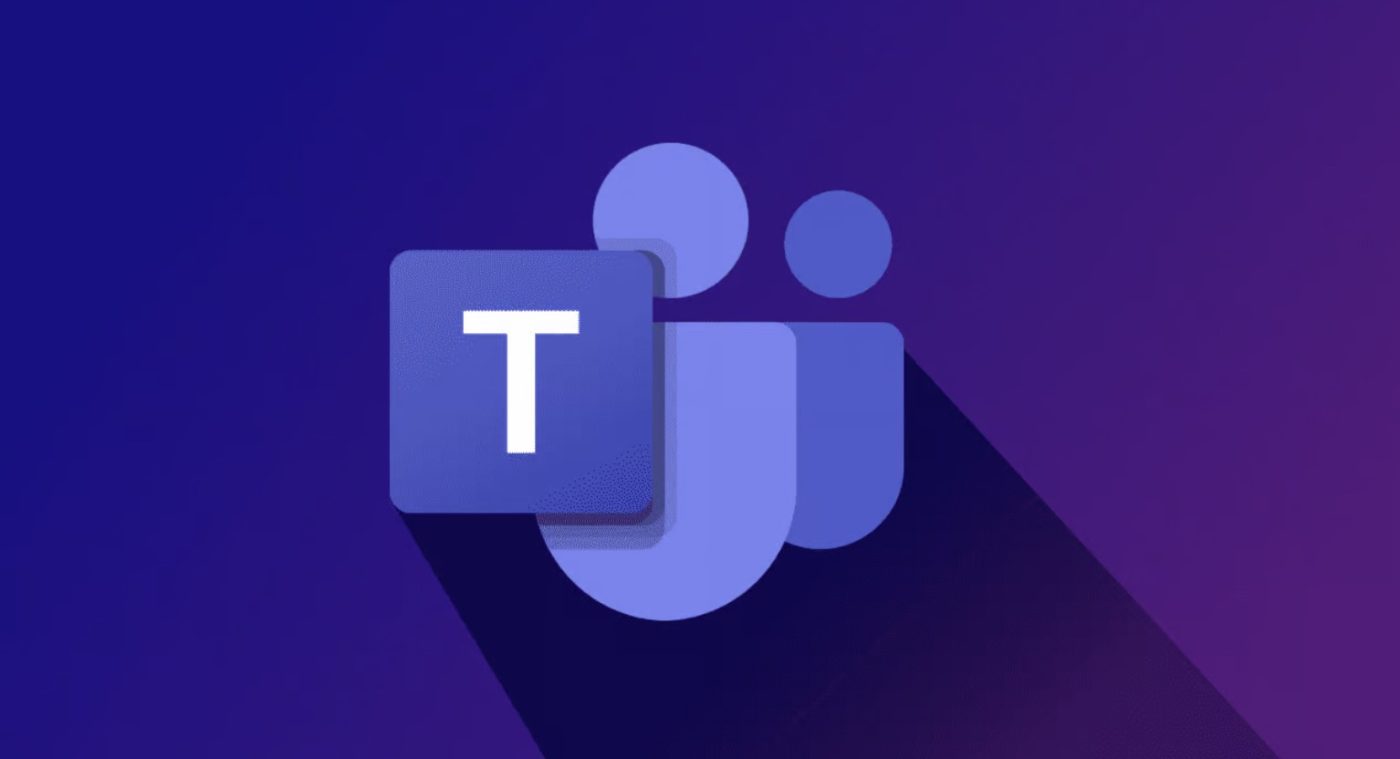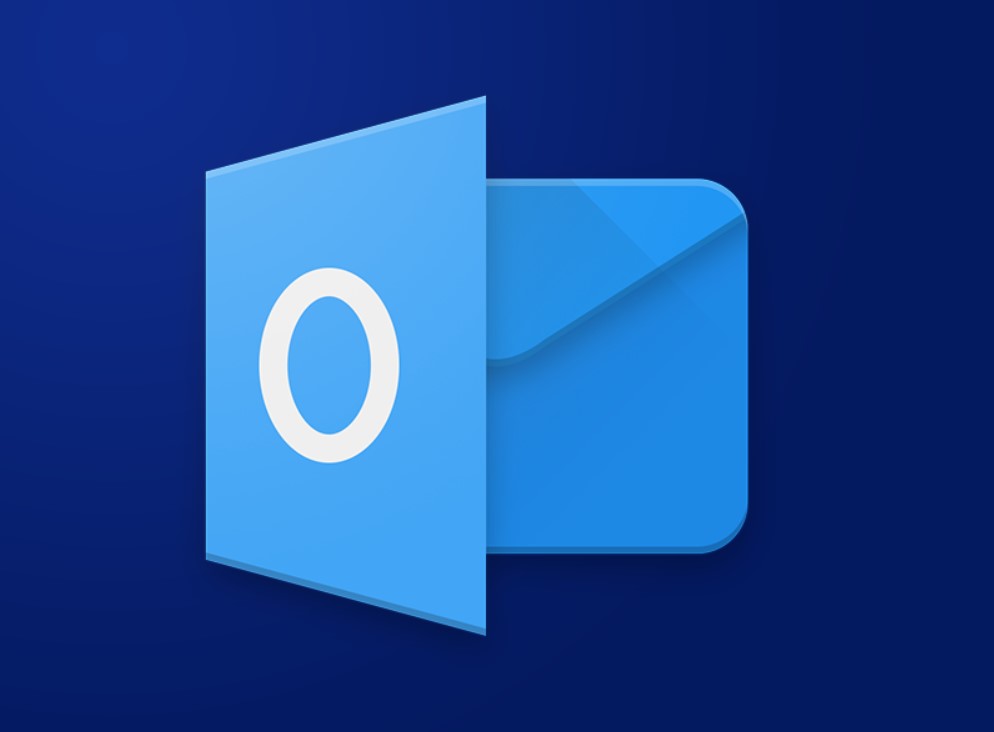In today’s digital world, virtual meetings have become an essential part of remote collaboration. Microsoft Teams offers a comprehensive platform for scheduling and conducting virtual meetings seamlessly. In this blog post, we will guide you through the process step by step. Step 1: Access Microsoft Teams To begin, log in to Microsoft Teams on your […]
Tag Archives: Microsoft Office
Microsoft Publisher is a powerful tool for desktop publishing that allows users to create professional-looking publications such as brochures, flyers, newsletters, and more. With its intuitive interface and a variety of features, Publisher streamlines the process of designing and publishing materials. In this blog post, we will explore the purpose of Microsoft Publisher and how […]
Microsoft Teams is a powerful collaboration platform that offers a range of features for communication and teamwork. In this step-by-step guide, we will explore the key collaborative features available in Microsoft Teams. Step 1: Creating a Team To get started with collaboration in Microsoft Teams, follow these steps to create a team: Step 2: Adding […]
Microsoft Publisher is a versatile desktop publishing software that offers a range of features to design and edit images. In this step-by-step guide, we will explore the key features of Microsoft Publisher for creating and enhancing images. Step 1: Opening Microsoft Publisher To start using Microsoft Publisher, follow these steps: Step 2: Importing Images To […]
Microsoft Access is a powerful relational database management system that allows users to store, manipulate, and analyze data efficiently. In this step-by-step guide, we will explore the key features of Microsoft Access and how they can enhance your database management tasks. Step 1: Creating a New Database To get started with Microsoft Access, follow these […]
In this guide, we will explore the different types of notes and notebooks available in OneNote and how to make the most of them. We will walk you through the process of creating notebooks, adding sections and pages, and utilizing the various note formats offered by OneNote. Additionally, we will discuss how you can customize […]
Note-taking and staying organized are crucial skills in both personal and professional settings. Microsoft OneNote is a powerful tool that can help you in this regard. With its features and functionalities, OneNote makes it easy to create and organize digital notes. Let’s explore how to leverage Microsoft OneNote step by step to facilitate note-taking and […]
In today’s fast-paced digital world, managing email can become overwhelming and time-consuming. Outlook’s Focused Inbox feature aims to simplify and streamline your email experience by sorting your inbox automatically into two categories: Focused and Other. This feature helps you prioritize and focus on important emails while keeping distractions at bay. Let’s explore how to enable […]
Uninstalling specific Office applications from the suite can help free up resources and optimize your usage. Here’s a step-by-step guide on how to uninstall specific Office applications without affecting the entire suite. Steps: Boost your productivity to unparalleled levels with Microsoft Office at unbeatable prices, exclusively on our website. Revolutionize your workflow and achieve remarkable […]
Protecting sensitive data is crucial in today’s digital age. Microsoft Office incorporates various encryption methods to safeguard your information. Let’s delve into the step-by-step process of how Microsoft Office employs encryption to protect sensitive data: Step 1: Enable File Encryption To ensure data security in Microsoft Office, start by enabling file encryption. Go to the […]