Windows Blog
Optimizing Your Windows 10 for Speed and Performance
Making your Windows 10 computer work faster and better doesn’t have to be hard. Use these tips to make your computer work better and faster. Try these out and see how much they improve the speed and performance of your computer.
Title: Making Your Windows 10 Computer Faster and Better
1. Keeping Your Windows Up to Date
Keeping Windows updated is crucial for optimal performance. Ensure you have the latest patches and updates installed.
2. Managing Startup Programs
Disable unnecessary startup programs that slow down your computer’s boot time. Use the Task Manager to manage startup items efficiently.
3. Removing Unnecessary Software
Uninstall unused programs to free up valuable system resources. Utilize the Control Panel or Settings app to easily remove unwanted software.
4. Optimizing Background Processes
Identify and close unnecessary background processes that consume system resources using the Task Manager. This helps improve overall system performance.
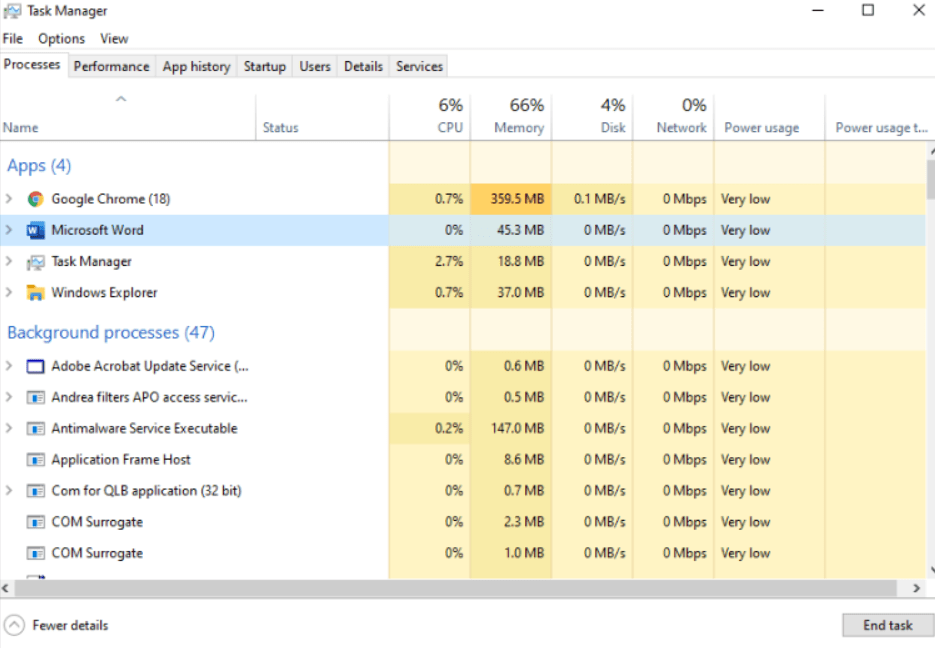
5. Adjusting Power Settings
Prioritize performance over energy saving by selecting the High-Performance power plan. This ensures your system operates at its fullest potential.
6. Disk Cleanup and Defragmentation
Regularly use the built-in Disk Cleanup utility to remove temporary and unnecessary files, thus freeing up disk space. Additionally, run the Disk Defragmenter tool to optimize data organization on your hard drive for faster access.
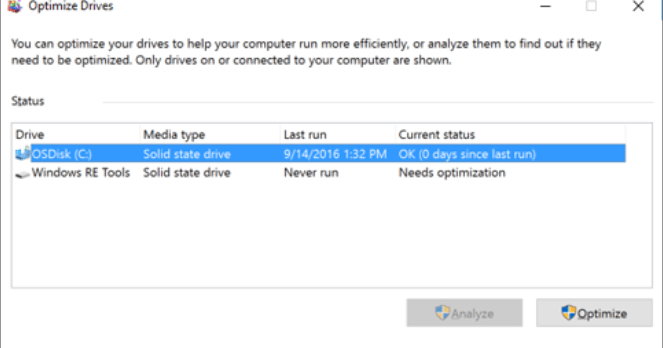
7. Enhancing Performance with ReadyBoost
Utilize Windows ReadyBoost to increase system performance. Insert a USB flash drive or SD card with sufficient capacity and use it as a cache to speed up disk access.
8. Simplifying Visual Effects
Customize Windows 10’s visual effects to prioritize performance. Disable unnecessary animations and effects to reduce strain on system resources.
9. Ensuring System Security
Regularly scan for malware and viruses using reliable antivirus software. Malicious software can significantly slow down system performance.
10. Upgrading Hardware Components
Consider upgrading RAM or the storage drive to improve performance. More RAM allows for smoother multitasking, and solid-state drives offer faster read and write speeds compared to traditional hard disk drives.
Conclusion:
By implementing these tips, you can optimize your Windows 10 computer for increased speed and better overall performance. Stay up to date, manage startup programs, remove unnecessary software, optimize background processes, adjust power settings, perform disk cleanup and defragmentation, utilize ReadyBoost, simplify visual effects, ensure system security, and consider hardware upgrades. Enjoy a faster and more efficient Windows 10 experience!
Upgrade your device without spending a fortune! Buy Windows 10 pro cd key from our website to maximize the value of your investment.

