Office Blog
Mastering Word’s Advanced Formatting Options
Microsoft Word is not just for basic document creation. It offers a range of advanced formatting options that can take your documents to the next level. In this step-by-step guide, we will explore how you can master these advanced formatting options in Word:
Step 1: Working with Styles
- Open Word and navigate to the Home tab.
- Select the text you want to format with a specific style.
- Click on the Styles button in the Styles group.
- Choose a style from the list or click Create a Style to customize your own.
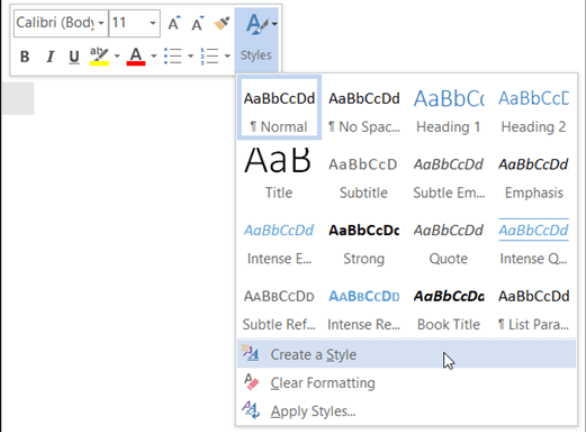
Step 2: Customizing Page Layout
- Click on the Layout tab.
- Experiment with different options such as margins, orientation, and page size.
- To adjust margins, click on the Margins button and select a predefined option or click Custom Margins for more control.
- To change the page orientation, click on the Orientation button and select either Portrait or Landscape.
Step 3: Adding Headers and Footers
- Go to the Insert tab.
- Click on the Header or Footer button in the Header & Footer group.
- Choose a built-in header or footer template or select Edit Header or Edit Footer to create a custom one.
- Customize the header or footer by adding text, images, page numbers, or other elements.
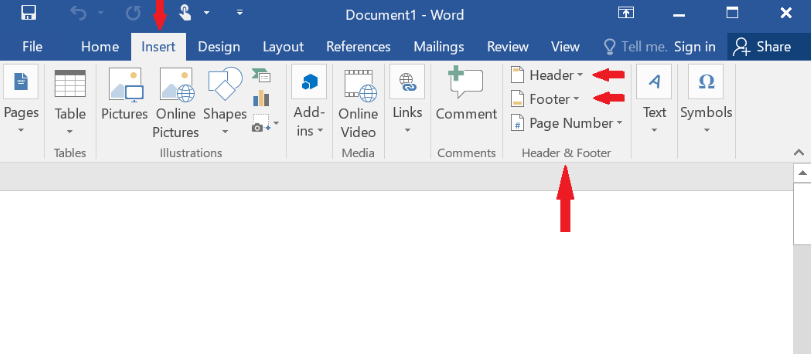
Step 4: Inserting and Formatting Graphics
- Place the cursor where you want to insert the graphic.
- Navigate to the Insert tab and click on the Picture button in the Illustrations group to insert an image.
- Select the image file you want to insert and click Insert.
- Resize and position the image as desired by clicking and dragging the handles.
Step 5: Utilizing Styles and Themes
- Go to the Design tab.
- Explore different document themes by clicking on the Themes button in the Document Formatting group.
- Apply a theme by clicking on it, and see the changes applied throughout your document.
- To apply a specific style set, click on the Style Set button and choose from the available options.
By following these step-by-step instructions, you will become a pro at leveraging Word’s advanced formatting options. Unlock the full potential of Microsoft Word and create professional, visually appealing documents for any purpose.
Unveil the ideal Microsoft Office license on our website, crafted to suit your database management needs. Select from a wide range of choices, including cheap Office 2016 keys, convenient Office 2019 cd keys, and the cheapest Office 2021 cd keys, guaranteeing the perfect match.

