Windows Blog
How to Upgrade from Windows 10 to Windows 11
Upgrading from Windows 10 to Windows 11 involves several simple steps, but first and most important is to note that not all devices are eligible for the upgrade. Your system needs to have the minimum hardware requirements for Windows 11.
Minimum system requirements:
- 1. Processor: 1 GHz or faster with at least 2 cores on a compatible 64-bit processor or System on a Chip (SoC).
- 2. RAM: 4 GB or more.
- 3 .Storage: 64 GB or more.
- 4. System Firmware: UEFI, Secure Boot capable.
- 5. TPM: Trusted Platform Module version 2.0.
Check Windows Update:
Windows 11 is distributed as a free upgrade through Windows Update. Make sure your Windows 10 is up to date by checking for updates:
- 1. Open Settings.
- 2. Go to “Update & Security.”
- 2. Click on “Windows Update” and check for updates.
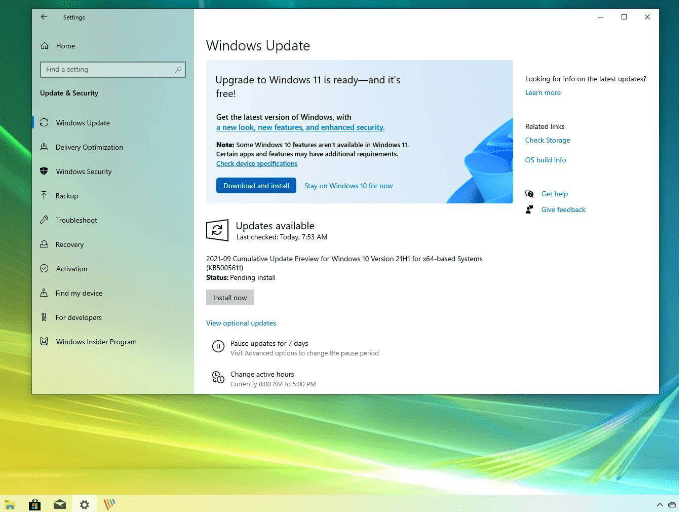
Use the PC Health Check Tool:
Microsoft provides the PC Health Check tool that helps you check if your PC meets the Windows 11 system requirements. You can download PC Heal Check for free.
Get Windows 11 through Windows Update:
If your device is eligible, you should see a Windows 11 upgrade offer in Windows Update. Follow the on-screen instructions to download and install Windows 11.
Clean Installation (Optional):
If you prefer a clean installation, you can create a bootable USB drive with the Windows 11 installation media and perform a clean install. Make sure to back up your important data before doing this. Read this artcile to learn how to make Clean Installation for Windows 11.
Future-proof your device with the latest operating systems! Buy cheap Windows 10 keys, cheap Windows 11, and Windows Server keys from our website and unlock the full potential of your upgrade.

