Office Blog
How to Insert a Cross-reference to a Page in Microsoft Word?
In Microsoft Word, you can easily insert a cross-reference to a specific page within your document. This feature allows you to refer to sections, headings, figures, or tables without worrying about page numbers changing. In this step-by-step tutorial, we will guide you on how to accomplish this.
Step 1: Open Microsoft Word
- Launch Microsoft Word on your computer.
Step 2: Open a Document or Create a New One
- Open an existing Word document or create a new one by clicking on the “File” tab and selecting “New Document.”
Step 3: Navigate to the Insert Tab
- Click on the “Insert” tab located in the Word ribbon at the top of the screen.
Step 4: Select the Cross-Reference Option
- In the “Links” group, click on the “Cross-reference” button.
- A “Cross-reference” dialog box will appear.
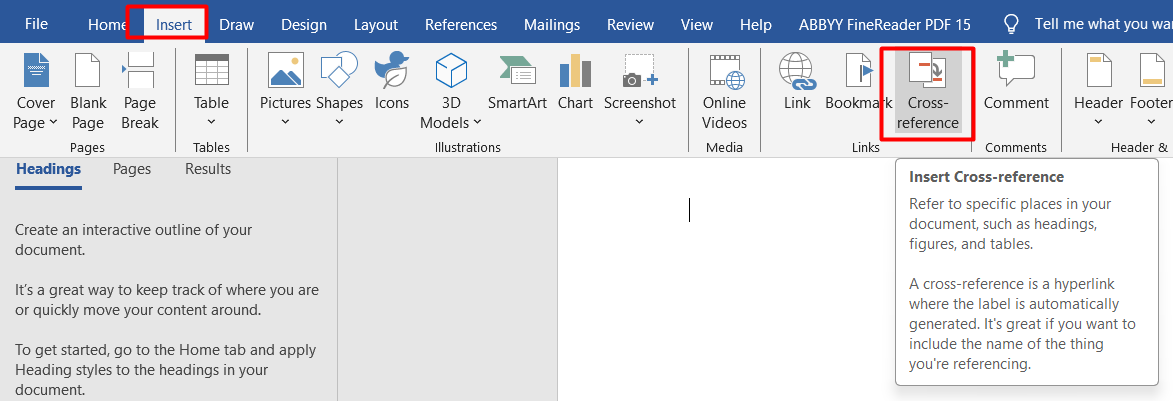
Step 5: Choose the Reference Type
- In the “Reference type” section of the dialog box, select the type of item you want to cross-reference, such as “Headings,” “Figures,” or “Tables.”
Step 6: Select the Specific Item to Cross-Reference
- In the “Insert reference to” section, choose the specific item you want to cross-reference, such as a specific heading or figure, from the list provided.
Step 7: Specify the Cross-Reference Options
- In the “For which heading” or “For which caption” section, specify how you want the cross-reference to appear. For example, you can choose to display only the page number, or you can include additional information, such as the chapter number or caption label.
Step 8: Insert the Cross-Reference
- Click the “Insert” button to insert the cross-reference into your document at the current cursor position.
Step 9: Check the Cross-Reference
- Preview your document to ensure the cross-reference appears correctly. Verify that it accurately refers to the page or item you intended.
Step 10: Save and Use the Document
- Save your document to preserve the cross-reference.
- Share the document with others, allowing them to click on the cross-reference to navigate directly to the referenced page or item.
Conclusion:
By following these step-by-step instructions, you can effortlessly insert a cross-reference to a specific page within your Microsoft Word document. This feature simplifies the referencing process and ensures that your readers can easily navigate to the referenced content. Take advantage of this tool to enhance the usability and professionalism of your Word documents.
Upgrade your workflow to unparalleled levels by acquiring Microsoft Office at unparalleled prices only on our website today, and revolutionize your efficiency and output like never before.

