Windows Blog
How can I Create and Manage User Groups in Windows 10?
User groups in Windows 10 allow you to efficiently manage and control user access to resources and applications. Here’s a step-by-step guide on how to create and manage user groups:
Step 1: Access the Computer Management Tool
- Press the Windows key + X on your keyboard to open the Power User Menu.
- From the menu, select Computer Management.
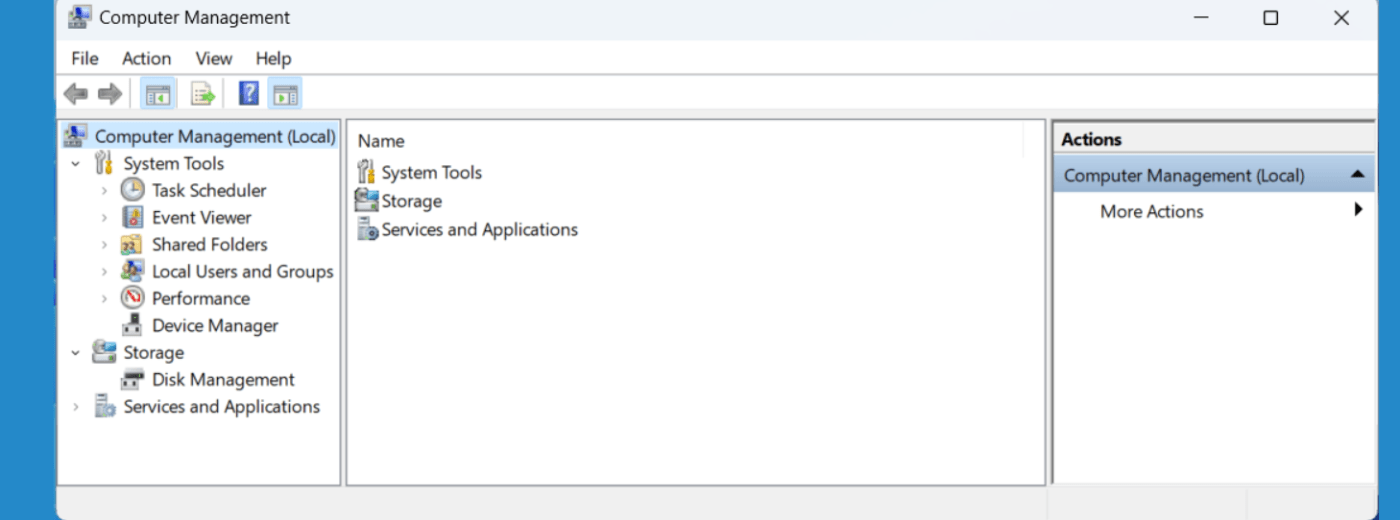
Step 2: Navigate to Local Users and Groups
- In the Computer Management tool, expand Local Users and Groups in the left-hand pane.
- Click on Groups.
Step 3: Create a New User Group
- Right-click on an empty area in the right-hand pane and select New Group.
- Provide a name and description for the new user group.
- Click Create to create the group.
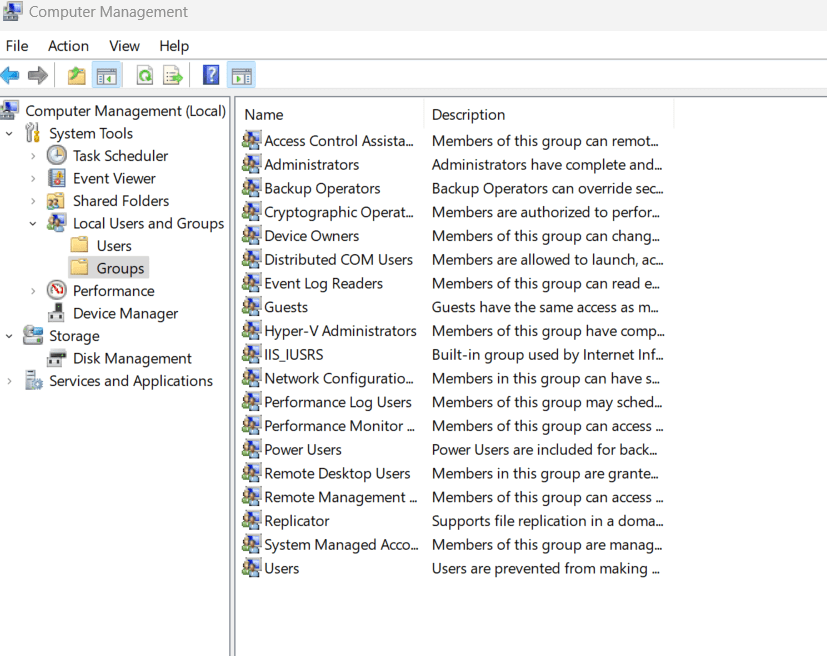
Step 4: Add Users to the Group
- Double-click on the newly created user group to access its properties.
- In the properties window, click on Add to add users to the group.
- Enter the username or browse for the desired user accounts.
- Click Check Names to verify the usernames and then click OK.
Step 5: Remove Users from the Group
- To remove users from the group, select the user from the list in the group’s properties window.
- Click on Remove and then OK to confirm the removal.
Step 6: Manage Group Membership and Properties
- In the group’s properties window, you can manage membership, group type, group scope, and other settings.
- Make necessary changes or adjustments according to your requirements.
- Click OK to save the changes.
Step 7: Assign Group Permissions
- To assign specific permissions to the group, navigate to the desired folder or resource.
- Right-click on the resource and select Properties.
- In the Properties window, select the Security tab.
- Click on Edit to modify permissions.
- Add the group to the list of users and assign appropriate permissions.
- Click OK to save the changes.
By following these steps, you can easily create and manage user groups in Windows 10. Efficiently control user access to resources and applications, enhancing system security and user management capabilities.
Upgrade your device the smart way! Windows 10 CD Key Buy from our website now and buy cheap Windows keys to get the maximum value for your investment.

