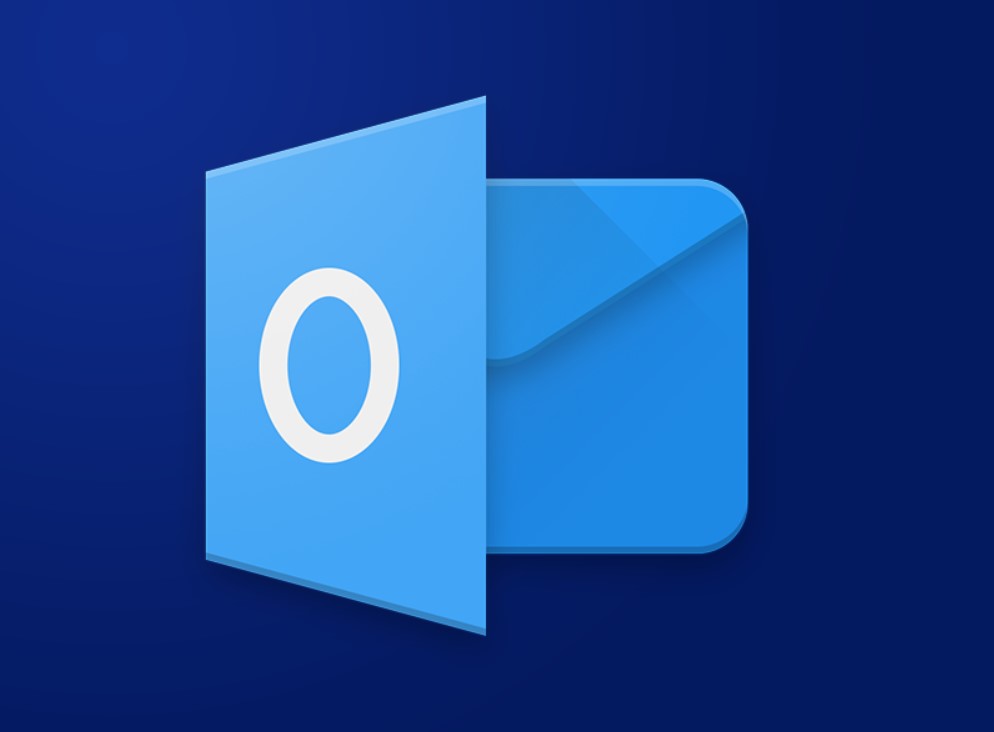In today’s fast-paced digital world, managing email can become overwhelming and time-consuming. Outlook’s Focused Inbox feature aims to simplify and streamline your email experience by sorting your inbox automatically into two categories: Focused and Other. This feature helps you prioritize and focus on important emails while keeping distractions at bay. Let’s explore how to enable […]
Author Archives: softdm
Uninstalling specific Office applications from the suite can help free up resources and optimize your usage. Here’s a step-by-step guide on how to uninstall specific Office applications without affecting the entire suite. Steps: Boost your productivity to unparalleled levels with Microsoft Office at unbeatable prices, exclusively on our website. Revolutionize your workflow and achieve remarkable […]
Protecting sensitive data is crucial in today’s digital age. Microsoft Office incorporates various encryption methods to safeguard your information. Let’s delve into the step-by-step process of how Microsoft Office employs encryption to protect sensitive data: Step 1: Enable File Encryption To ensure data security in Microsoft Office, start by enabling file encryption. Go to the […]
Collaborating on documents is an essential aspect of modern-day work. Microsoft Office has several features that make it an ideal platform for document collaboration. Let’s look at how Microsoft Office handles document collaboration in a multi-user environment. Step 1: Save your document to OneDrive To collaborate on a document, save it to your OneDrive account. […]
In today’s interconnected world, having a reliable internet connection is crucial for many tasks, including using productivity tools like Microsoft Office. However, what if you find yourself in a situation where you don’t have access to the internet? Can you still use Microsoft Office applications and get work done? The answer is yes! In this […]
Have you ever wanted to use Microsoft Office on multiple computers, or take it with you on the go? If so, you may have wondered if it is possible to install Microsoft Office on an external drive or USB stick. The good news is that it is indeed possible, and in this step-by-step guide, we […]
As remote work and virtual desktop environments become more prevalent, many individuals and organizations are wondering if they can use Microsoft Office in these settings. The good news is that Microsoft Office is compatible with virtual desktop and remote desktop environments, allowing users to access the familiar suite of applications from anywhere. In this step-by-step […]
Managing a large volume of emails efficiently is crucial for productivity and organization. Microsoft Outlook, a powerful email client, provides a range of features designed to simplify email organization and management. In this step-by-step guide, we will explore the various tools and functions that Outlook offers to help you stay organized and maintain control over […]
Microsoft Office documents, such as Word, Excel, and PowerPoint files, can be potential targets for malware attacks. In this step-by-step guide, we will explore the security measures in place to prevent malware in Microsoft Office documents. Step 1: Keep Your Software Up to Date: Step 2: Enable a Reliable Antivirus Software: Step 3: Use Office […]
Microsoft Office provides powerful features to track and manage versioning and document history, allowing users to keep track of changes, revert to previous versions, and collaborate seamlessly. Here’s a step-by-step guide on how Microsoft Office handles versioning and document history. Step 1: Enable Versioning Step 2: View Document History Step 3: Restore Previous Versions Step […]