Office Blog
How do I enable track changes in Microsoft Word?
Track Changes is a powerful feature in Microsoft Word that allows you to make edits and collaborate on documents while keeping a record of all changes made. In this step-by-step guide, we will walk you through the process of enabling Track Changes in Microsoft Word.
Step 1: Open Microsoft Word
Launch Microsoft Word on your computer by clicking on the application icon.
Step 2: Open the Document
Open the document in which you want to enable Track Changes.
Step 3: Navigate to the Review Tab
In the top menu bar, locate and click on the “Review” tab. This tab contains all the tools and commands related to reviewing and editing documents.
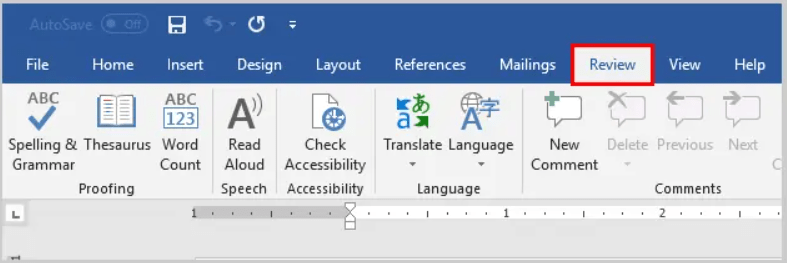
Step 4: Click on Track Changes
In the “Tracking” section of the “Review” tab, you will find the “Track Changes” button. Click on this button to activate the Track Changes feature.
Step 5: Choose Tracking Options (optional)
If you want to customize the way Track Changes works, you can click on the small dropdown arrow next to the “Track Changes” button. Here, you can select various options, such as tracking specific types of changes, displaying revisions in balloons, and more.
Step 6: Start making changes
Once Track Changes is enabled, any edits you make to the document will be logged, and the changes will be visually indicated. You can start making edits, including adding, deleting, or modifying text, formatting, and other document elements.
Step 7: Review and Accept or Reject Changes
To review and accept or reject changes made by others or yourself, go to the “Changes” section in the “Review” tab. Here, you will find options such as “Accept” and “Reject” for individual changes or all changes in the document.
Step 8: Turn off Track Changes
When you no longer need to track changes or want to finalize your document, you can disable Track Changes. Simply go back to the “Review” tab and click on the “Track Changes” button again. This will turn off the feature, and your changes will no longer be tracked.
Congratulations! You have successfully enabled Track Changes in Microsoft Word. Now you can collaborate, edit, and review documents with ease, while keeping a comprehensive record of all changes made. Enjoy the benefits of this powerful feature and enhance your document collaboration capabilities.
Need a Word license as part of the Office Suite? We’ve got you covered! Visit our website to choose from a range of options including Office 2016, 2019, and 2021 that match your preferences and requirements. Get your Word license today and unlock new possibilities for creating and editing documents. Don’t wait – visit our site and choose your Office Suite now!

