Windows Blog
Understanding and Using Windows 10’s Cortana
Cortana is the virtual assistant built into Windows 10, designed to make your computer usage more efficient and convenient. In this step-by-step guide, we will explore the features of Cortana and how to effectively use them.
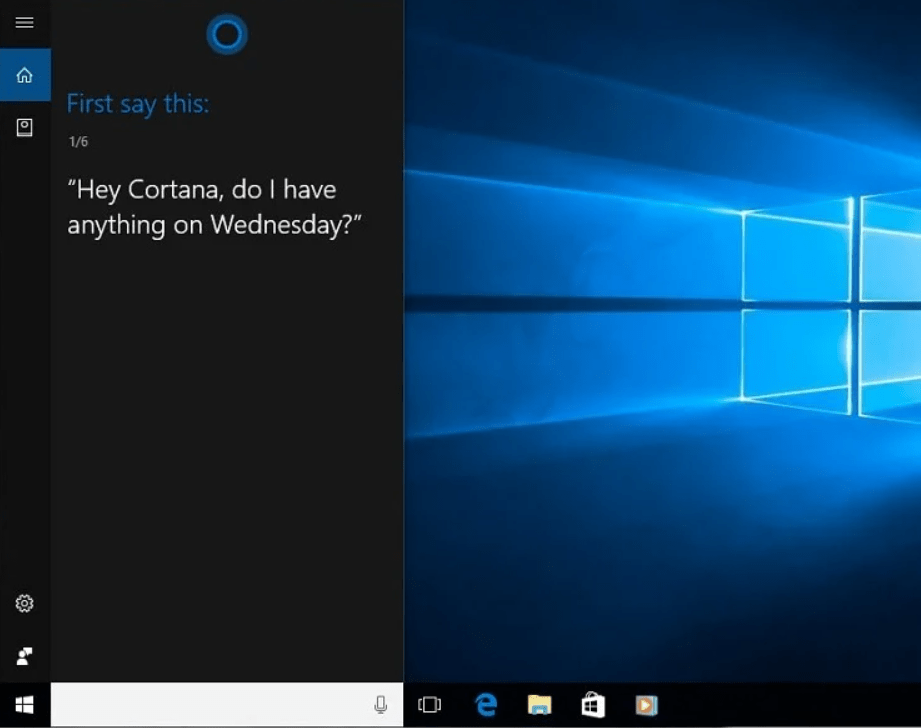
Step 1: Enabling Cortana:
- Click on the Windows Start button and open the Settings app.
- Select “Cortana & Search” from the list.
- Toggle the switch to turn on Cortana.
Step 2: Voice Commands:
- Activate Cortana by saying “Hey Cortana” or clicking on the microphone icon.
- Ask Cortana questions or give commands, such as “What’s the weather like today?” or “Open Microsoft Word”.
- Experiment with different queries to discover the full capabilities of Cortana.
Step 3: Reminders and Alarms:
- Utilize Cortana’s powerful reminder feature to organize your tasks and appointments.
- Say “Set a reminder” followed by the details, such as “Reminder: Buy groceries at 5 pm”.
- Cortana will remind you at the specified time or when you reach a specific location.
Step 4: Personal Assistant Features:
- Let Cortana assist you with various tasks and provide personalized recommendations.
- Use command phrases like “Tell me a joke” or “Find me a nearby coffee shop”.
- Cortana can also track your packages, provide sports scores, and answer trivia questions.
Step 5: Cortana Integration:
- Take advantage of Cortana’s integration with other apps and services.
- Connect your calendar, email, and other accounts to Cortana for seamless integration.
- Sync your Microsoft account to access Cortana across multiple devices.
Step 6: Customizing Cortana:
- Customize Cortana’s settings according to your preferences.
- Go to Cortana’s Settings and adjust options like language, speech recognition, and privacy settings.
- Explore “Permissions & history” to manage Cortana’s access to your personal information.
Conclusion:
Cortana is a powerful virtual assistant that can greatly enhance your productivity and convenience. By enabling Cortana, learning voice commands, utilizing reminders, taking advantage of personal assistant features, and customizing settings, you can experience the full benefits of Windows 10’s Cortana. Embrace the capabilities of Cortana and let it simplify your computer usage.
Don’t overspend on your device upgrade! Purchase Windows 10 cheap keys from our website to upgrade smartly and get the best value.

