Excel Blog
Excel’s Advanced Filtering Techniques
If you’re looking to elevate your data analysis skills in Excel, mastering advanced filtering techniques is a must. In this step-by-step guide, we will explore advanced filtering techniques to help you analyze your data with ease.
Step 1: Prepare your data
- Open your data file in Excel.
- Remove any duplicate data and ensure that the data is clean and consistent.
- Make sure that each column has a header so that the data is easy to identify.
Step 2: Sort your data
- Click on the “Sort & Filter” button in the “Editing” section of the Home tab.
- Select “Sort A to Z” or “Sort Z to A” to sort your data alphabetically.
- Alternatively, click on “Custom Sort” to sort by multiple columns.
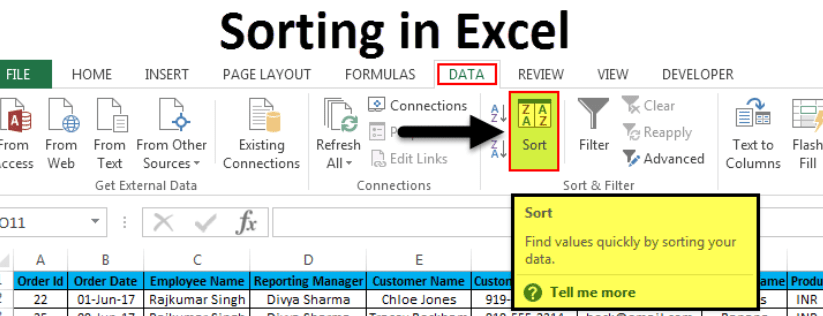
Step 3: Apply filters
- Click on the “Data” tab.
- Select the data range you want to filter.
- Click on the “Filter” button in the “Sort & Filter” section.
- To filter data by a specific value, click on the arrow next to the column header and choose your desired filter criteria.
- To filter data by multiple criteria, click on “Filter by Color” or “Text Filters” and choose your desired filter criteria.
Step 4: Use Advanced Filter
- Select the data range you want to filter.
- Click on the “Advanced” button in the “Sort & Filter” section of the Data tab.
- Select “Copy to another location” in the “Action” section of the Advanced Filter dialog box.
- Enter the criteria range and destination range for the filtered data.
- Click on “OK” to apply the filter.
Step 5: Create custom filters
- Select the data range you want to filter.
- Click on the “Data” tab.
- Click on “Advanced” in the “Sort & Filter” section.
- In the Advanced Filter dialog box, select “Filter the list, in-place.“
- Enter the filter criteria under “Criteria range“.
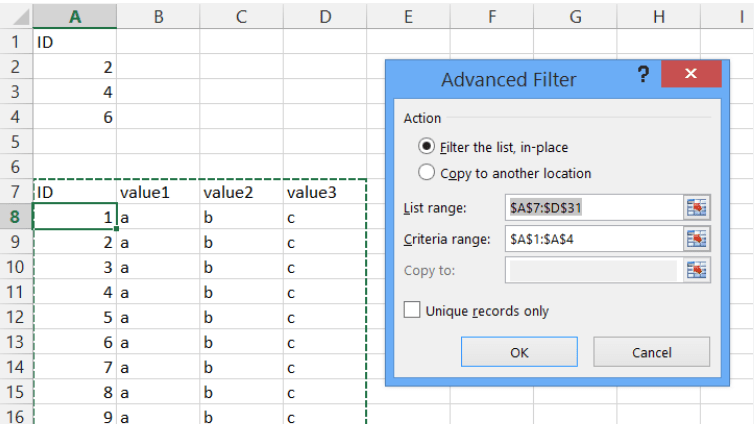
By following these steps, you can master advanced filtering techniques in Excel to help you analyze your data with ease. Use these techniques to uncover valuable insights and make informed decisions based on your data. Don’t let large datasets overwhelm you, give these techniques a try today!
Discover the optimal Microsoft Office license on our website, tailored to cater to your specific database management requirements. Choose from an array of options, including cheap Office 2016 keys, convenient Office 2019 cdkeys, and the cheapest Office 2021 cd keys, ensuring the perfect solution.

