Windows Blog
Advanced Windows 10 Features You Should Know
Windows 10 is a powerful operating system packed with advanced features that can optimize your productivity and enhance your overall computing experience. In this guide, we will walk you through the step-by-step process of harnessing these advanced Windows 10 features.
Step 1: Virtual Desktops
- Press Windows key + Tab to open the Task View.
- Click on New Desktop to create a virtual desktop.
- Use Windows key + Ctrl + Left/Right arrow to switch between virtual desktops.
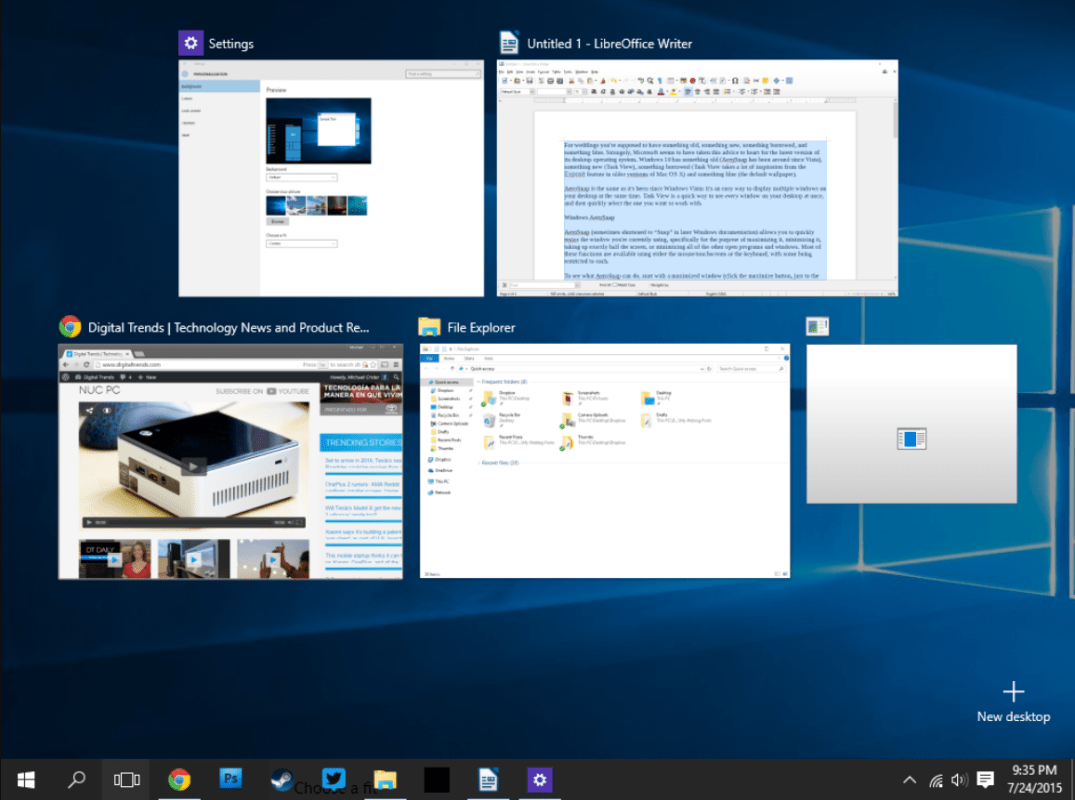
Step 2: Snap Assist
- Drag a window to the edge of the screen to snap it.
- Snap a second window, and the Snap Assist feature will display a thumbnail view of other open windows.
- Release the window to choose the desired position.
Step 3: Taskbar Customization
- Right-click on the taskbar and select Taskbar Settings.
- Customize the taskbar by enabling or disabling features such as Cortana, Task View, and Search.
- Enable Show Taskbar on all Displays for multi-monitor setups.
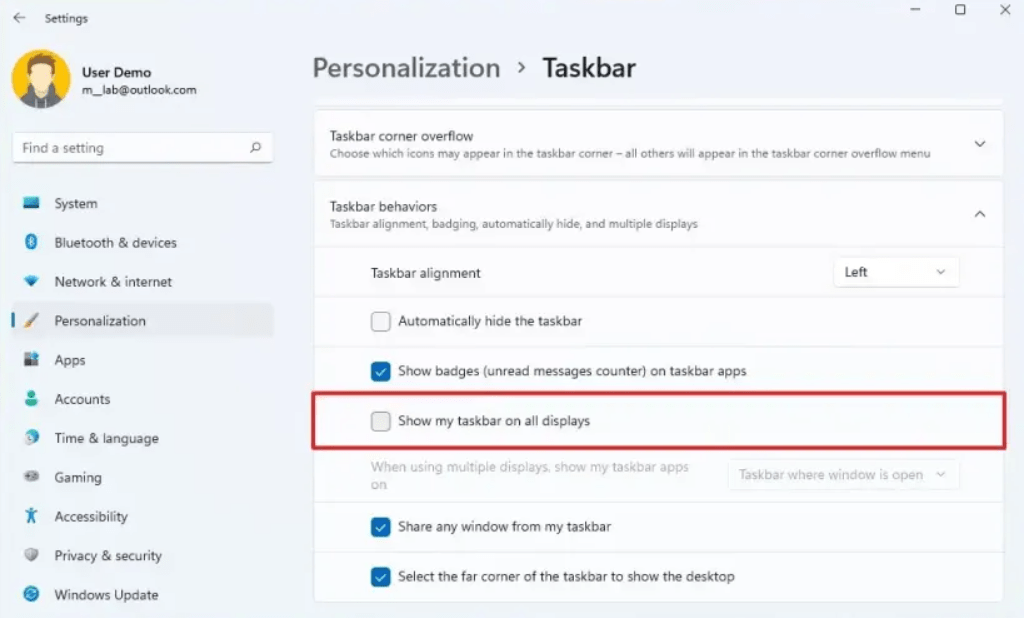
Step 4: Quick Access Toolbar
- Open any program and right-click on its icon in the taskbar.
- Select Pin to Taskbar to add it to the Quick Access Toolbar.
- Access your frequently used programs with a single click.
Step 5: Windows Timeline
- Press Windows key + Tab to open the Task View.
- Scroll down to see your recent activities across devices.
- Click on a specific activity to resume where you left off.
Step 6: Focus Assist
- Right-click on the Action Center icon in the taskbar.
- Choose Focus Assist to minimize distractions during work.
- Customize the settings to automatically prioritize notifications.
Step 7: Night Light
- Open Settings and click on System.
- Select Display and toggle on Night Light to reduce blue light emissions.
- Adjust the intensity and schedule according to your preference.
Step 8: Windows Hello
- Open Settings and click on Accounts.
- Select Sign-in options and set up Windows Hello to use facial recognition or fingerprints.
- Enjoy a secure and password-free login experience to your device.
By following these step-by-step instructions, you can unlock the full potential of Windows 10’s advanced features. Boost your productivity, personalize your user experience, and stay organized with these powerful tools in hand. Upgrade your Windows 10 knowledge and make the most out of your computing journey!
Get the best value for your investment! Upgrade your device smartly and economically with Windows 10 cheap keys from our website.

