Windows Blog
Windows 10 Customization: Personalizing Your PC
Windows 10 offers a wide range of customization options to personalize your PC according to your preferences. In this step-by-step guide, we will explore various ways to customize your Windows 10 experience and make your PC truly your own.
Step 1: Changing the Desktop Background:
Right-click anywhere on the Desktop and select “Personalize” from the context menu.
In the Personalization settings, click on “Background”.
Choose a pre-installed wallpaper, select “Browse” to use your own image, or set a slideshow of multiple images.
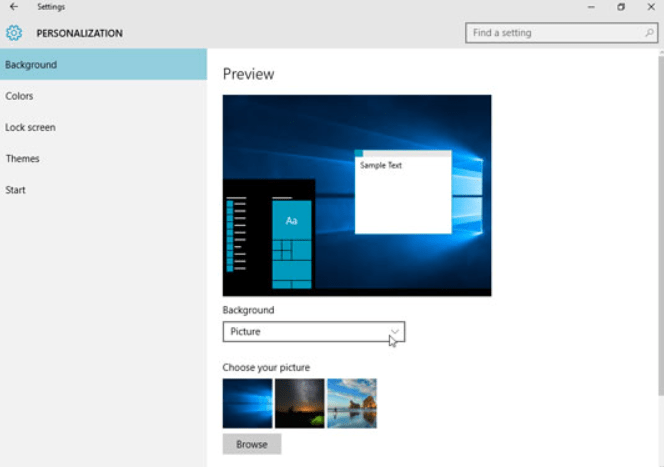
Step 2: Applying Themes:
Go back to the Personalization settings and click on “Themes”.
Browse Windows themes or click on “Get more themes online” to download additional ones.
Choose a theme and click on “Apply” to change the desktop wallpaper, color scheme, and sounds all at once.
Step 3: Adjusting the Start Menu:
Right-click the Start button and select “Settings”.
In the settings window, click on “Personalization” and then choose “Start”.
Customize the appearance by enabling live tiles, displaying more or fewer apps in the Start menu, or enabling full-screen mode.
Step 4: Changing Window Colors:
In the Personalization settings, select “Colors”.
Choose to automatically pick an accent color from your background or select a custom color.
Enable transparency effects and choose whether to apply the color to the title bars of windows.
Step 5: Customizing the Taskbar:
Right-click on the Taskbar and select “Taskbar settings”.
Adjust the taskbar location, enable small or large icons, and choose whether to combine taskbar buttons.
Enable system tray icons or choose which icons to show or hide.
Step 6: Adding Widgets and Gadgets:
Right-click on the Desktop and select “Widgets” from the context menu.
Choose from the available widgets or select “Get more widgets online” to download additional ones.
Drag and drop widgets onto the desktop for quick access to information and functionality.
Conclusion:
With Windows 10’s customization options, you can tailor your PC to suit your style and preferences. By changing the desktop background, applying themes, adjusting the Start menu, changing window colors, customizing the taskbar, and adding widgets, you can truly personalize your Windows 10 experience. Start exploring these steps today and make your PC uniquely yours.
Unlock the full potential of your device without breaking the bank! Buy cheap Windows 10 pro cdkey from our website and upgrade smartly and economically.

