Office Blog
What is the Shortcut Key to Paste Text without Formatting in Word?
Pasting text from external sources, such as web pages or emails, into a Word document can often carry over unwanted formatting. Fortunately, Microsoft Word includes a shortcut key that allows you to paste text without formatting, saving you time and effort. In this step-by-step guide, we will explore how to use this shortcut key to paste plain text into your Word document.
Step 1: Copying Text
- Select and copy the desired text from the external source.
- If using a computer mouse, right-click on the selected text and click on “Copy“. Alternatively, use the keyboard shortcut “Ctrl + C” to copy the text.
Step 2: Pasting Text without Formatting
- In the Word document, place the cursor where you want to paste the copied text.
- Use the keyboard shortcut “Ctrl + Shift + V” to paste the text without formatting.
- The pasted text will now match the formatting of the existing text in the document.
Step 3: Using Paste Special
- Another way to access the “Paste Text without Formatting” command is through the “Paste Special” dialogue box.
- In the Word document, place the cursor where you want to paste the copied text.
- Use the keyboard shortcut “Ctrl + Alt + V” to open the “Paste Special” dialogue box.
- In the “Paste Special” dialogue box, select “Unformatted Text” or “Text” from the list of options.
- Click “OK” to paste the text without formatting.
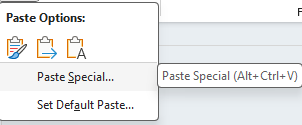
Step 4: Customizing Shortcut Keys
- If you prefer a different keyboard shortcut for pasting text without formatting, you can customize it to your preference.
- Go to “File” > “Options” and select “Advanced” from the sidebar menu.
- Scroll down to the “Cut, Copy, and Paste” section and click on “Paste Options“.
- Next to “Pasting within the same document” and “Pasting between documents“, select the preferred “Keep Text Only” option from the dropdown list.
- To assign a new keyboard shortcut, click on “Keyboard shortcuts” at the bottom of the “Advanced” options and search for the “EditPaste” command. Assign a new shortcut key by typing the desired combination in the box.
By using the “Ctrl + Shift + V” shortcut key or the “Paste Special” command, you can quickly insert plain text into your document without the hassle of reformatting. By customizing shortcut keys, you can further optimize your workflow, enhancing productivity and efficiency.
Explore our website to secure a Word license as part of the Office Suite, with flexible options like Office 2016, Office 2019, and Office 2021 tailored to your specific preferences and needs.

