Office Blog
What are the Key Features of Microsoft Access for Database Management?
Microsoft Access is a powerful relational database management system that allows users to store, manipulate, and analyze data efficiently. In this step-by-step guide, we will explore the key features of Microsoft Access and how they can enhance your database management tasks.
Step 1: Creating a New Database
To get started with Microsoft Access, follow these steps to create a new database:
- Open Microsoft Access.
- Click on the Blank Database template to create a new database from scratch.
- Choose a location to save your database file and give it a name.
- Click on Create to create the new database.
Step 2: Tables and Data Entry
Tables serve as the primary building blocks in Microsoft Access. Here’s how you can create and populate a table:
- Click on the Table Design option to create a new table manually.
- Define the table structure by adding field names, data types, and other properties.
- Save the table and provide it with a clear name.
- Enter data into the table by switching to the Datasheet View and filling in the rows and columns.
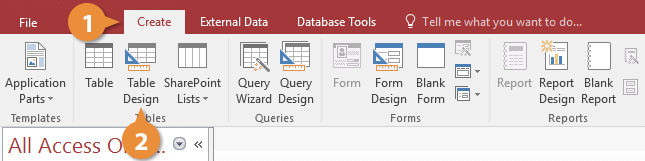
Step 3: Relationships
One of the key strengths of Microsoft Access is its ability to manage relationships between tables. Establishing relationships ensures data integrity and enables efficient data retrieval. Follow these steps to create relationships:
- Open the Database Tools tab and click on Relationships.
- Add the tables you want to connect to the Relationships window.
- Select and drag the primary key of one table to the matching foreign key of another table to establish a relationship.
- Set the relationship options if necessary, such as referential integrity and cascading update/deletion.
Step 4: Queries
Queries in Microsoft Access allow you to search, sort, and analyze your data effectively. Here’s how to create a query:
- Open the Create tab and click on Query Design.
- Select the desired tables and add them to the query design window.
- Specify the criteria and conditions by adding fields and applying filters.
- Run the query to view the results or save it for future use.
Step 5: Forms
Forms provide a user-friendly interface to interact with your Access database. Follow these steps to create a form:
- Open the Create tab and click on Form Design.
- Select the desired tables or queries to be used as the data source for your form.
- Customize the form’s layout, including adding fields, labels, buttons, and other controls.
- Save and test the form to ensure it functions as desired.
Step 6: Reports
Reports allow you to present your data in a professional and organized manner. Here’s how to create a report in Microsoft Access:
- Open the Create tab and click on Report Design.
- Choose the data source for the report, such as a table or query.
- Customize the report’s layout, including adding headers, footers, fields, and formatting options.
- Preview and save the report for future use or printing.
By following these steps and leveraging the key features of Microsoft Access, you can efficiently manage and analyze your databases.
Maximize cost savings by choosing our website for acquiring Microsoft Office at the lowest prices, offering unparalleled value for the essential suite of productivity tools.

