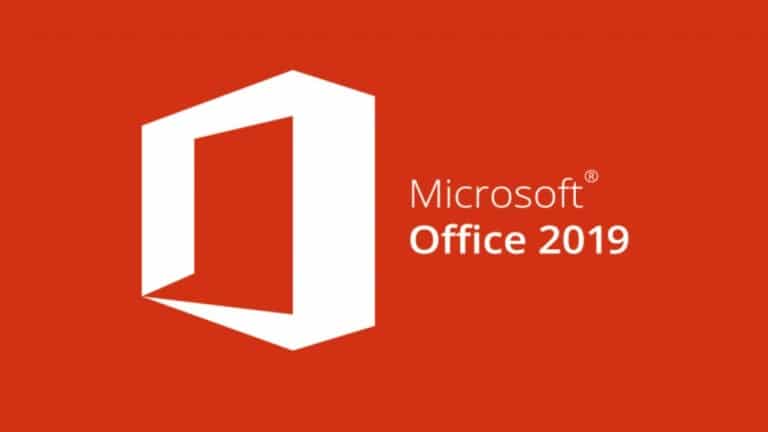Office Blog
How to Install Microsoft Office 2019?
Office 2019 is the latest productivity software in the Microsoft Suite and has the best features compared to other free office suites. It was launched in September 2018. Here, we have mentioned simple steps to download and Install Microsoft Office 2019. It is available for both macOS and Windows. However, some of its tools are not available on macOS. Office 2019 is a one-time purchase; you won’t have to renew it.
Office 2019 is a set of 7 office-related software. Each of them is entirely different from the others and serves unique purposes. For example, Excel is used to analyze and calculate data. Word is used to write documents.
A list of the Office applications is down below
- Microsoft Word 2019
- Microsoft Excel 2019
- Microsoft Outlook 2019
- Microsoft PowerPoint 2019
- Microsoft Access 2019
- Microsoft Publisher 2019
- Microsoft One Note 2019
- Microsoft Visio and Project 2019
Why Office?
Microsoft added many features in its 2019 version after Microsoft Office 2016. Some of the Office 2019 features are below
- Built-in translators in Microsoft Excel, Word, and PowerPoint
- SVG ( Scalable Vector Graphics) compatibility presentation, worksheet, and documents
- Maths’ Equation Creation using latex syntax
- New Functions likeTEXTJOIN, CONCAT, IFS, etc. in Microsoft Excel.
- Smooth object movements and transitions in your slides
and many more
System Requirements for Windows
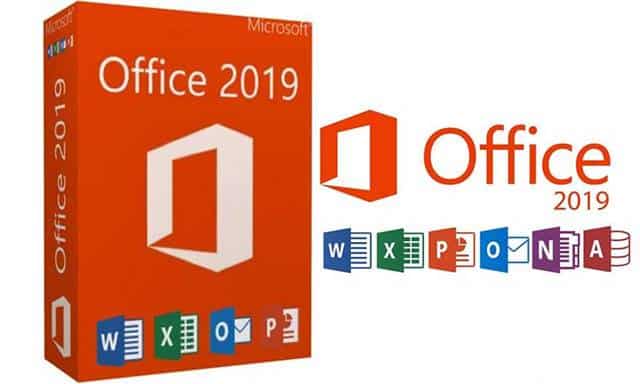
- Operating System: Windows 7, 8 & 10
- Minimum Disk Space: 4GB free space
- RAM: 4GB for 64 Bit and 2GB for 32 Bit System
- .Net Version: .Net 3.5, 4.6 or higher
- Processor: i3 Processor / Processor with 1.6 GHz speed / 2-core
How to Install Microsoft Office 2019
Microsoft allows C2R (Click –to-run) for installation of Office 2019. Just follow the simple steps given below to download and install Office 2019. The installation process for this version is the same as for Windows 7, 8, and 10
1. Uninstall the Previous Version (Optional).
To install Office 2019 on your computer, first, you need to remove/ delete any older versions. For that:
Step 1: Go to “Apps and Features”.
Step 2: Now, Select the Microsoft Office older version.
Step 3: After that, Click on “Uninstall”.
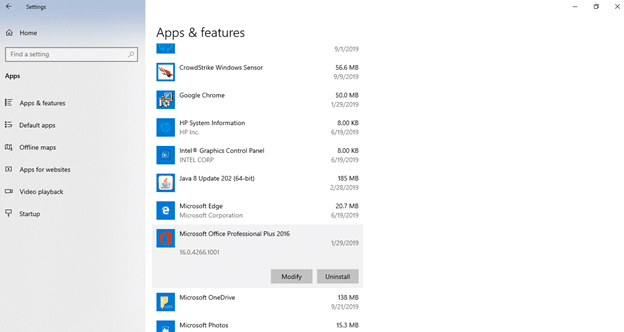
2. Purchase and Download Microsoft Office 2019
First, you must purchase and download the Office 2019 file to install Office on your computer. You can buy it from their website and download it. However, if you want authentic and legit Office 19 at a cheap rate, you can buy from our website.
3. Install Microsoft Office 2019
Now, when you have everything to get started, lets install office 2019.
Step 1: Log in to the Office 2019 associated Microsoft account. Click “Services and Subscription” and find Office 2019 to install.
Step 2:. Enter your Product Keys, which authorizes your purchase. It would be either in your email or written on the physical packaging of Office 2019. Now, enter the language and country/region. After that, select “Install Office.”
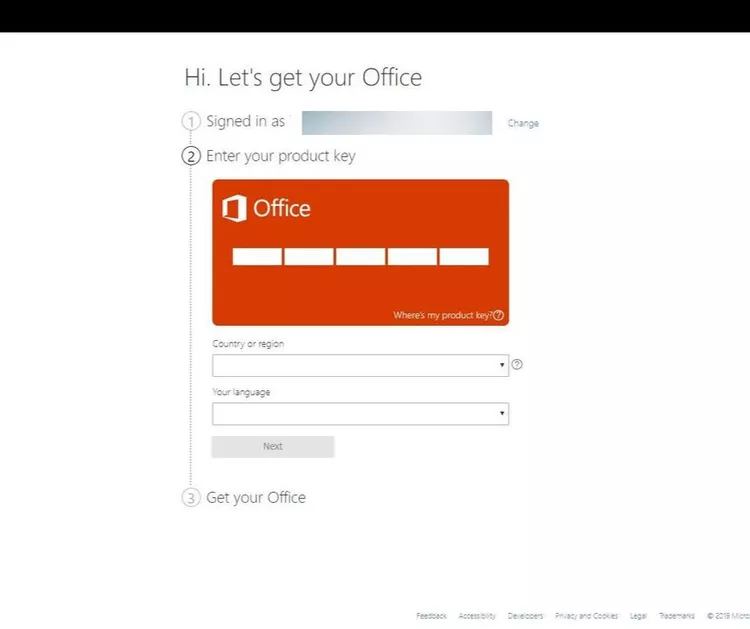
Step 3: Choose “Run,” “Save File”, or “Setup” to start the installation process.
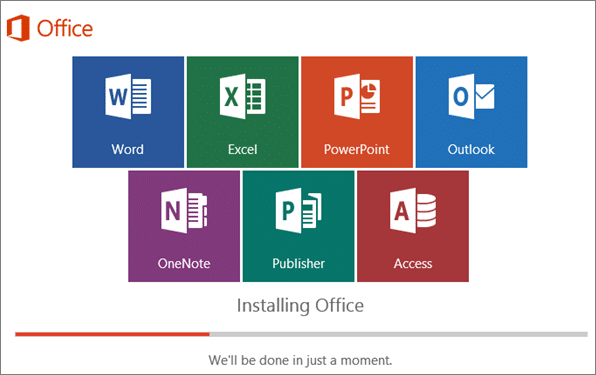
Step 4: If you get a “User Account Control” prompt mentioning, “Do you want to allow this app to make changes to your device? Click “Yes.”
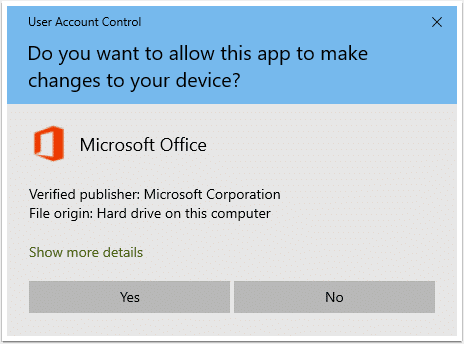
Step 5: If you get a message “You are all set! Office is installed now”, it is finally installed.
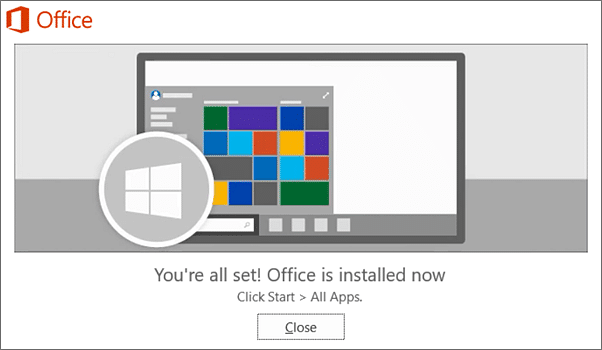
Step 6: You will also see an animation tutorial for starting the office apps. Click on “Close”.
Microsoft Office 2019 Activation
Office automatically gets activated when you start any of its applications and select “Agree” on the “Terms and Conditions” prompt.
However, if it did not activate automatically, you will see the Microsoft Office 2019 Activation Wizard. For that, follow the simple prompt like the following, and it will be activated.
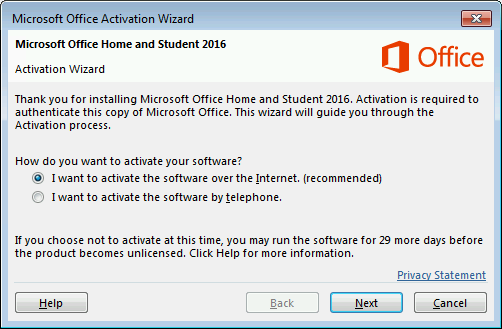
Visit our website and explore the variety of Microsoft Office licenses available to suit your database management needs. With options such as inexpensive Office 2016 cd keys, user-friendly Office 2019 cdkeys, and the most affordable Office 2021 cd keys, you’ll find the perfect match.